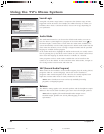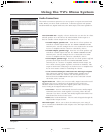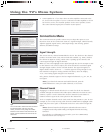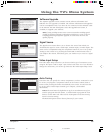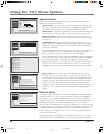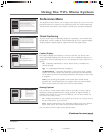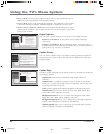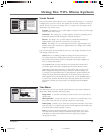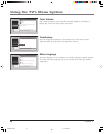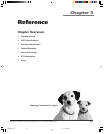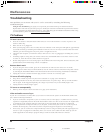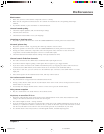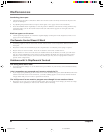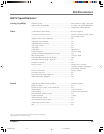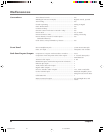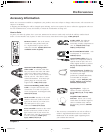58 Chapter 4
Using the TV’s Menu System
TranslucencyMenu Language
6
Translucency
5
Color Scheme
4
Time Menu
3
Screen Format
2
Closed Captioning
1
Go Back
0
Main Menu Preferences
Press or to point to an option, then press OK to
select it. Press to return to the menu.
Highlight with the and arrows. Select with the OK button.
Resalte con las flechas y . Seleccione con el botón OK.
Mise en surbrillance avec et . Sélection avec OK.
Français
Español
English
Color Scheme
Select from among four colors (Sky Blue, Emerald, Raspberry, and Plum) to
change the color of the menu system and banner.
Menu Language
6
Translucency
5
Record OutputColor Scheme
4
Time Menu
3
Screen Format
2
Closed Captioning
1
Go Back
0
Main Menu Preferences
Press or to point to an option, then press OK to
select it. Press to return to the menu.
You can select from one of four colors for the menu system
and the channel banner.
Plum
Raspberry
Emerald
Sky Blue
Menu Language
6
Translucency
5
Color Scheme
4
Time Menu
3
Screen Format
2
Closed Captioning
1
Go Back
0
Main Menu Preferences
Pressorto move the indicator to the desired
translucency level for the on-screen menus.
The translucency level you set is applied to the on-screen
menu system and channel banner for all inputs.
Translucency
You can change the translucency (see-through) level of the menu screens.
Adjust the slider by using the left and right arrow buttons.
Menu Language
The menu language can be changed to one of three languages: English, Spanish
or French. The menu language can also be selected when using the Assisted
Setup menu.
16339350.04 Menu 6/11/04, 6:03 PM58