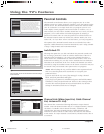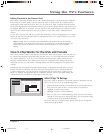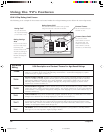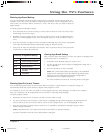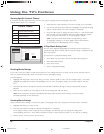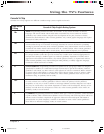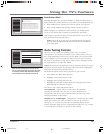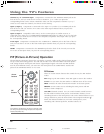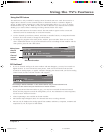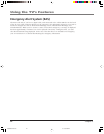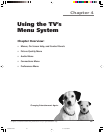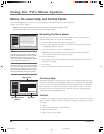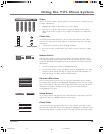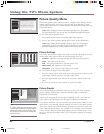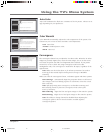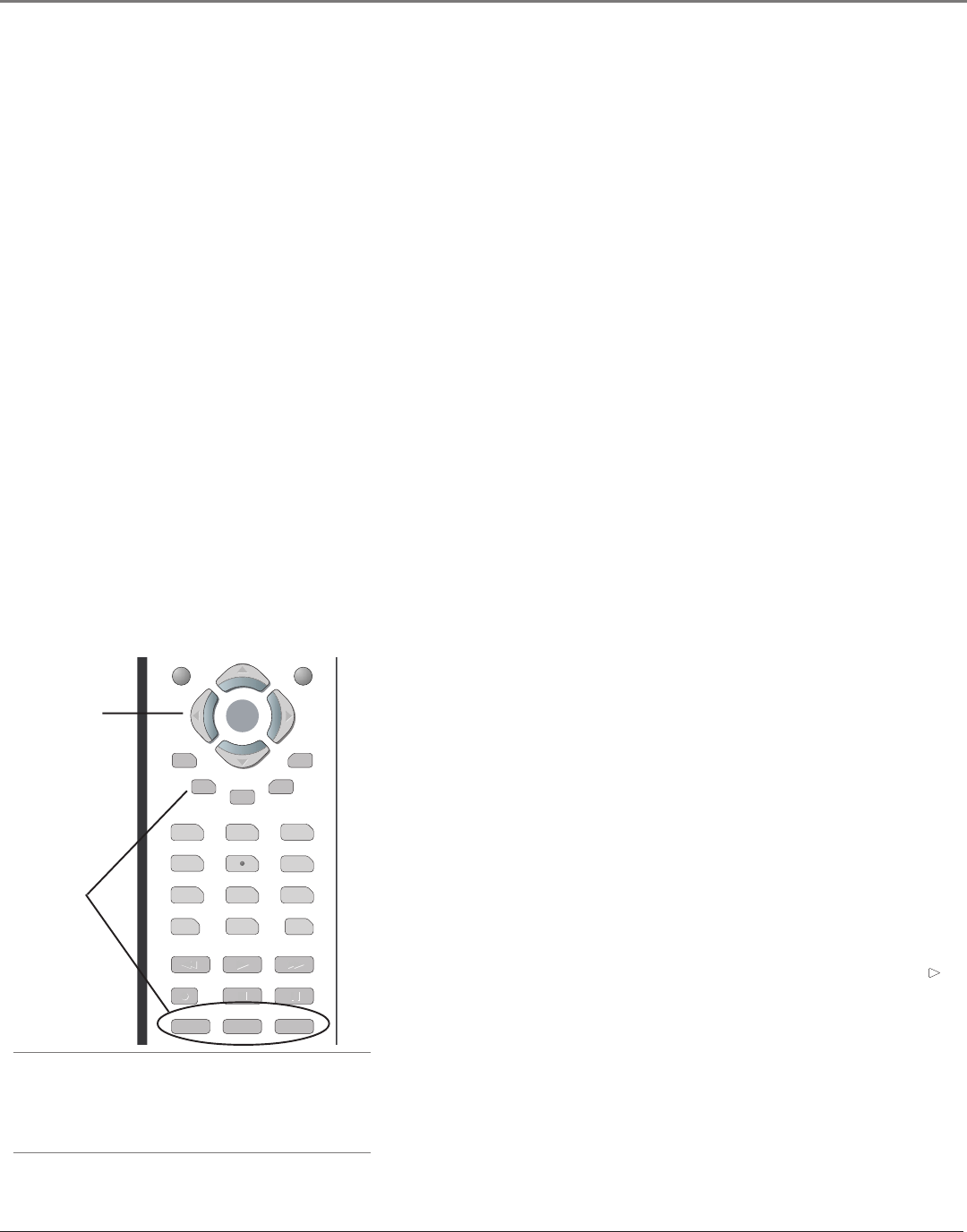
Using the TV’s Features
40 Chapter 3
Channel 2, 3 or 4 Antenna Input Component is connected to the ANTENNA INPUT jack on the
back of the TV, and you want the TV to tune to channel 2, 3, or 4 when you press the
corresponding button on the remote. Reminder: make sure the component’s Channel 2/3 or 3/4
switch is set to match the channel you choose in Auto Tuning.
Input 1, Input 3 Component is connected to the Input 1 or 3 Video (V) or S-VIDEO jack on the
back of the TV and you want the TV to tune to the Video Input Channel when you press the
corresponding button.
Input 2, Input 4 Compatible video source, such as a DVD player or satellite receiver, is
connected to the Input 2 or 4 COMPONENT/COMPOSITE INPUT jacks (Y/Video, Pb, Pr) on the back
of the TV and you want the TV to tune to the composite/component video input when you press
the corresponding button.
Front Input Component is connected to the S-VIDEO IN or VIDEO IN jack on the front of the TV
and you want the TV to tune to the front Video Input Channel when you press the corresponding
button.
HDMI Component is connected to the HDMI/DVI jack on the back of the TV and you want the
TV to tune to this input when you press the corresponding button.
PIP (Picture-in-Picture) Operation
The PIP (Picture-In-Picture) feature lets you display a second, smaller analog (NTSC format) picture
on top of the main analog picture. You will only be able to use the PIP window and main picture
with analog channels and inputs; PIP doesn’t support digital signals. The main and PIP channels
must be from different tuners; you must have the main picture from CABLE INPUT and the PIP
picture from ANTENNA INPUT, or vice-versa.
PIP Buttons
There are certain remote buttons that control the way the PIP window
works:
PIP Brings up the PIP window. Press PIP again to remove the window.
Arrows Let you move the PIP window to different areas of the screen.
SWAP Switches the video from the PIP window to the main picture.
FREEZE Freezes entire screen, including the main picture and PIP
window, if PIP is displayed.
CH CTRL (Channel Control) Lets you switch channel control between
the PIP window and the main picture. To determine whether you are
controlling the PIP or the main picture, look at the channel banner as you
change channels or press the INFO button. The triangular indicator ( )
beside the channel number lets you know which picture you’re
controlling with channel up/down, number buttons, etc.
Tip
If you want to go directly to an input or channel in PIP
(or main), set up auto tuning and press the component
button (VCR, DVD, etc.).
Arrow
buttons
PIP
buttons
CLEAR
MENU
FORMAT
FREEZE
GUIDE
INFO
SKIP
123
4
56
7
89
0
INPUT
ANT•CAB
REVERSE
PLAY
FORWARD
RECORD
STOP
PAUSE
PIP
SWAP
CH CTRL
OKOK
16339350.03 Features 6/11/04, 6:03 PM40