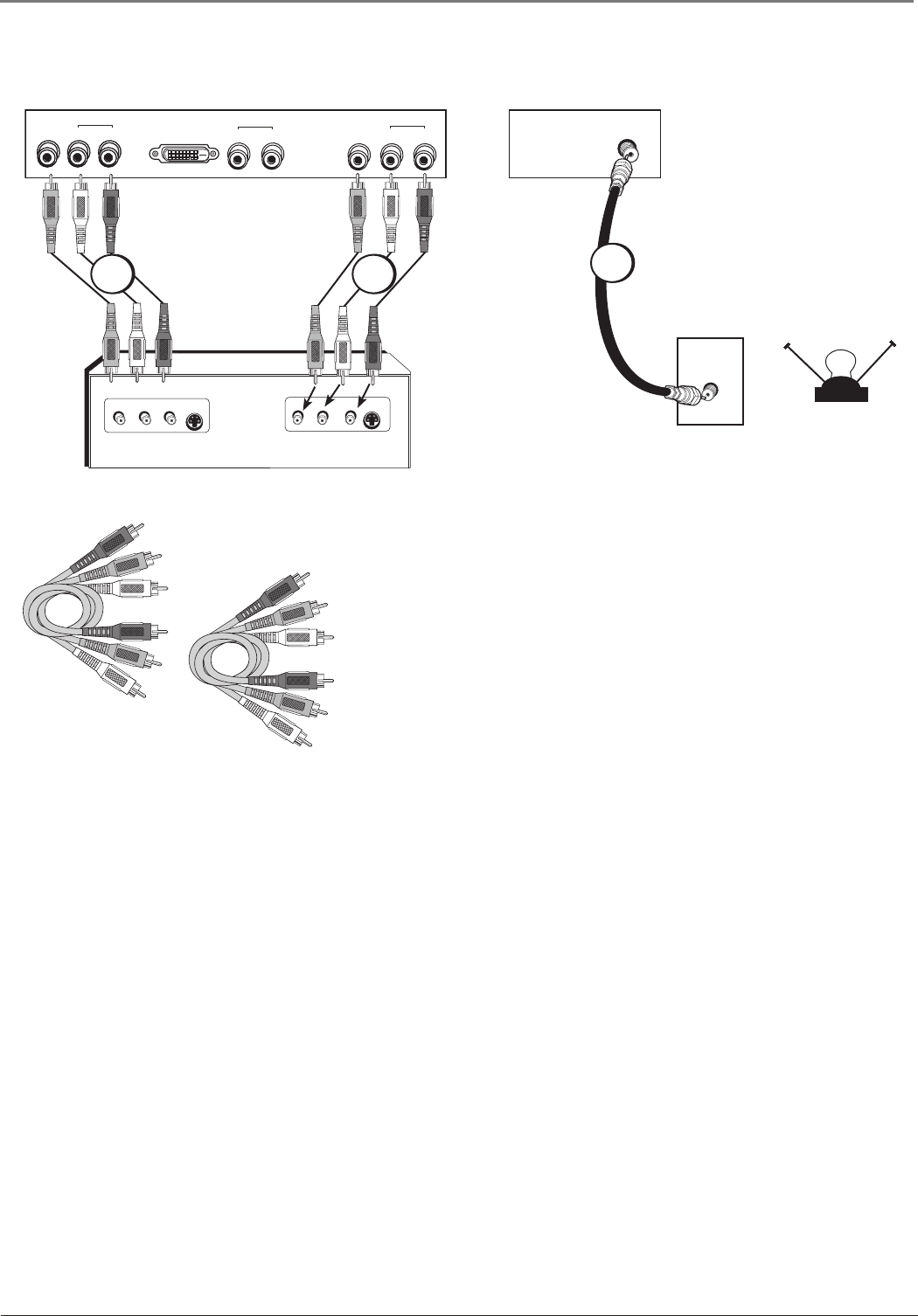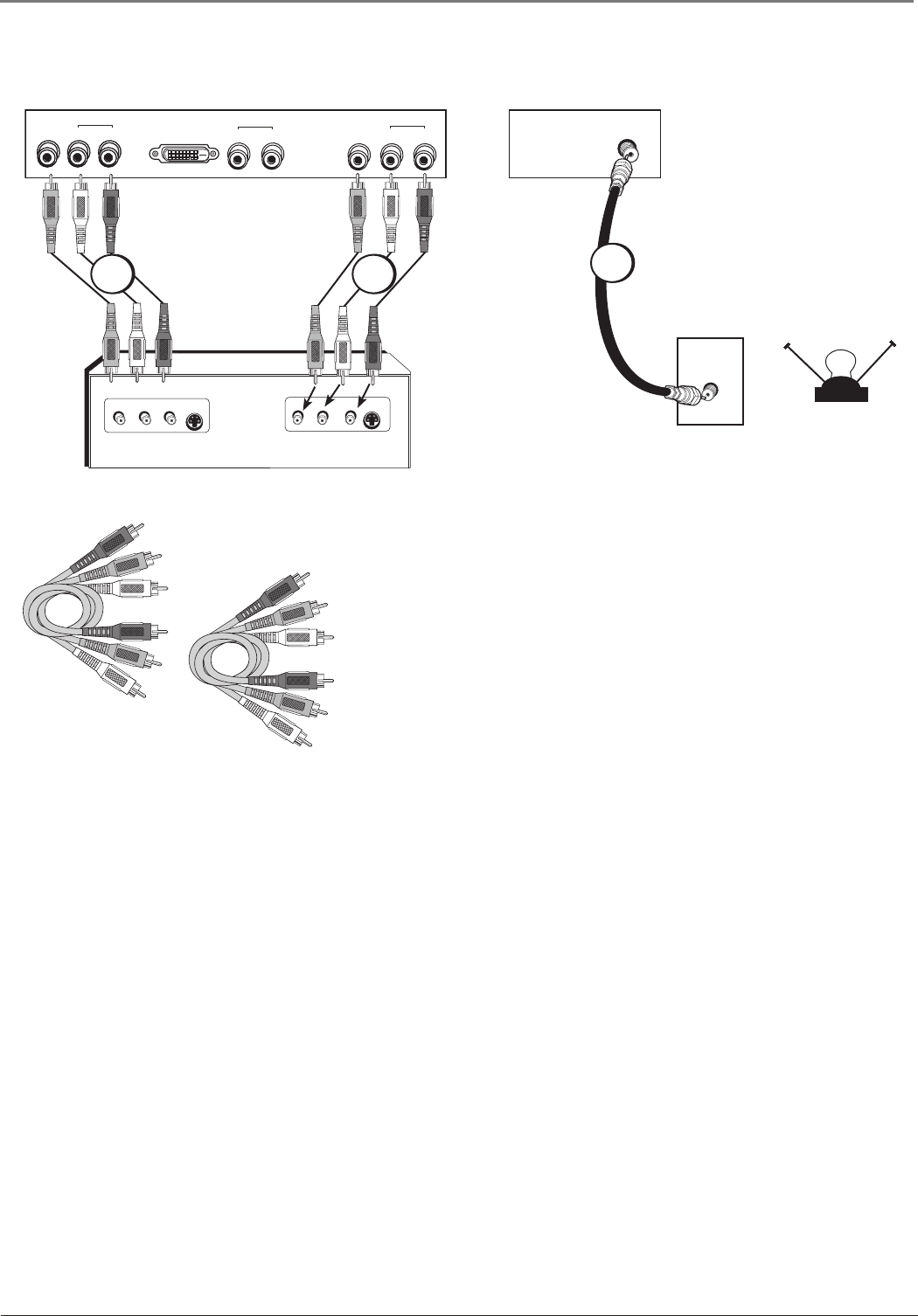
Connections and Setup
6 Chapter 1
Audio/Video Input and Output Connection
Connecting the Device
This connection allows you to connect a device such as a VCR that has
audio/video inputs and outputs. Connecting to the TV’s output allows
you to record programs.
Using the example of a VCR:
1. Connect your cable or off-air antenna to the TV’s ANT input
on the right back panel.
2. Connect composite audio/video cables to the TV’s input.
Connect composite audio/video cables to the TV’s Input 3 jacks (L
and R AUDIO3, and VID3) and to the VCR’s audio/video outputs.
3. Connect composite audio/video cables to the TV’s output.
Connect composite audio/video cables to the TV’s Audio/Video
Output jacks (L and R AUDIO, and VID OUT) and to the VCR’s
audio/video input.
Viewing the Picture from the Connected Device
The device in this connection is connected to the Input 3 jacks. To
view this device:
1. Plug in the TV (see page 8 for details) and the device, if they aren’t
already plugged in. Turn on the TV and the device you want to
view.
2. Press the INPUT button on the remote control to scroll through the
Video Input Channels until you see VID3 in the channel banner.
VIDEO
INPUT
LR
AUDIO
VIDEO
OUTPUT
S-VIDEO
OUT
S-VIDEO
IN
LR
AUDIO
VID
OUT
DVI
R
L
R
LVID3
L
R
TV left back panel
ANT
CABLE
OFF-AIR ANTENNA
OR
TV right back panel
AUDIO
AUDIO
AUDIO3
White
Red
Yellow
Use one set of composite audio/video
cables to connect to the TV’s input;
another set to connect to the TV’s output.
Composite cables are color coded-
Yellow= video; Red= right audio; white=
left audio
1
23
1652880A.indb 61652880A.indb 6 8/22/05 4:15:46 PM8/22/05 4:15:46 PM