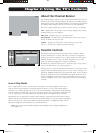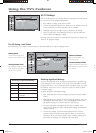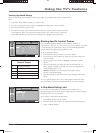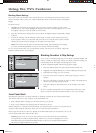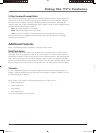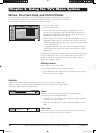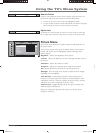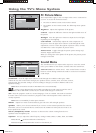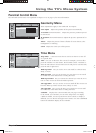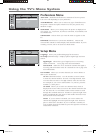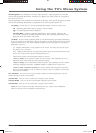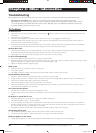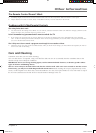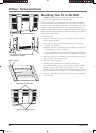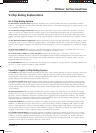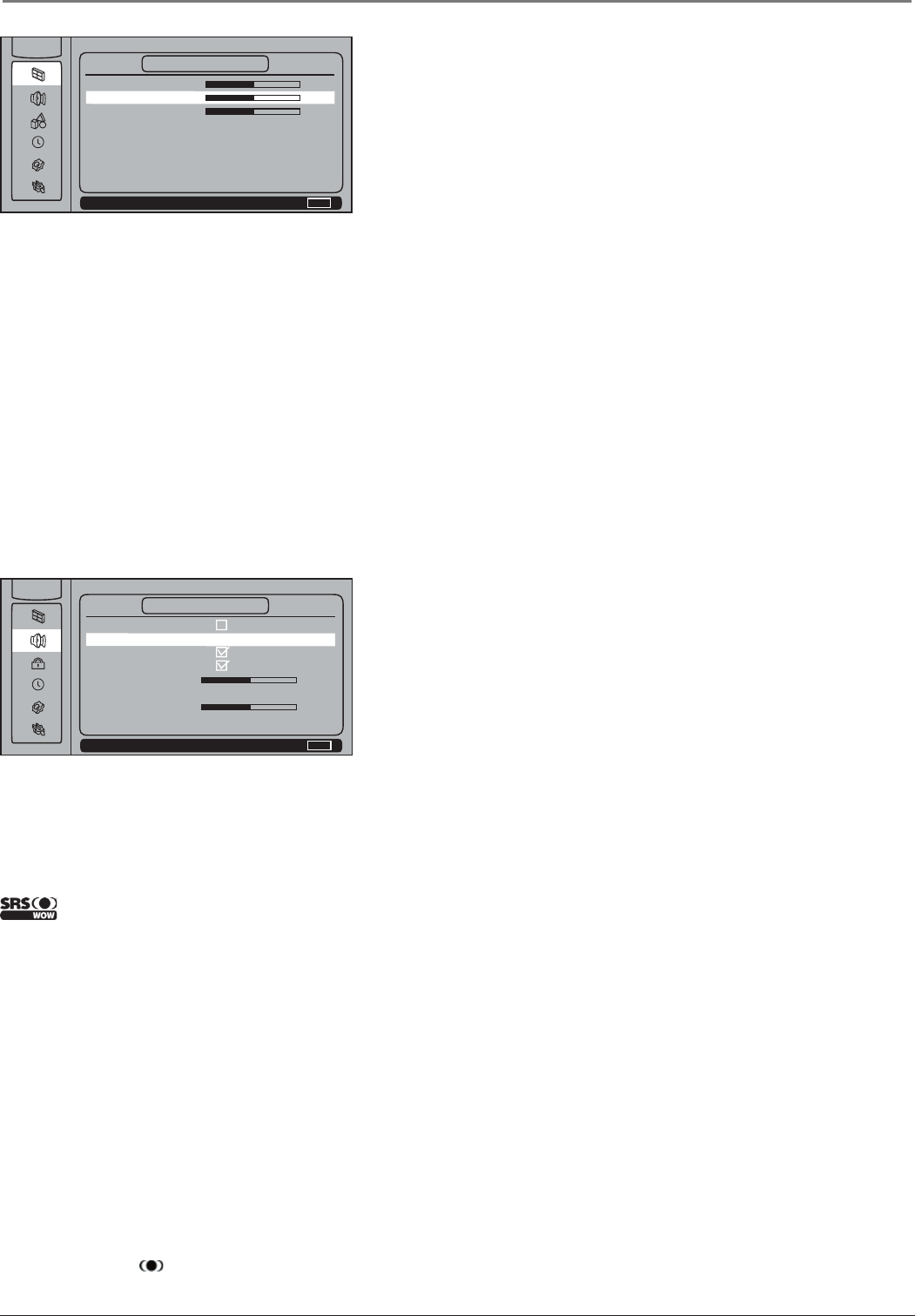
Using the TV’s Menu System
20 Chapter 3
PC Picture Menu
These adjustments apply to the VGA Input when a PC is connected to
your TV. To access the PC Picture menu:
1. Press the PC INPUT button on the remote control.
2. Press MENU on the remote control. The following menu options
appear.
Brightness Adjusts the brightness of the picture.
Contrast Adjusts the difference between the light and dark areas of
the picture.
Backlight Press the right arrow button to adjust the level of light,
depending on room lighting.
Color Warmth Automatically adjusts the color temperature of
the picture. Press the right arrow button to scroll through the color
adjustments: Cool for a more blue palette of picture colors; Normal;
and Warm for a more red palette of picture colors.
Picture Preset Toggles through the picture preset settings: Soft,
Natural, Bright, and Personal.
When you change the color options of the picture, the picture preset
changes to Personal.
Sound Menu
The Sound menu lets you adjust audio output. To access the Sound
menu, press MENU on the remote, and then select the Sound icon.
Auto Vol. Level (Auto Volume Level) Turn on this feature to reduce
blasts in volume during commercial breaks to create more consistent
audio output.
NAVIGATE ▼ ▲ SELECT MAIN MENU
MENU
▼
▼
Auto Vol. Level
Sound Mode News...
SRS WOW
SAP
Balance +54
Speakers Internal...
Hd. Ph. Volume 50
Equalizer ...
SOUND
MAIN MENU
NAVIGATE ▼ ▲ ADJUST MAIN MENU
MENU
▼
▼
Brightness 50
Contrast 50
Backlight 50
Color Warmth Cool...
Picture Preset Soft...
PICTURE
MAIN MENU
WOW, SRS and symbol are trademarks of SRS Labs, Inc.
WOW technology is incorporated under license from the SRS Labs, Inc.
Sound Mode Press the right arrow button to scroll through the available audio types, which
control the way the sound comes through your speakers: Stereo, Cinema, News, Surround, Concert,
and Personal. The personal setting is saved according to changes you make to Balance and/or the
Equalizer setting.
Note: When Surround is turned on SRS WOW turns on automatically.
Creates a three-dimensional sound while extending the sound range beyond the size of
the speakers. When SRS WOW is turned on, the sound mode changes to Surround.
SAP Plays the program’s audio in a second language, if one is available. SAP audio is broadcast
in mono. SAP is also used to broadcast a program’s audio with descriptions of the video for the
visually impaired.
Note: SAP is not available for video input channels.
Balance Adjusts how much audio (loudness) gets sent to the left and right speakers.
Speakers Allows you to choose Internal if you want to use the internal speakers for sound or
External if you have an external device connected to the AUDIO L/R OUT jacks and want to use
those speakers for sound.
Hd. Ph. (Headphone) Volume Increases or decreases the volume coming from the TV’s
speakers to the Headphone jack.
Equalizer Lets you adjust the audio frequency settings: 100Hz, 500Hz, 1.5kHz, 5kHz, and 10kHz.
1652880A.indb 201652880A.indb 20 8/22/05 4:15:57 PM8/22/05 4:15:57 PM