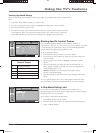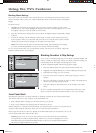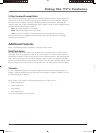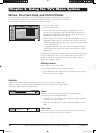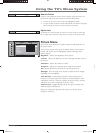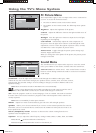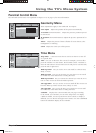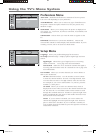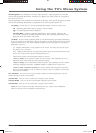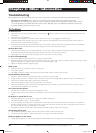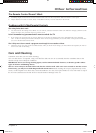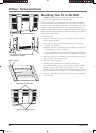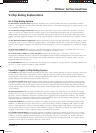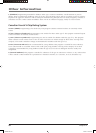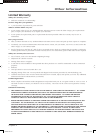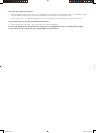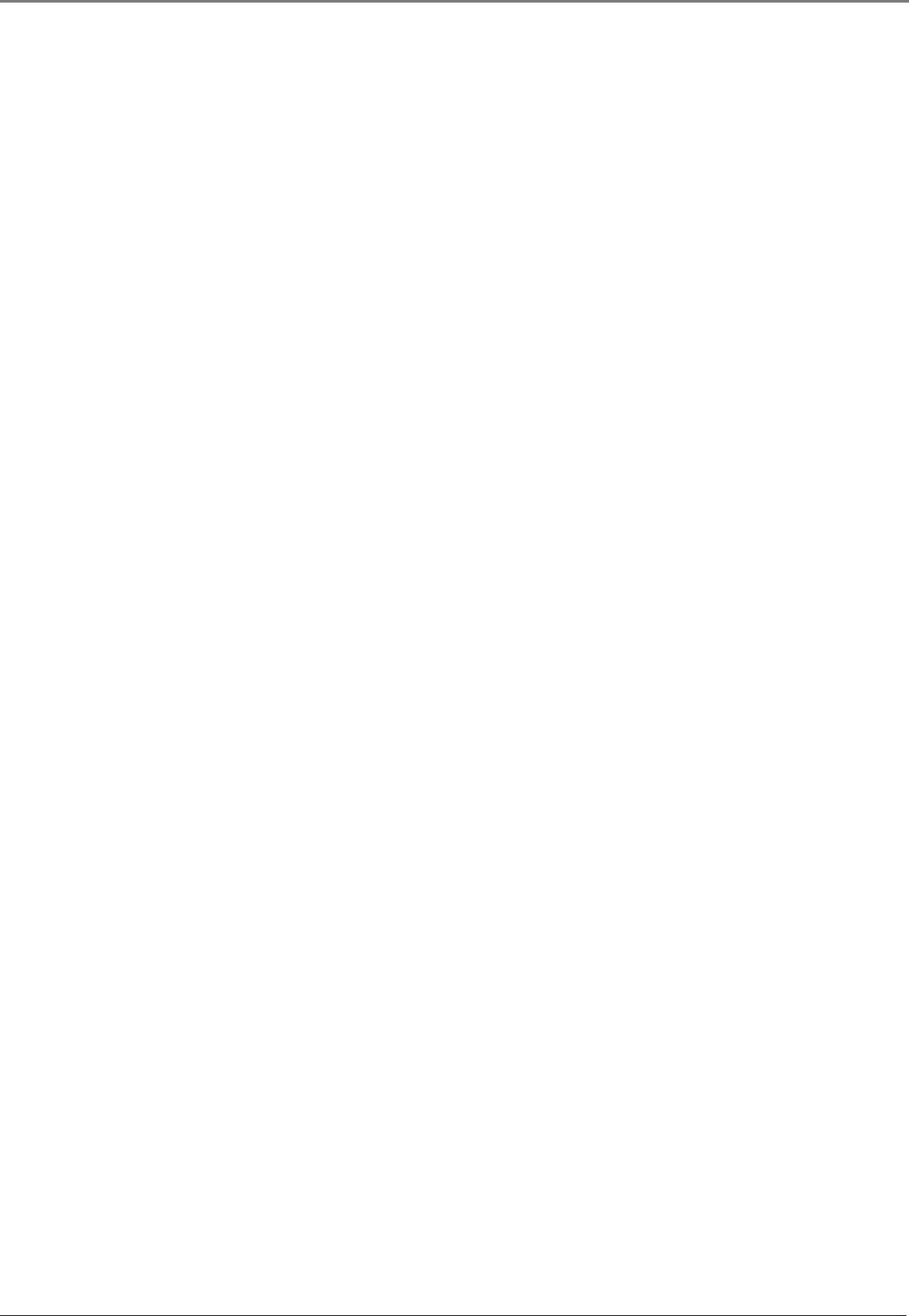
Chapter 3 23
Using the TV’s Menu System
Closed Caption (only available for TV video input channel) Many programs are encoded
with closed-captioning information, which lets you display the audio portion of a program as
text on the TV screen.
Closed captioning is not available on all channels at all times. Only specifi c programs encoded
with closed-captioning information are applicable. The closed caption options are:
CC Setting Choose the way closed captioning information is shown on the screen.
On Captioning information always appears, when available.
Off No captioning information displayed.
On When Mute Displays captioning information, when available, whenever the
TV’s sound is muted by pressing the MU TE button. The captioning information is not
displayed when the sound is not muted.
CC Mode Choose which captioning mode is used for displaying captioning information.
If you are unsure of the differences among the modes, you may prefer to leave the closed
captioned mode set to CC1, which displays complete text of the program in the primary
language in your area.
CC Displays information at any position on the screen. It overlays the text on top of
the picture as it is received.
Text Displays information at one particular position (such as the bottom third) on the
screen. You cannot see the picture underneath the text.
Choose between these closed caption modes or sources:
•CC1 and Text1 are the primary caption and text services. The captioning or text is
displayed in the same language as the program’s dialog.
•CC3 and Text3 serve as the preferred data channels. The captioning or text is often a
secondary language translation, simplifi ed English, or displayed at a slower rate.
•CC2 and CC4, and Text2 and Text4 are rarely available and broadcasters use them
only in special conditions, such as when CC1 and CC3 are not available, or Text1 and
Text3 are not available.
Fav. Channels Lets you set six of your favorite channels in order of preference. Use the
number buttons to enter your channels.
Current Year Lets you set the current year using the arrow buttons.
Current Month Lets you set the current month using the arrow buttons.
Current Date Lets you set the current day using the arrow buttons.
Note: Once you set the current day, month and year, you can press the CALENDAR
button to view the current calendar month and year.
1652880A.indb 231652880A.indb 23 8/22/05 4:15:59 PM8/22/05 4:15:59 PM