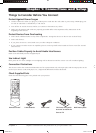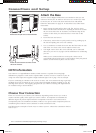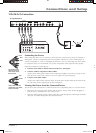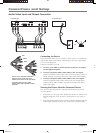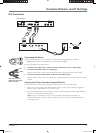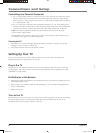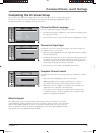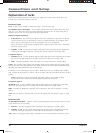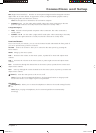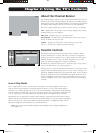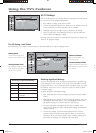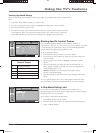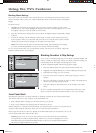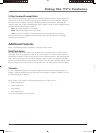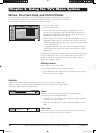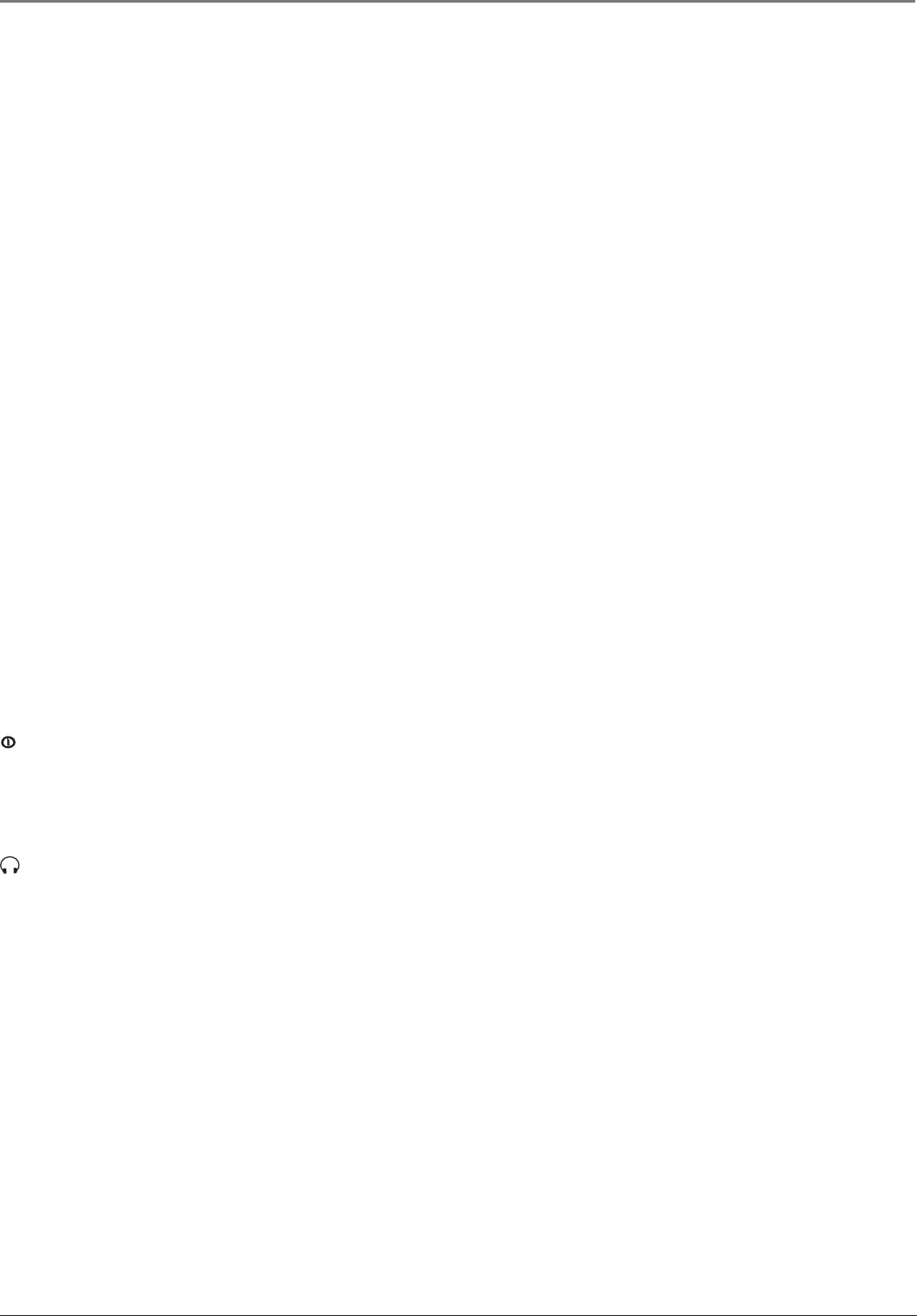
Connections and Setup
Chapter 1 11
DVI (Digital Visual Interface) Provides an uncompressed digital interface designed to deliver
digital video in its native format. It supports the overlay of high-resolution graphics used by
some program guides and interactive devices.
Note: The DVI jack is not intended to be used with a computer.
• AUDIO R and L Use the Audio right and left audio jacks when connecting to the DVI
jack. The right connector is usually red; the left connector is usually white.
Composite Input 3
• VID3 Provides a third optional composite video connection. The video connector is
usually yellow
• AUDIO L and R Use the Audio 3 right and left audio jacks when connecting to the VID3
input jack. The right connector is usually red; the left connector is usually white.
Front Panel Buttons
If you can’t locate your remote, you can use the buttons located underneath the front panel of
your TV to operate many of the TV’s features.
ON/OFF Turns on or off the TV after you’ve turned on the main power by pressing the
Power button.
MENU Brings up the menu system.
VOL – Decreases the volume. In the menu system, it points left to items and adjusts menu
controls.
VOL + Increases the volume. In the menu system, it points right to items and adjusts menu
controls.
CH – Scans down through the channel list. In the menu system, it points down to items and
adjusts menu controls.
CH + Scans up through the current channel list. In the menu system, it points up to items and
adjusts menu controls.
(Power) Turns the main power to the TV on or off.
Note: If you use the Front Panel Block feature, the front panel buttons no longer provide
access to the menus. Go to Chapter 2 for more information.
Side Panel
(Headphone) Allows you to connect headphones to listen to the sound coming from the
TV.
Note: When you plug in headphones, the TV’s internal speakers are automatically
turned off.
1652880A.indb 111652880A.indb 11 8/22/05 4:15:50 PM8/22/05 4:15:50 PM