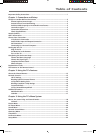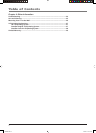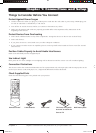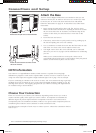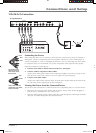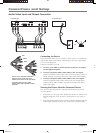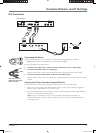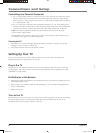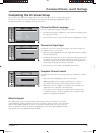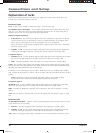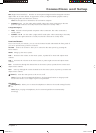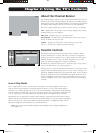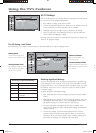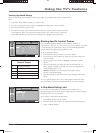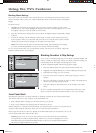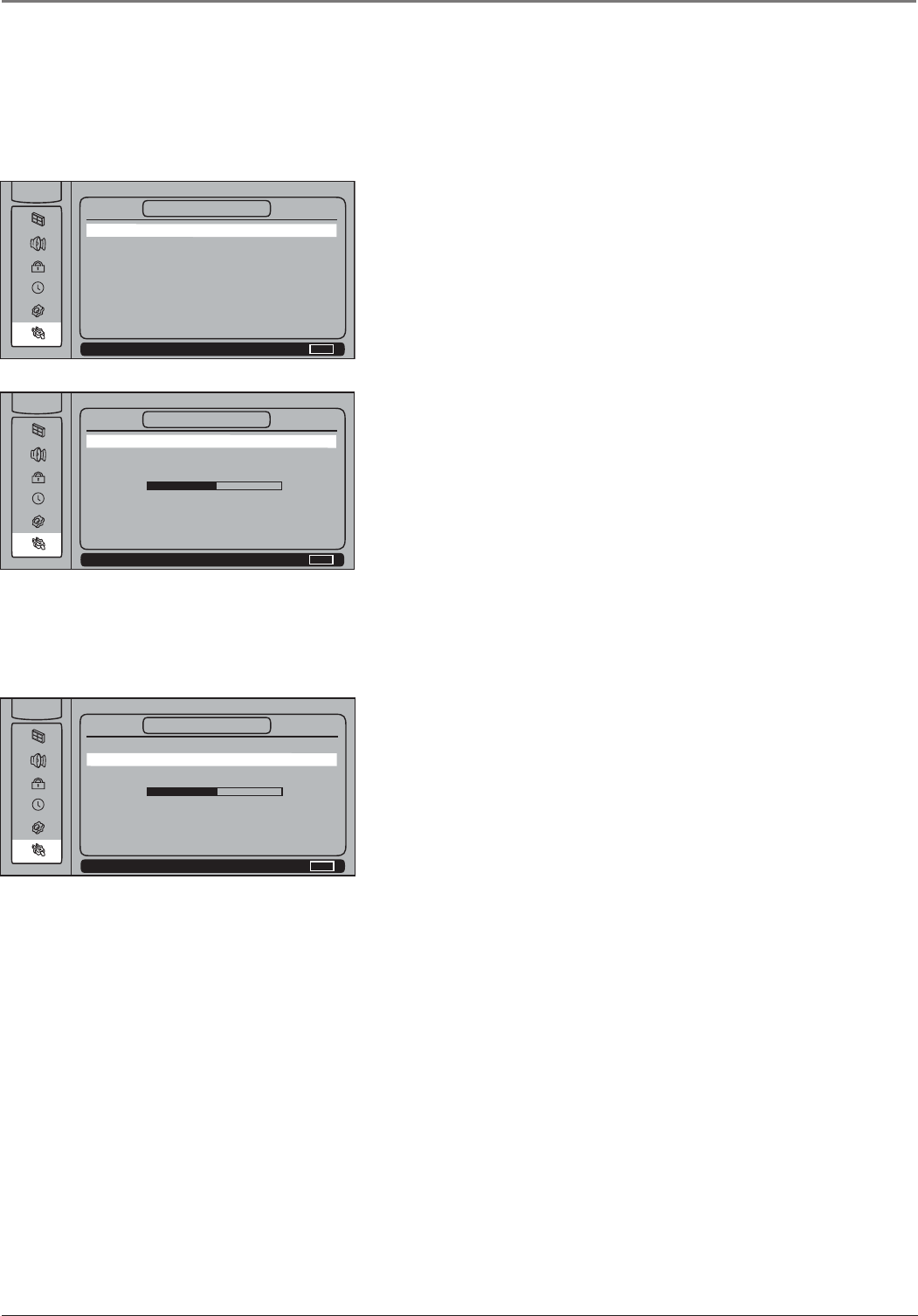
Connections and Setup
Chapter 1 9
Completing the On Screen Setup
There are several options you might need to set up in order for your TV to work properly. The
fi rst time you turn on your TV, the SETUP screen appears with Language highlighted. Follow
the instructions below to complete the setup for your TV.
Choose the Menu Language
Select your preferred language for the menu system.
1. The default language is English. To select French or Spanish, press
the right arrow button.
2. Press the down arrow button on the remote to highlight Ch. Setup.
NAVIGATE ▼ ▲
SELECT MAIN MENU
MENU
▼
▼
SETUP
MAIN MENU
Language English...
Ch. Setup ...
List & Labels ...
Closed Caption ...
Fav. Channels ...
Current Year 2005...
Current Month March...
Current Date 16...
NAVIGATE ▼ ▲
START OK / SETUP MENU
MENU
▼
▼
CH. SETUP
MAIN MENU
Signal Type Cable...
Auto Search OK...
NAVIGATE ▼ ▲
START OK / SETUP MENU
MENU
▼
▼
CH. SETUP
MAIN MENU
Signal Type Cable...
Auto Search OK...
Choose the Signal Type
In order for your TV to search for channels, you need to make sure
your signal source is set correctly.
1. With Ch. Setup highlighted, press the right arrow button to display
the CH. SETUP menu.
2. By default, the signal type is set to Cable. Leave the signal type set
to Cable if your TV is receiving its signal from cable. If your TV is
receiving its signal from an off-air antenna, press the right arrow
button again to change the option to Antenna.
3. Press the down arrow button to highlight Auto Search.
Complete Channel Search
To search for all channels viewable through your antenna or cable TV
system:
1. With Auto Search highlighted, press the OK button.
Note: Depending on the number of channels you receive, it
may take several minutes for the channel search to fi nish.
2. When the search is complete, you might want to change your
channel list. Go to Chapter 3 for instructions.
If you don’t want to change your channel list, the initial setup
is complete and you can press CLEAR to exit. The other setup
options are explained in Chapter 3.
What to Expect
You might notice as you change channels while using an HD receiver, the size on screen
appears different. Analog channels are sent in a 4:3 format, which can’t fi ll a 16:9 screen like
your TV. Most digital channels are sent in a 16:9 format which do fi ll your screen, but not
always. It depends on how the station is formatting the video. Press the FORMAT button on
your remote to see the different formats available.
1652880A.indb 91652880A.indb 9 8/22/05 4:15:49 PM8/22/05 4:15:49 PM