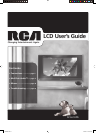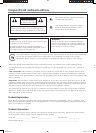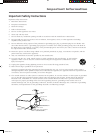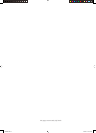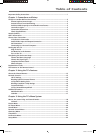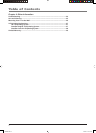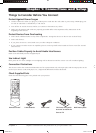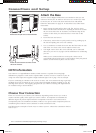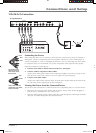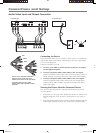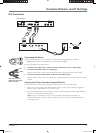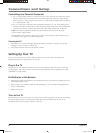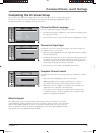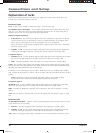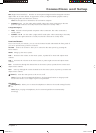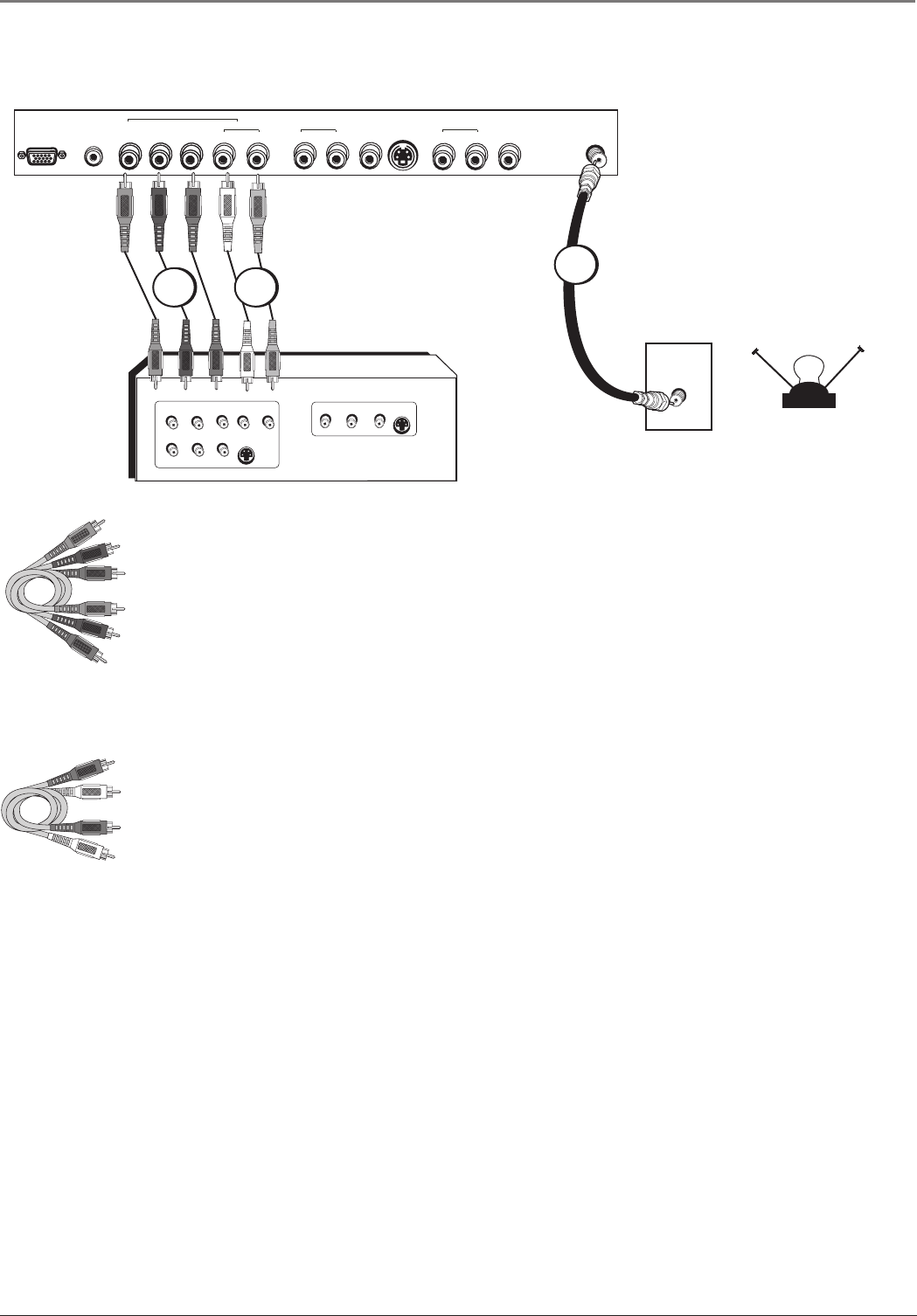
Connections and Setup
Chapter 1 5
VGA
AUDIO YPb/CbPr/Cr L R R L VID1 R L VID2
VGA
ANT
COMPONENT VIDEO
YPbPr
VIDEO
INPUT
L
R
AUDIO
VIDEO
OUTPUT
S-VIDEO
OUT
S-VIDEO
IN
L
R
AUDIO
L
R
AUDIO
TV right back panel
CABLE
OFF-AIR ANTENNA
OR
AUDIO
CMPT INPUT
AUDIO1
S-VID
AUDIO2
Green
Blue
Red
Component Video
cables (Y Pb Pr) are
color coded- Green,
Blue and Red
White
Red
Audio cables are color
coded- Red= right audio;
white= left audio
1
2 3
Y Pb/Cb Pr/Cr Connection
Connecting the Device
This connection allows you to connect a device that has Y Pb/Cb Pr/Cr jacks, for example, a
DVD player. The TV’s Component jacks can recognize if the device you’re connecting to is
Y Pb Pr compatible or Y Cb Cr compatible. If the device you are connecting also has S-Video
or composite video, we recommend you use the component video input for better quality.
Using the example of a DVD player:
1. Connect your cable or off-air antenna to the TV’s ANT input.
2. Connect Y Pb Pr component video cables.
Connect three video grade cables to the Component (CMPT) Y Pb/Cb Pr/Cr jacks on the
back of the TV and to the Y Pb Pr or Y Cb Cr outputs on the DVD player.
3. Connect your audio cables.
Connect the audio (white and red) cables to the R and L AUDIO jacks on the back of the
TV and to the Audio Output jacks on the DVD player.
Viewing the Picture from the Connected Device
The device in this connection is connected to the TV’s Component jacks. To view this device:
1. Plug in the TV (see page 8 for details) and the device, if they aren’t already plugged in.
Turn on the TV and the device you want to view.
2. Press the INPUT button on the remote control to scroll through the Video Input Channels
until you see CMPT displayed in the channel banner.
1652880A.indb 51652880A.indb 5 8/22/05 4:15:45 PM8/22/05 4:15:45 PM