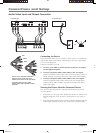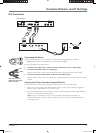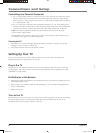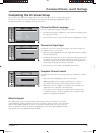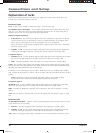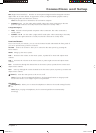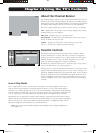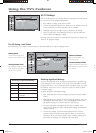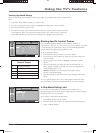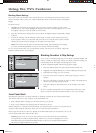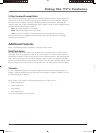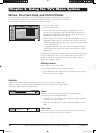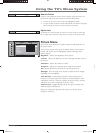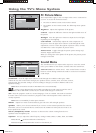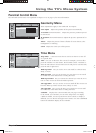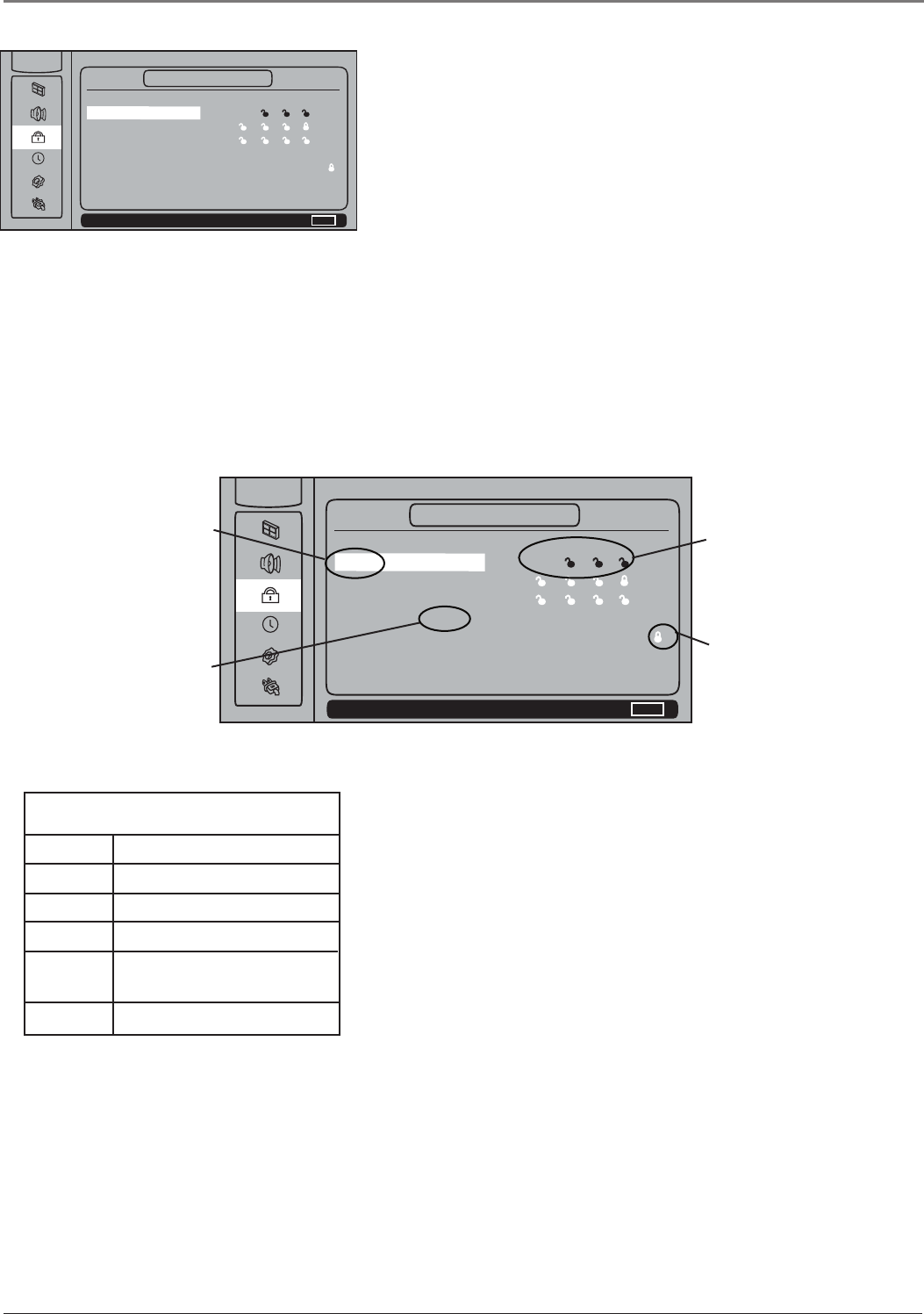
Using the TV’s Features
14 Chapter 2
US TV Ratings
The US TV Ratings lets you decide which TV programs can and cannot
be viewed. To set TV programming limits:
1. Press MENU to bring up the menu system.
2 Choose the Parental Control icon. Enter the 1111 default password
or the password you chose and press OK to continue.
3. Highlight and press the right arrow to display US TV Rating.
4. Once you get to the US TV Ratings screen, use the up and down
arrow buttons to highlight a rating.
Proceed to the next sections for more details about how to change the
status of TV program ratings.
Blocking Age-Based Ratings
You can automatically block all program ratings above a specifi ed age-
based rating level. For example, if you only want your child to watch
programs that have a TV-G rating and lower (in other words, you want
the child to watch TV-G, TV-Y7, and TV-Y), then you need to block
out higher ratings.
To block programs with higher ratings:
1. First, determine the lowest level rating you don’t want the child to
watch.
2. Highlight the lowest rating you do not want the child to watch. In
the example discussed above, you would highlight TV-PG, since
the highest rating you want the child to watch is TV-G.
3. Press the OK button to toggle between View and Block. The
status for the rating you chose and all higher ratings automatically
change to Block.
4. To lock the settings, exit the Parental Control menu or menu
system and the password screen appears. Enter your password
and press OK. If you exit the menu system without entering your
password, the settings you changed won’t take effect.
NAVIGATE
▼ ▲
VIEW/BLOCK OK P.C. MENU
MENU
▼
▼
Status Content
TV-MA View... L S V
TV-14 View... D L S V
TV-PG View... D L S V
TV-G View...
TV-Y7 View... FV
TV-Y View...
US TV RATINGS
MAIN MENU
NAVIGATE
▼ ▲
VIEW/BLOCK OK P.C. MENU
MENU
▼
▼
Status Content
TV-MA View... L S V
TV-14 View... D L S V
TV-PG View... D L S V
TV-G View...
TV-Y7 View... FV
TV-Y View...
US TV RATINGS
MAIN MENU
Rating Field
Lets you select the age-based
rating you want to block or view.
Rating Status Field
Lets you select whether the status
of the age-based rating limit to
the left is View or Block.
Content Themes
Lists the content themes you
can block or view.
Content Status Fields
Displays whether the status of the
content theme is currently Locked
or Unlocked.
Hierarchy of Age-Based Ratings
TV-MA Mature Audience Only
TV-14 Parents Strongly Cautioned
TV-PG Parental Guidance Suggested
TV-G General Audience
TV-Y7 Directed to Children 7 years
and older
TV-Y All Children
The US Rating Limit Screen
The following is an example of where items are located within the V-Chip TV Ratings screen.
1652880A.indb 141652880A.indb 14 8/22/05 4:15:52 PM8/22/05 4:15:52 PM