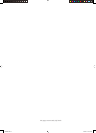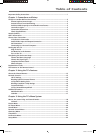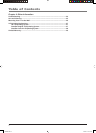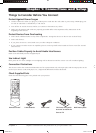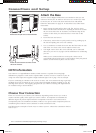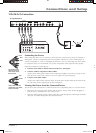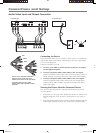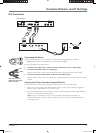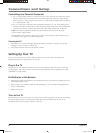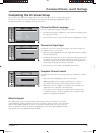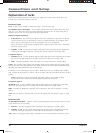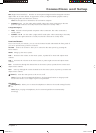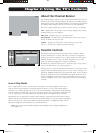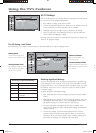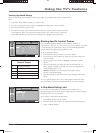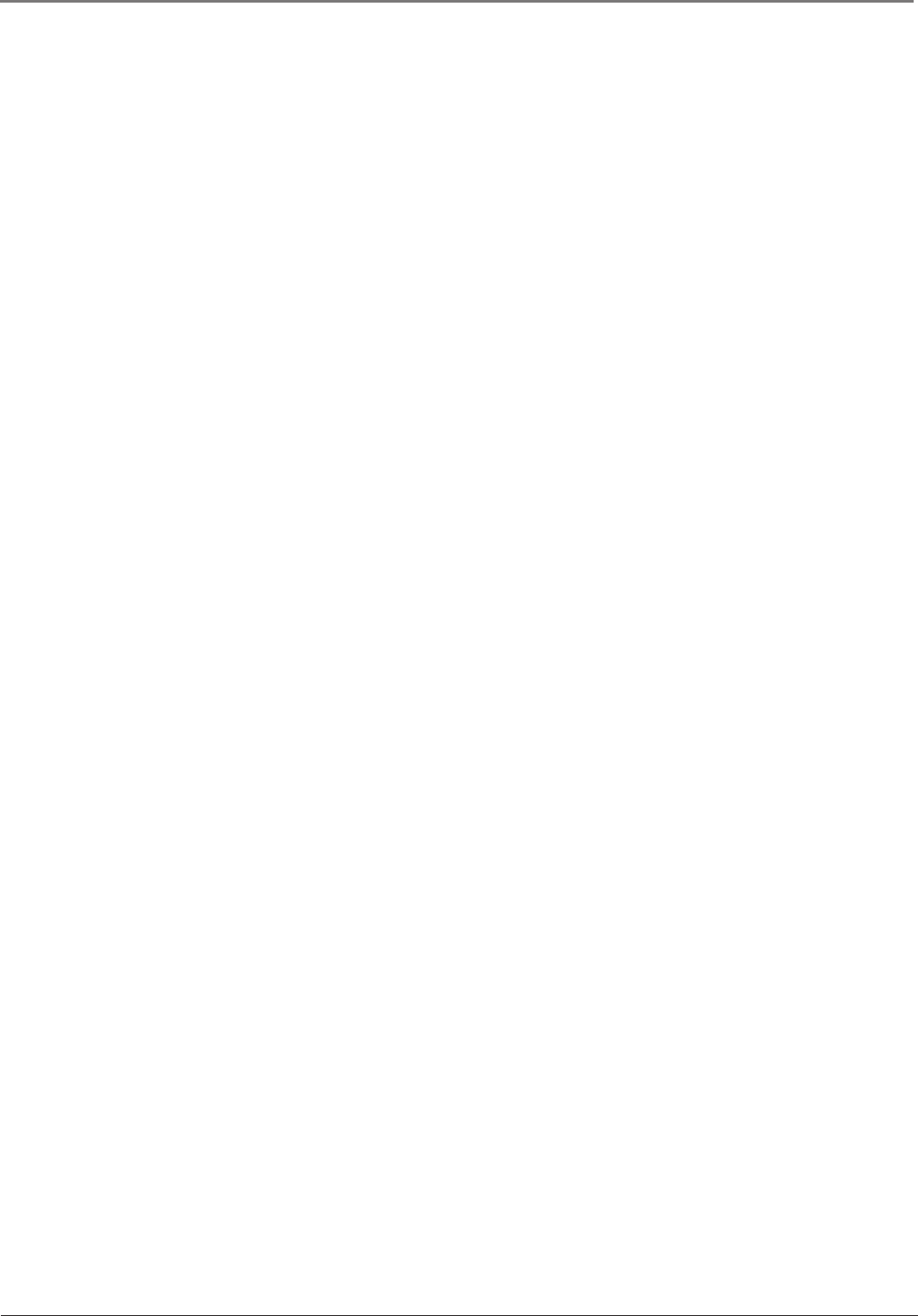
Connections and Setup
8 Chapter 1
Connecting to a Personal Computer
A. Use a 15-pin monitor cable to connect your TV to a PC. Connect one end of the 15-pin
monitor cable to the VGA jack on the TV and the other end to the PC’s video output.
Note, if your PC’s video output is not 15 pin, you will need an adapter that can connect
to a 15-pin monitor cable.
B. Use a 3.5 mm stereo mini pin cable (sometimes referred to as 1/8” stereo mini pin) to
connect the audio. Connect the 3.5 mm end of the audio cable to the VGA AUDIO jack
on the back of the TV. Connect the other end to the Audio Output jack on the PC.
Notes: The maximum panel resolution is 1366 x 768. Be sure to set your PC to the
correct monitor output setting.
The MultiTask Audio™ feature allows you to listen to the sound from the TV while the PC
is connected. Go to page 17 for more information.
Viewing the PC
1. Plug in the TV (see the following section for details) and the PC, if they’re not already
plugged in. Turn on the TV and the PC.
2. Press the PC INPUT button on the remote control.
Setting Up Your TV
There are several steps you need to follow before you can turn on the TV. Follow the
instructions below to setup and turn on your TV.
Plug in the TV
Plug the end of the cord into the back of the TV. Plug the other end of the power cord into
an appropriate wall outlet. Be sure to insert the plug completely. Do not plug into an outlet
controlled by a light switch.
Put Batteries in the Remote
• Remove the battery compartment cover from the back of the remote by pushing down on
and sliding off the cover.
• Insert 2 fresh “AA” batteries. Make sure the polarities (+ and -) match the diagram in the
battery compartment.
• Replace the cover.
Turn on the TV
The fi rst time you turn on your TV you need to turn on the main power to the TV by pressing
the Power button on the TV’s front panel. Then press the ON/OFF button on the TV or
ON•OFF button on the remote to power on the TV.
1652880A.indb 81652880A.indb 8 8/22/05 4:15:48 PM8/22/05 4:15:48 PM