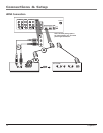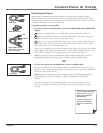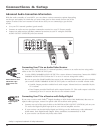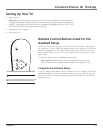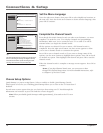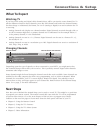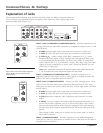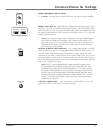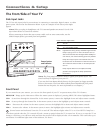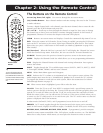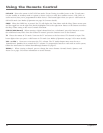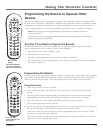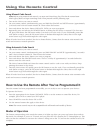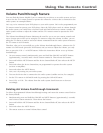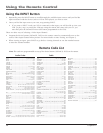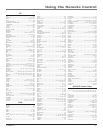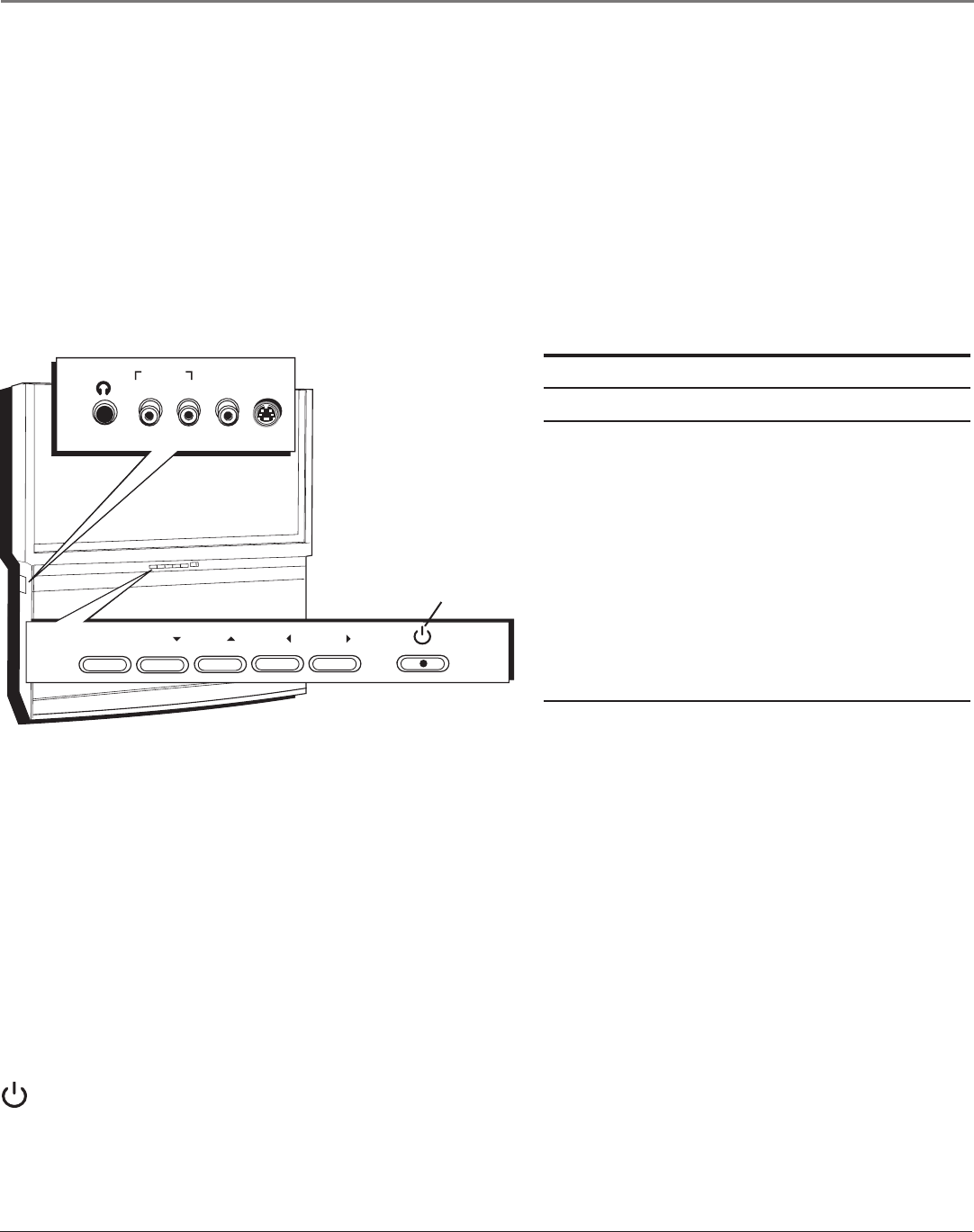
Connections & Setup
20 Chapter 1
Front Panel
If you cannot locate your remote, you can use the front panel of your TV to operate many of the TV’s features.
MENU/OK Brings up the Main menu. When the menu system is displayed, pressing MENU/OK selects highlighted items.
CH6 Scans down through the channel list. In the menu system, it moves the highlight down and adjusts menu controls.
CH5 Scans up through the channel list. In the menu system, it moves the highlight up and adjusts menu controls.
VOL3 Decreases the volume. In the menu system, it moves the highlight left to items and adjusts menu controls.
VOL4 Increases the volume. In the menu system, it moves the highlight right to items and adjusts menu controls.
(Power button and indicator) Turns the TV on and off. The indicator lights when TV is on. Your HDTV’s lamp has a
cool-down period when the TV is turned off, and a warm up period when the TV is turned on. If you try to turn the TV on
during a cool-down, you will hear audio and then the picture will be displayed after a few moments. This could take up to
one minute. For different light status of the indicator, see above.
M
E
N
U
C
H
C
H
V
O
L
—
V
O
L
+
P
O
W
E
R
CH
CH
VOL
MENU /OK
VOL
HEADPHONE
L/MONO R IN
AUDIO IN VIDEO
S-VIDEO
Power Indicator Light Status
On TV is on
Off TV is off (standby mode)
Blinks Light blinks 5 times, pauses, and blinks again 5 times:
Lamp is trying to turn on. If the TV doesn’t turn on
after 5 minutes and then the light blinks steadily for
one minute, one of the following options is possible:
Lamp door may be open. Face the back of the TV.
Locate the door at the bottom of the TV and close it.
Turn off the TV and turn back on. The lamp should
turn on.
Lamp may be dead. You can replace the lamp
yourself. Go to page 56 for lamp replacement
information.
Power button
and indicator
Notes: The front panel illustration shows a typical front panel layout. The
exact look may be different from your TV.
If you use the Front Button Block feature, the front panel no longer provides
access to the menus. The Front Button Block feature disables all front panel
buttons but not the jacks. For more information, see Chapter 3.
The Front/Side of Your TV
Side Input Jacks
The TV has side input jacks for convenience in connecting a camcorder, digital camera, or video
game system. Please note the illustration below is just an example of how these jacks might
appear.
Notes: When you plug in headphones, the TV’s internal speakers are muted. Use the VOL
up or down button to control the volume.
When connecting a device that uses a mono cable, such as some camcorders, use the
L/MONO input jack to get sound from both speakers.