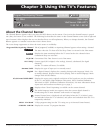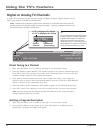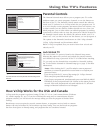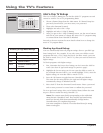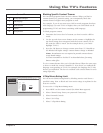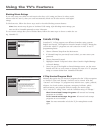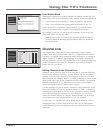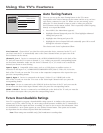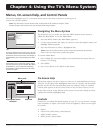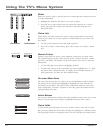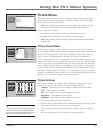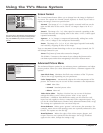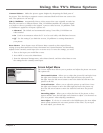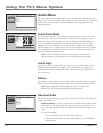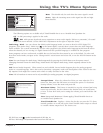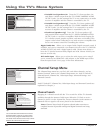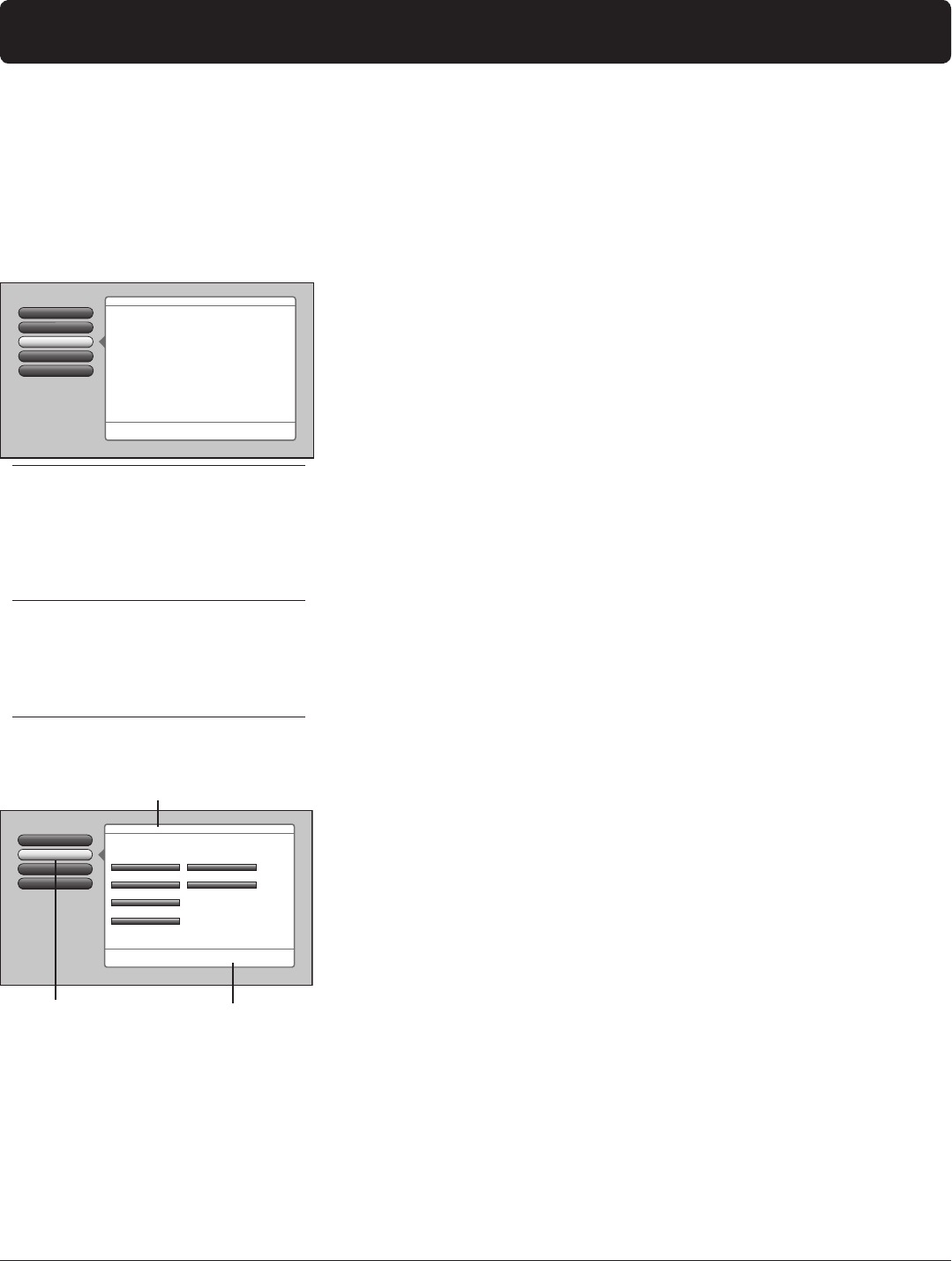
Graphics contained within this publication are for representation only. 39
Chapter 4: Using the TV’s Menu System
Not Connected
Input 2
HDMI
Startup Channel
Auto Tuning
Go Back
2
1
0
Diagnostic Info
3
Front Input
Channel Setup
4
Advanced Settings
Press OK to assign the channel that the TV tunes to when you
press a device button, like DVD, on the remote control.
Select which input or channel should be automatically tuned
when a button listed below is pressed on the remote control.
RCA SAT2
SAT-CABLE (Satellite/Cable Box)
DVD
VCR2
VCR
AUDIO (Audio Receiver/Amp)
Not Connected
Not Connected
Tips
A shortcut method to access a menu item is to press
the number button on the remote that matches the
number next to the on-screen menu. For example, in
the Main Menu, press 2 to go straight to the Audio
menu.
Feel free to explore the menu system. If you’re ever
unsure where you are in the menu system, look at
the menu path at the top (for example, Main Menu,
Picture Menu) or if you’re just tired of exploring,
press CLEAR to remove the menus from the screen
and start over again.
Menus, On-screen Help, and Control Panels
This section highlights your TV’s on-screen menu system. The menu system has several types of
screens. An overview follows.
Note: The Parental Controls menu items is discussed in the Features chapter, while
Assisted Setup is discussed in the Connections and Setup chapter.
Navigating the Menu System
The first menu you see when you press the MENU button on the remote is
called the Main Menu. To use the Main Menu:
1. Press the MENU button (the Main Menu appears).
2. Use the arrow buttons (left, right, up, down) to move through the menu and
highlight different options.
3. Press the OK button to select a highlighted item.
Note: Press the number button on the remote that matches the number
next to the on-screen menu to select the option.
To exit the Main Menu:
• Press CLEAR. The on-screen displays are cleared from the screen and you
return to TV viewing.
• Press MENU.
• Press 0 (Go Back) or GO BACK on the remote.
Setup Options
4
3
Channel Setup
Audio Menu
2
Picture Menu
1
Go Back
0
Main Menu
Press OK or4to access the Audio menu.
•Sound Preset Mode
•Sound Logic
•Balance
•Advanced Audio
The Audio menu has screens for setting the audio features
and for tweaking the sound:
Menu path
Help text
Highlighted menu
selection
On-Screen Help
Information appears on most screens to assist you in understanding your menu
selection. To the right of the highlighted menu item is a display area that might
provide text for the item selected along with any submenu items. In addition,
a menu path appears at the top of the screen to let you know where you are
in the menu system. At the bottom of the screen are two lines of help text that
explain the currently highlighted item.
Controls
Controls let you adjust the default settings of your TV. You can choose a setting,
enter a number, or adjust a level such as tint or brightness. There are four types
of controls:
• Sliders
• Choice lists (check boxes, radio buttons)
• Alpha/numeric entries
• Menu (action, choice fields)