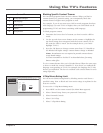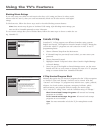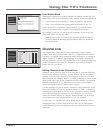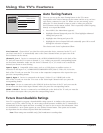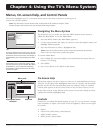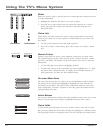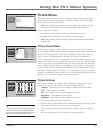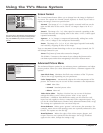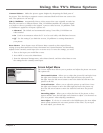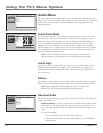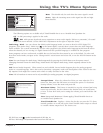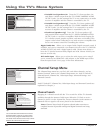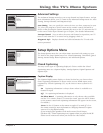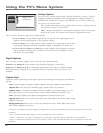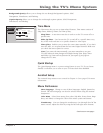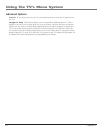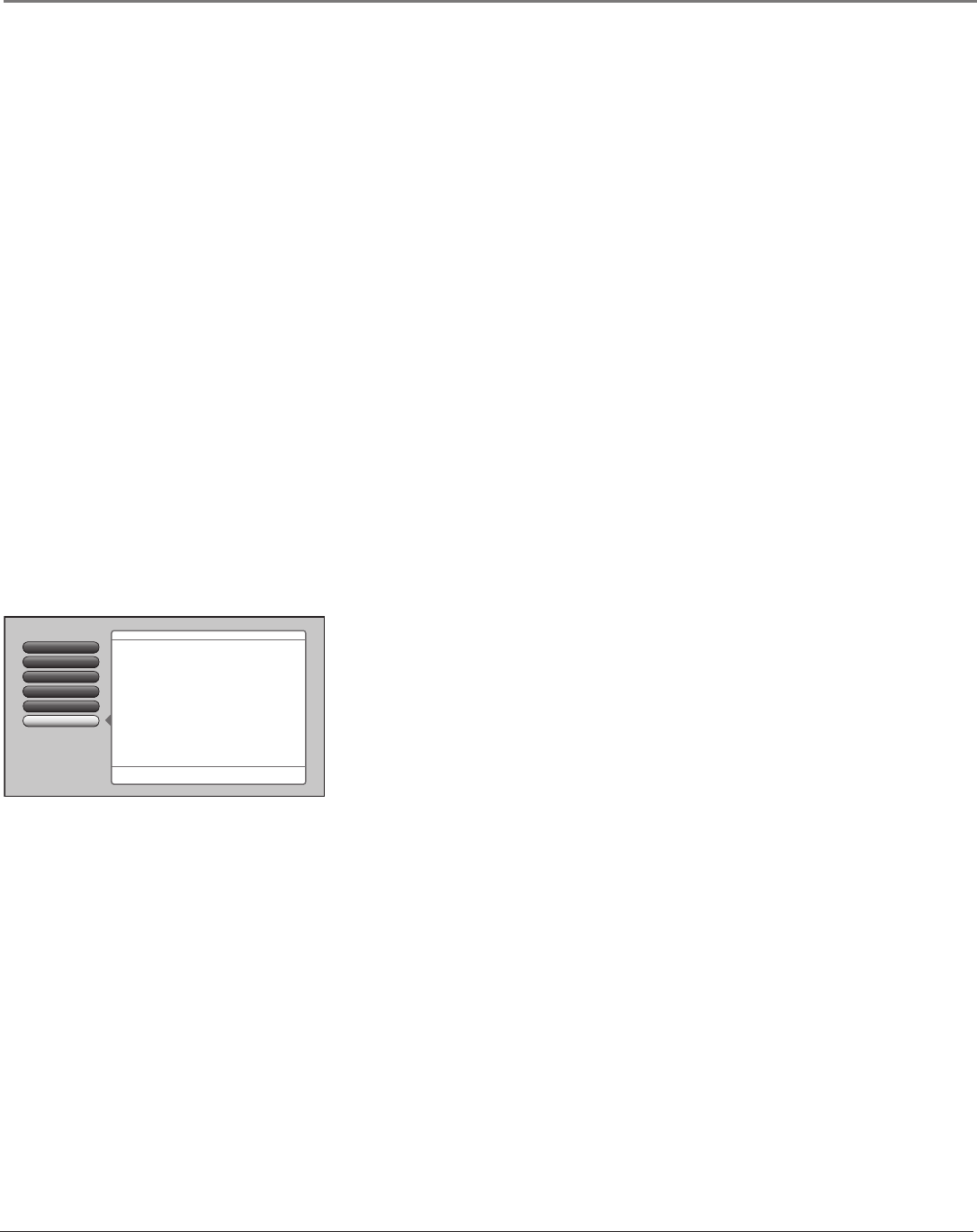
Chapter 4 43
Using the TV’s Menu System
Contrast Enhance Makes the picture appear brighter by deepening the black parts of
the picture. This also helps to maintain a more consistent black level from one scene to the
next. The options are On and Off.
Film 3:2 Pulldown Automatically detects video sources that were originally recorded on
film and converted to a different format. Film 3:2 Pulldown modifies the converted signal
so it looks as close as possible to the original, a process called reverse 3:2 pulldown. Film
3:2 Pulldown is applied to all inputs. Options are:
• Advanced The default and recommended setting. Turns Film 3:2 Pulldown on
when needed.
• On Used in circumstances when the TV is to be used solely with film-based sources.
• Off Use this setting if you think the reverse 3:2 pulldown is causing distortions in
your picture.
Reset Picture Menu button resets all Picture Menu controls to their original factory
settings (except Personal Picture Preset, Horizontal and Vertical Position, and Smoothing
Adjust) for the currently tuned input (see on-screen text). To reset the settings, you must:
1. Tune to the input you would like to reset.
2. Press MENU to access the Main Menu.
3. From the Advanced Settings menu, select Reset Controls, and then select Reset to reset
the settings for the currently tuned input.
Picture Setting
Picture Preset Mode
Go Back
2
1
0
Advanced Picture
Screen Format
4
5
3
Screen Adjust
Main Menu4Picture Menu
Press OK or4to access the Screen Adjust menu.
The Screen Adjust Menu has features that let you position
and adjust the picture on the screen:
•Horizontal Position
•Vertical Position
•Smoothing Adjust
•Auto Adjust
Screen Adjust Menu
The Screen Adjust menu allows you to position and adjust the picture on-screen.
The options are:
Horizontal Position Allows you to adjust the picture left and right. Press
the right arrow button to move the slider right and move the picture to
the right. Press the left arrow button to move the slider left and move the
picture to the left.
Vertical Position Allows you to adjust the picture up and down. Press
the right arrow button to move the slider right and move the picture up.
Press the left arrow button to move the slider left and move the picture
down.
Smoothing Adjust Allows you to adjust the lines of the picture so they
appear smooth. Press the left/right arrow buttons to adjust. Use the menu as
your “test pattern” when adjusting smoothness.
Auto Adjust If a device is connected to the HDMI inputs, the Auto Adjust
menu option optimizes the on-screen position of the video. If your input
has Auto Adjust, just choose Yes.