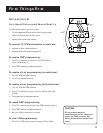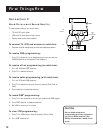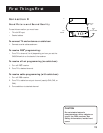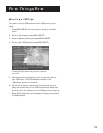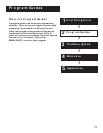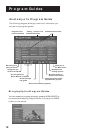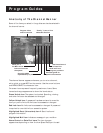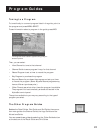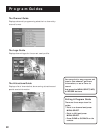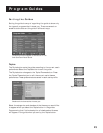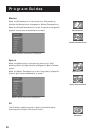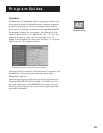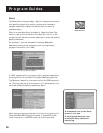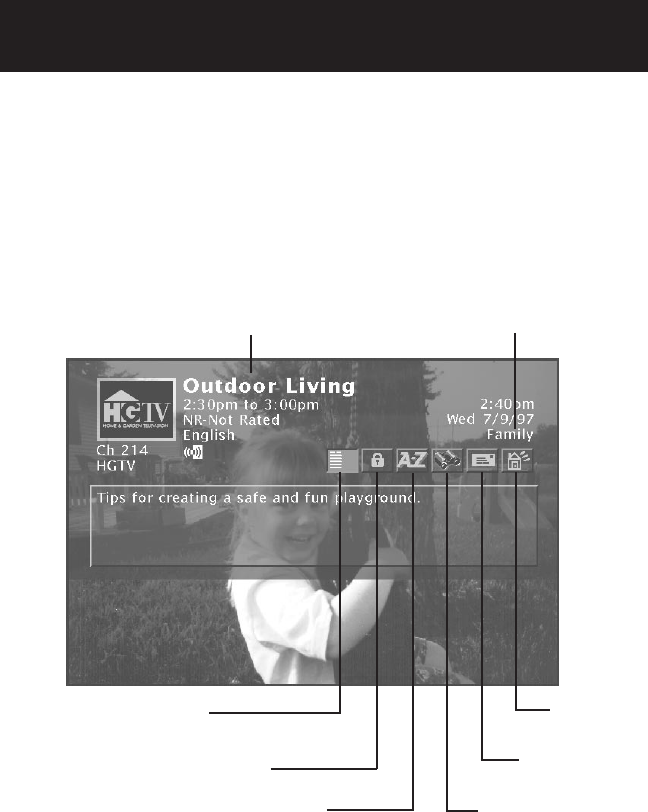
Program Guides
19
Anatomy of The Channel Banner
Some of the items you select in the guides can also be selected in
the channel banner.
The channel banner appears whenever you tune to a channel,
exit a guide, or press INFO on the remote. Use the arrow buttons
and MENU•SELECT to choose an item.
On-screen icons represent frequently used menu items. Some
icons also change appearance to show the item’s status.
Green Unlock icon The system is unlocked. Spending, viewing
and other limits can be accessed and changed.
Yellow Unlock icon A password has been entered to override
family or profile limits. No limits can be accessed or changed.
Red Lock icon No limits can be accessed or changed. A password
is required to override limits or access the system.
Highlighted Scout (binoculars) icon A Scout has found
program information.
Highlighted Mail icon indicates a message in your mailbox.
Home Control or Data Port icons The icon changes
appearence depending on how the Low Speed Data port is used.
“Family” is one of five
selectable Profiles
Program titles
and information
Sorts the guide
alphabetically by title
Searches guide for
specific information
Takes you to
the Main menu
Locks and unlocks
the system
Read mail from
program providers
Use Home Control
or Data Port