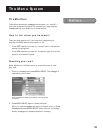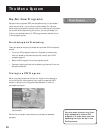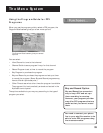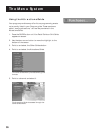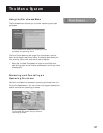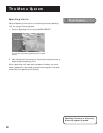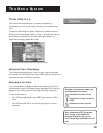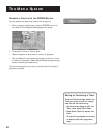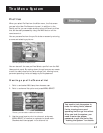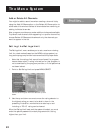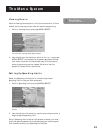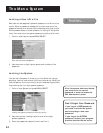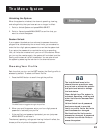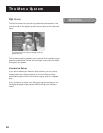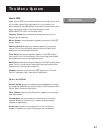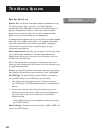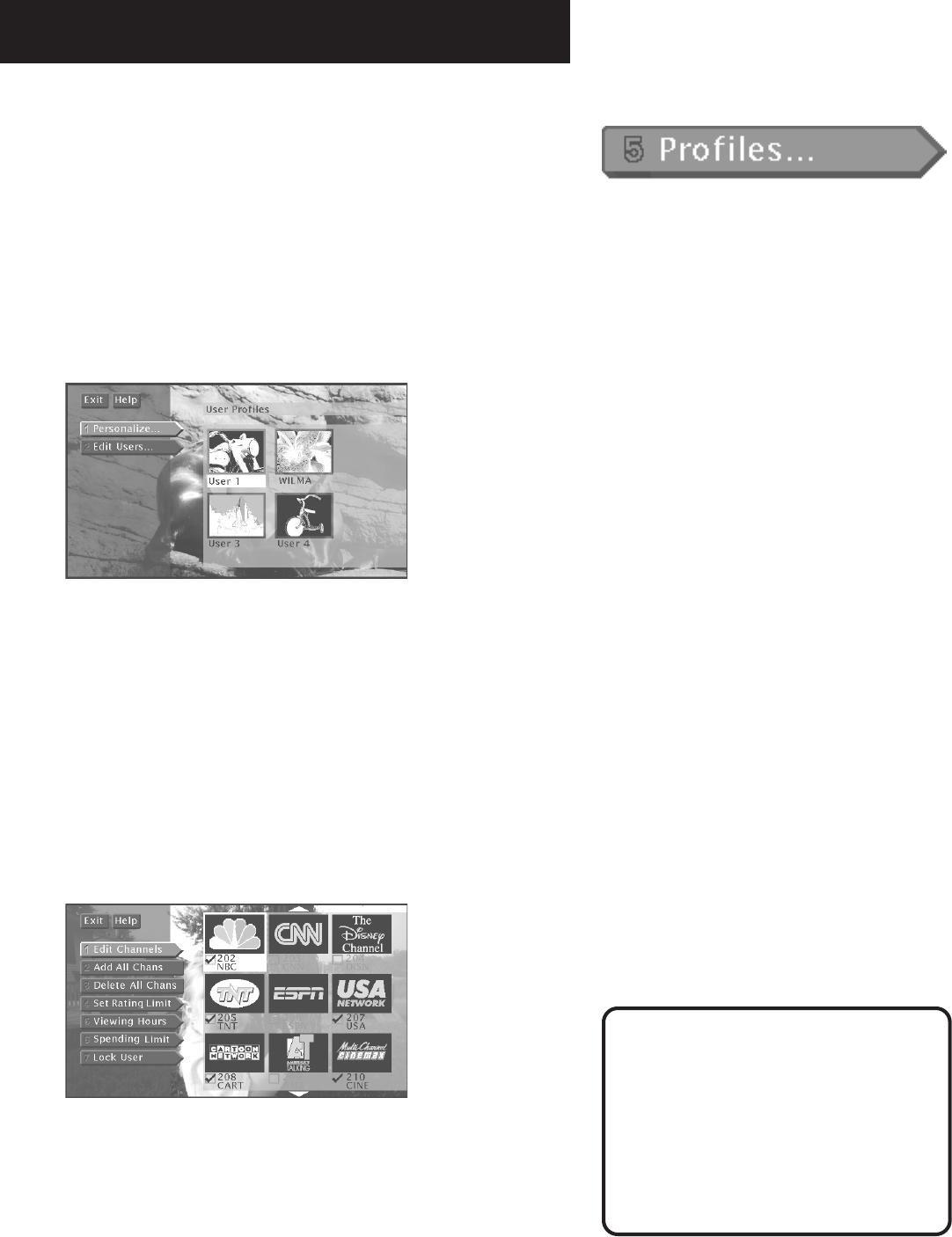
The Menu System
41
Profiles
When you select Profiles from the Main menu, the first screen
you see is the User Profiles control panel. In addition to the
Family profile, you can create as many as four different profiles
that can be easily accessed by using the WHO button on the
remote control.
You can personalize how the profile looks on-screen by entering
a name and selecting a picture.
You can personalize each profile.
You can also edit the user profiles. Select a profile from the Edit
Users control panel. By moving down the options you can create
or edit the user’s channel list, set a ratings limit, viewing hours,
per-event spending limits and assign a profile password.
Creating a profile Channel List
1. Point to and select
Edit Users,
then choose a user.
2. Point to a channel list option and press MENU•SELECT.
To start, you can add or delete all channels.
3. Use the arrow keys to point to a channel, and press
MENU•SELECT to remove (or replace) the check mark.
Checkmarked items appear in the channel list.
You need to lock the system in
order for rating limits, channel
limits, viewing hours, and
spending limits to go into effect.
After you lock the system, you
need to enter the system
password to edit the limits. See
“Locking the System” for details.