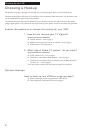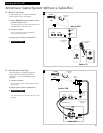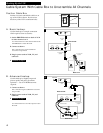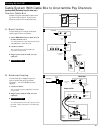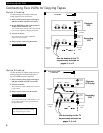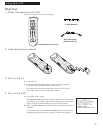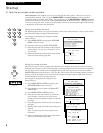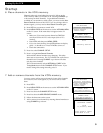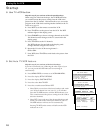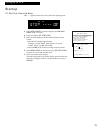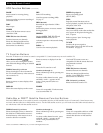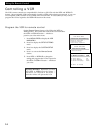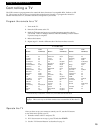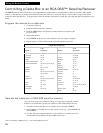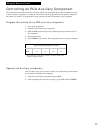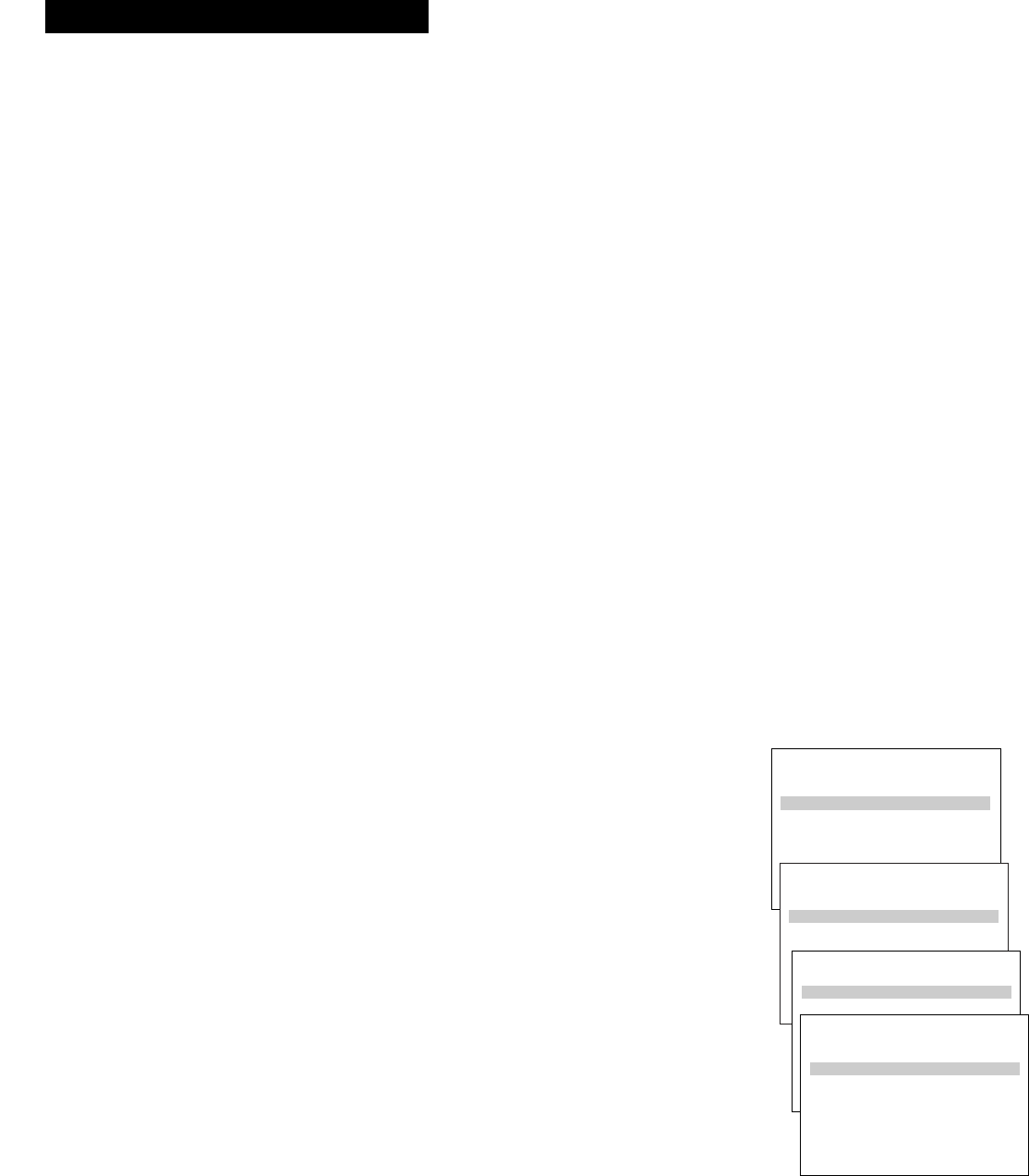
VCR MAIN MENU
1 VCR Plus+ Programming
2 Timer Programming
3 Review Programs
4 Channel Setup
5 VCR Setup Options
1 VCR Plus+ Programming
10
Setting Up the VCR
8. Use TV•VCR button.
Skip this step if you used one of the advanced hookups.
When using one of the basic hookups, the TV•VCR button lets
you switch between the picture coming from the VCR or the
picture from the TV channel. This button allows you to record a
program on the VCR while watching another channel on the TV.
Details are on page 25.
A. Press VCR1 to set the remote to control the VCR.
B. Press TV•VCR to see the picture from the VCR. The VCR
indicator lights in the display panel.
C. Press CHANNEL up or down to change channels on the VCR.
The channel number changes on the TV screen and in the
display panel.
D. Press TV•VCR to see the TV channels.
The VCR indicator does not light in the display panel.
Change channels using the TV’s remote.
E. Return the TV to the VCR viewing channel —
CH3 or CH4.
F. Press VCR1, then TV•VCR to switch back to the picture from
the VCR.
9. Set Auto TV/VCR feature.
Skip this step if you used one of the basic hookups.
If you have connected your VCR using the video input of your
TV, you can prevent the VCR indicator from turning on
automatically.
A. Press MENU•PROG on remote to see VCR MAIN MENU.
B. Press 5 to display SETUP OPTIONS.
C. Press 3 to display CUSTOM SETUP.
D. Press 2 to select Auto TV/VCR.
E. Press 2 to switch between ON and OFF.
• Select ON if you used one of the basic hookups and watch
your VCR on channel 3 or 4 of your TV. You will then
press the TV•VCR button to turn the VCR indicator on or
off to switch between the picture coming from the VCR or
television channels.
• Select OFF if you used one of the advanced hookups and
watch your VCR on the video input channel of your TV.
The VCR indicator will not turn on automatically.
Pressing TV•VCR on the remote will still turn the VCR
indicator on or off.
SETUP OPTIONS
1 Interactive Guide
2 VCR Plus+ Setup
3 Custom Setup
1 Interactive Guide
CUSTOM SETUP
1 Remote Control: VCR1
2 Auto TV/VCR: ON
1 Remote Control: VCR1
CUSTOM SETUP
1 Remote Control: VCR1
2 Auto TV/VCR: ON
3 Auto Play: ON
4 Auto Repeat: OFF
5 Panel Display: AUTO
0 Exit to Setup
2 Auto TV/VCR: OFF
Startup