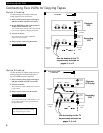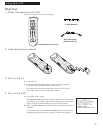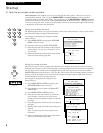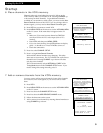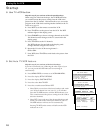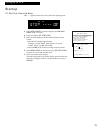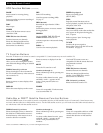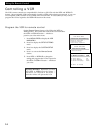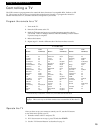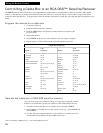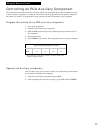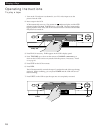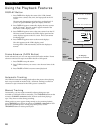14
Using the Remote Control
Controlling a VCR
The VCR’s remote controls two compatible RCA, ProScan or GE VCRs with the VCR1 and VCR2•LD
buttons. Most compatible VCRs automatically respond to VCR1 without being programmed. If you own
two compatible VCRs, test them to see if VCR1 turns on both VCRs. If it does, then you may want to
program this VCR to respond to the VCR2•LD button on the remote.
Program the VCR for remote control
Set the Remote Control feature of the VCR to the VCR1 or
VCR2 position. The remote then controls the VCR with either
the VCR1 or VCR2•LD button — whichever
position you select in the menu.
1. Press MENU•PROG to display the VCR
MAIN MENU.
2. Press 5 to display the SETUP OPTIONS
menu.
3. Press 3 to display the CUSTOM SETUP
menu.
4. Press 1 to activate the Remote Control
feature.
5. Press VCR1 or VCR2•LD to change the
setting and program this VCR to respond to
the VCR1 or VCR2•LD button — whichever
you select.
Important Reminder: Remember you must
press VCR1 or VCR2•LD on the remote —
whichever you selected in the menu —
before the remote will operate this VCR.
VCR MAIN MENU
1 VCR Plus+ Programming
2 Timer Programming
3 Review Programs
4 Channel Setup
5 VCR Setup Options
1 VCR Plus+ Programming
SETUP OPTIONS
1 Interactive Guide
2 VCR Plus+ Setup
3 Custom Setup
1 Interactive Guide
CUSTOM SETUP
1 Remote Control: VCR1
2 Auto TV/VCR: ON
3 Auto Play: ON
4 Auto Repeat: OFF
5 Panel Display: AUTO
0 Exit to Setup
1 Remote Control: VCR1