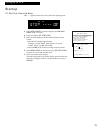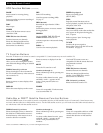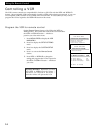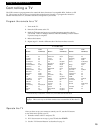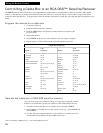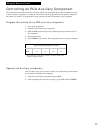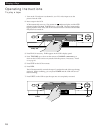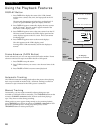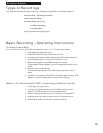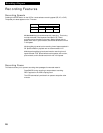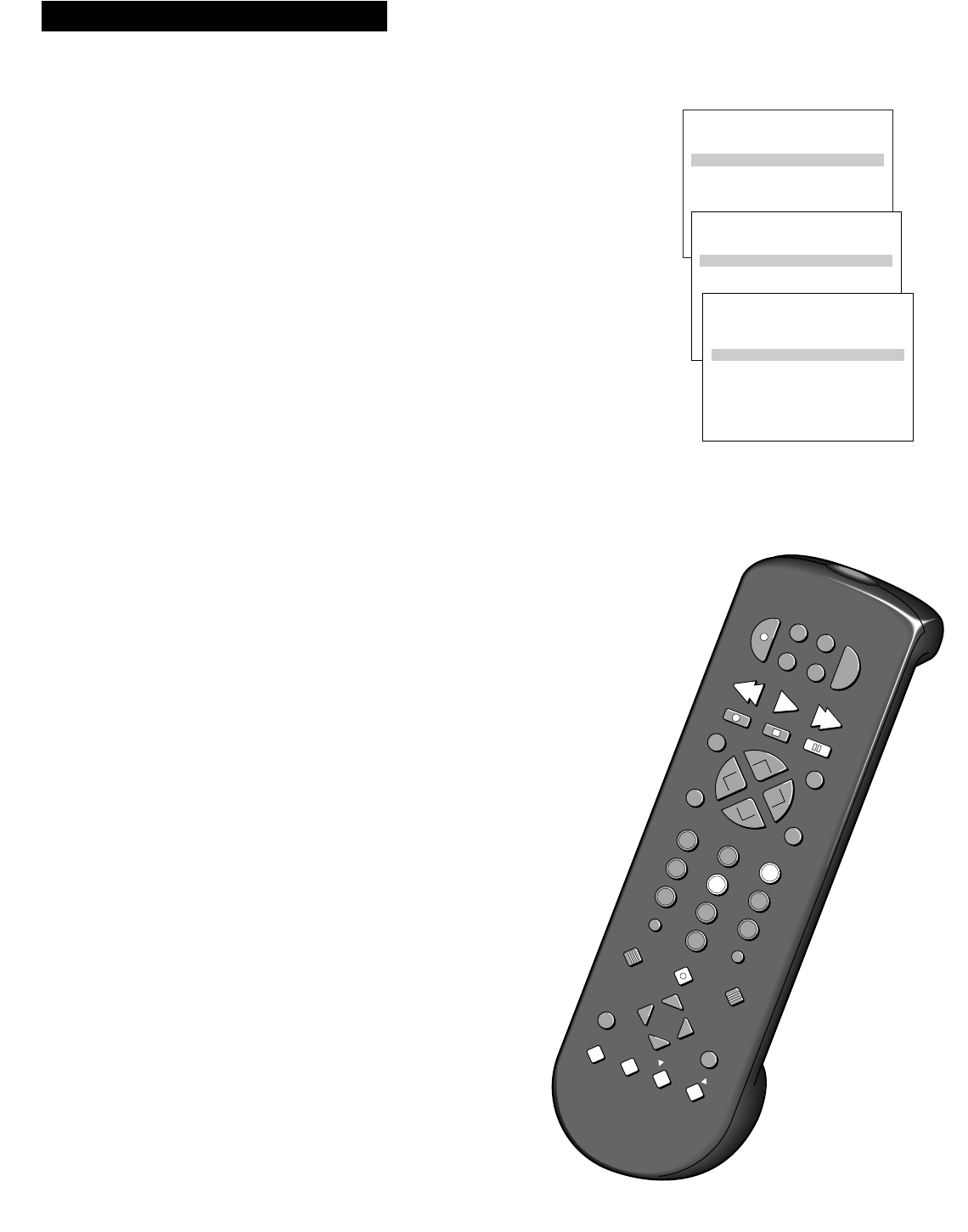
19
Playing a Tape
Using the Playback Features
Auto Play Feature
This feature lets you tell the VCR whether you want it to automatically start playing
a tape that is inserted with the safety tab removed.
1. Press MENU•PROG on the remote to see the VCR MAIN MENU on the
TV screen.
2. Press 5 to select the SETUP OPTIONS menu.
3. Press 3 to select the CUSTOM SETUP menu.
4. Press 3 to select Auto Play: ON or OFF.
• Select ON to have a tape with its safety tab removed start playing
automatically.
• Select OFF if you do not want a tape with its safety tab removed to
start playing automatically.
Pause for Stop Action
This feature stops the tape in action and allows you to examine the details of the
scene. Stop action works best for tapes recorded in the SP and SLP speeds.
1. Press PAUSE during playback to stop the action.
STILL appears in the VCR’s display panel.
2. Press TRACKING up or down on the remote or CHANNEL•
TRACKING
on the VCR to reduce any jittering of the picture.
3. Press PAUSE or PLAY to return to playback.
The VCR switches automatically from stop-action playback to stop after
a few minutes.
Slow Motion
You can view the picture in slow motion during play or play pause. SLOW + and –
allow you to change the speed. Sound is turned off during slow-motion playback.
Slow motion works best in the SP and SLP speeds.
1. Press SLOW
+ to increase the speed or – to decrease the speed.
2. Use TRACKING up or down on the remote or CHANNEL•
TRACKING on
the VCR to remove any streaks from the picture.
3. Press PLAY to return to playback.
The VCR switches automatically from slow-motion playback to stop
after a few minutes.
Picture Search
You can search a picture during playback by fast forwarding or rewinding
the tape. Sound is turned off during picture search. The picture is best for
tapes recorded in the SP or SLP speed.
Fast Forward Search
1. Press F.FWD on the VCR or FF on the remote to search
forward at a faster-than-normal speed.
2. Press F.FWD on the VCR, FF on the remote, or PLAY to
return to playback.
Rewind Search
Use REW instead of F.FWD for the same steps as in “Fast Forward Search.”
EDIT
F.ADV
SEARCH
SLOW
TRACKING
VOL
VOL
MUTE
PREV CH
DISPLAY
INPUT
TV•VCR
CLEAR
SPEED
REW
PLAY FF
STOP
PAUSE
REC
+
_
MENU
PROG
*
P
O
W
E
R
V
C
R
1
C
A
B
L
E
T
V
V
C
R
2
•
L
D
A
U
X
C
H
A
N
C
H
A
N
1
4
7
3
6
9
2
5
8
0
MOVE
VCR MAIN MENU
1 VCR Plus+ Programming
2 Timer Programming
3 Review Programs
4 Channel Setup
5 VCR Setup Options
1 VCR Plus+ Programming
SETUP OPTIONS
1 Interactive Guide
2 VCR Plus+ Setup
3 Custom Setup
1 Interactive Guide
CUSTOM SETUP
1 Remote Control: VCR1
2 Auto TV/VCR: ON
3 Auto Play: ON
4 Auto Repeat: OFF
5 Panel Display: AUTO
0 Exit to Setup
3 Auto Play: OFF