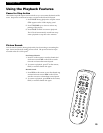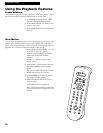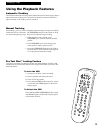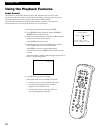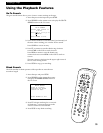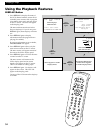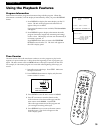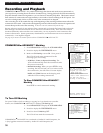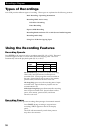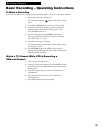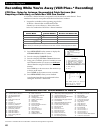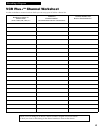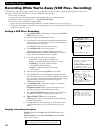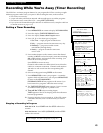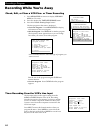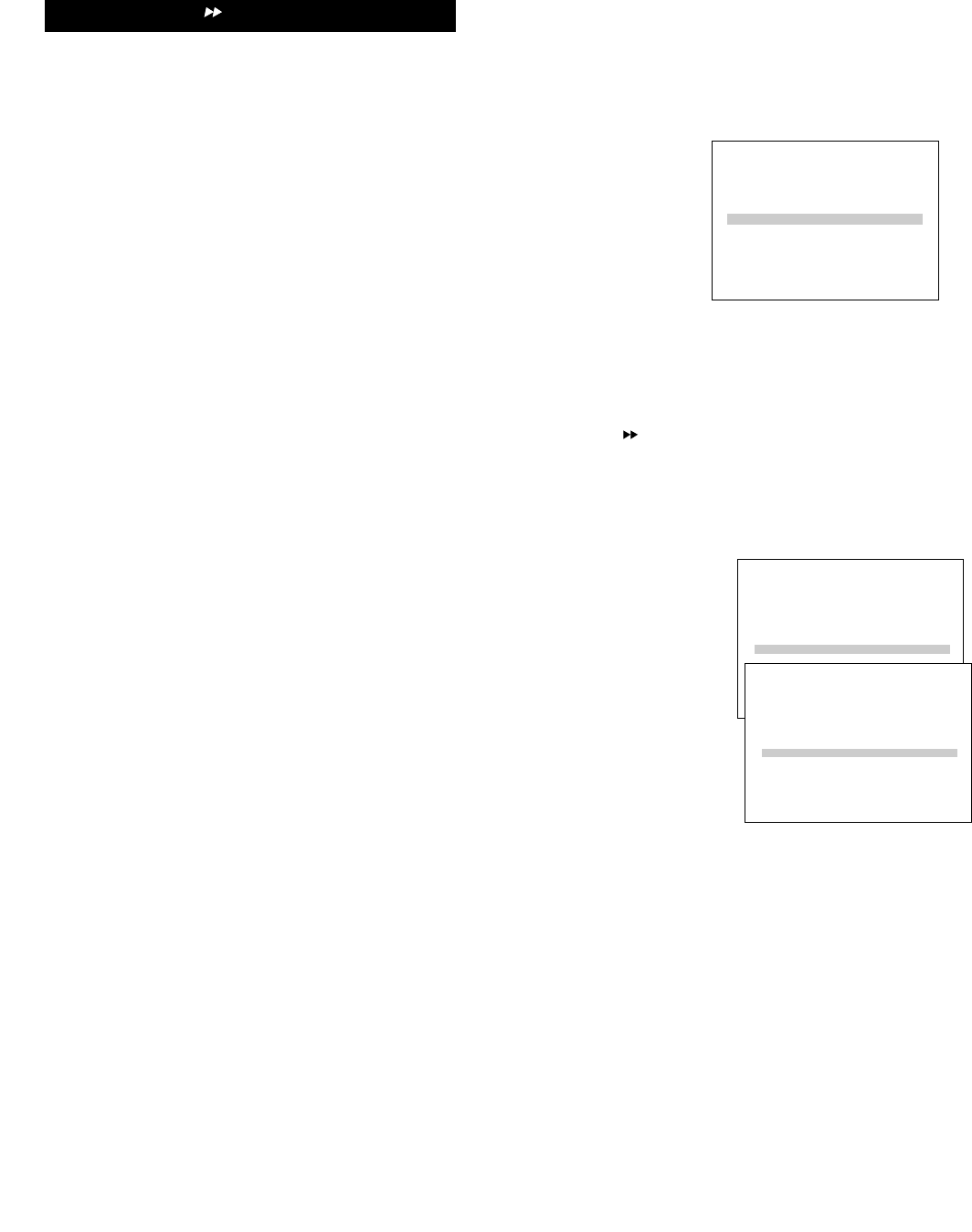
VCR MAIN MENU
1 VCR Plus+
2 Timer Recordings
3 Time
4 Channels
5 Setup
6 Preferences
37
To Select a Background for Playback
1. Press MENU•PROG to display the VCR MAIN
MENU.
2. Press 6 to display the PREFERENCES menu.
3. Press 7 to select CA Display: BLUE or VIDEO.
¥ Select BLUE to have the VCR display a blue
screen while it advances through the block of
marked commercials.
¥ Select VIDEO to have the VCR display the video
as it advances through the block of marked
commercials.
Recording and Playback
COMMERCIAL ADVANCEª Feature
To Play Back a Recording Made Using COMMERCIAL ADVANCE™
1. Press MENU•PROG to display the VCR MAIN
MENU.
2. Press 6 to display the PREFERENCES menu.
3. Press 6 to select CA Playback: AUTO or MANUAL.
¥ Select AUTO to have the VCR automatically
advance through the blocks of marked
commercials.
It works with most 30, 45, and 60-second
commercials.
A commercial group starting within the first two
minutes or last two minutes of a recording will not
be automatically skipped.
A commercial will not be skipped if the recording
starts in the middle of a commercial segment, one
isolated commercial is shown without others, or a
commercial is longer than one minute. Press FF to
scan through the commercial.
It is possible that part of a recorded program
might be skipped if the program segment is
between commercials and less than one minute or
there are frequent dark and quiet scenes. If part of
the program is skipped, rewind the tape to the
beginning of the skipped program segment and
press PLAY.
¥ Select MANUAL and the VCR will not advance
through the blocks of marked commercials until
you press SEARCH.
The VCR will resume playback when it reaches the
end of the marked commercials.
If you press SEARCH during playback of material
other than commercials, the VCR will still advance
to the end of the next ÒmarkedÓ commercial block
and resume playback.
PREFERENCES
1 Remote Control: VCR1
2 Auto Play: ON
3 Auto TV/VCR: ON
4 Front Panel: AUTO
5 CA Marking: ON
6 CA Playback: AUTO
7 CA Display: BLUE
8 Set Auto Repeat
0 Exit
PREFERENCES
1 Remote Control: VCR1
2 Auto Play: ON
3 Auto TV/VCR: ON
4 Front Panel: AUTO
5 CA Marking: ON
6 CA Playback: AUTO
7 CA Display: BLUE
8 Set Auto Repeat
0 Exit