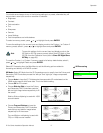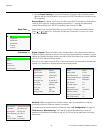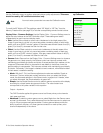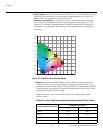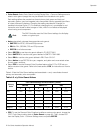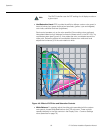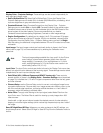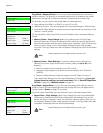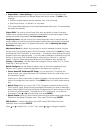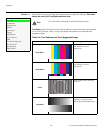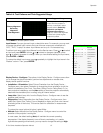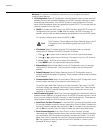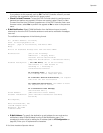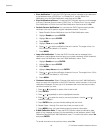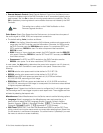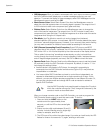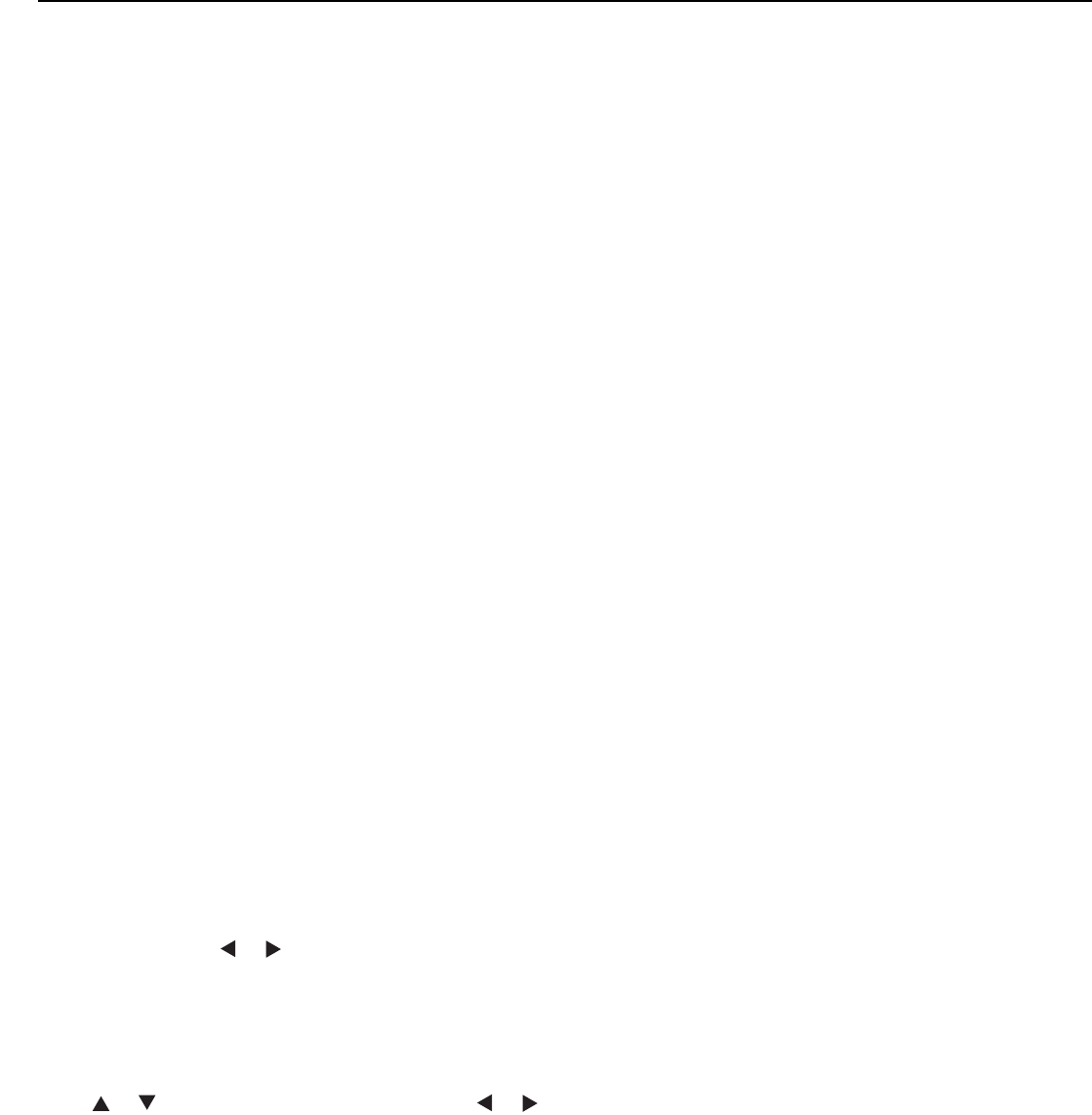
Operation
D-73d Series Installation/Operation Manual 85
PRE
L
IMINAR
Y
•Aspect Ratio - Paste Settings: To apply the Output Shift and Image Alignment
settings on the clipboard to a different aspect ratio and/or screen, do either of the
following:
• Switch to another aspect ratio (for example, from 16:9 to Cinema).
• Switch from Screen 1 to Screen 2 or vice versa.
Then, select Paste Settings from the Copy/Paste Aspect Ratio menu. The new settings
are saved automatically.
Output Shift: The controls in the Output Shift menu are similar to those in the Input
Position menu, except that they change the characteristics of the output signal. These
settings are saved independently for each aspect ratio.
Image Alignment: Use the controls in the Image Alignment menu to ensure that the
output images from the Primary and Secondary optical engines are perfectly rectangular
and aligned with each other. For detailed instructions, refer to Adjusting the Image
Geometry on page 61.
Adjustment Mode: By default, any command or control message you send using the
remote control, front-panel keypad or RS-232 interface is acted upon by both the Primary
and Secondary DHD Controllers. In some cases — for example, when aligning the output
images from the two optical engines — you may need to address a command to only the
Primary or Secondary DHD Controller (that is, adjust only the “left eye” or “right eye”
image). To do this, select Adjustment Mode from the Calibration menu and set it to
Primary or Secondary. The Main Menu title changes to “Runco Video (Pri.)” or “Runco
Video (Sec.)” when you do this.
Splash Configure: Use the Splash Configure menu to control the appearance and
behavior of the “splash” screen that appears on the display upon power-up.
•Owner Name/ISF Calibrated/ISF Other: You can have the D-73d display the
owner’s name, your name, the phrase “ISF Calibrated” and/or any other string, up to
30 characters in length.
Use the up or down cursor button to select a character. Use the right and left cursor
buttons to change the cursor position. Press MENU when you have finished entering
text.
• Splash Timer: When you turn on the D-73d, it projects a welcome screen with the
Runco and ISF logos, along with the personalized information you enter as described
above. Select Splash Timer from the Splash Configure menu to set the amount of time
for which this screen appears. The range is from 5 to 60 seconds, in one-second
increments. Press or to set the timer, then press MENU.
• Splash Enable: When you have finished customizing the splash screen, select Splash
Enable from the Splash Configure menu. Then, select On and press ENTER.
OSD Position: To adjust the position of the OSD, select OSD Position from the
Calibration menu and press ENTER.
Press or to select “Hor.” or “Ver.” Then, press or to change the position.