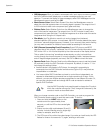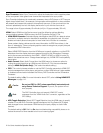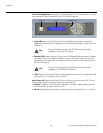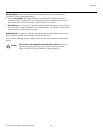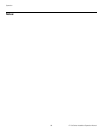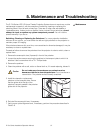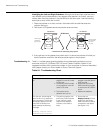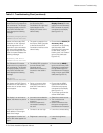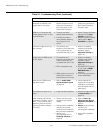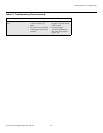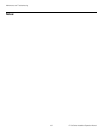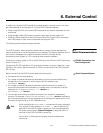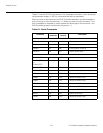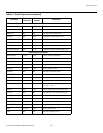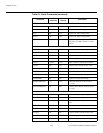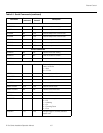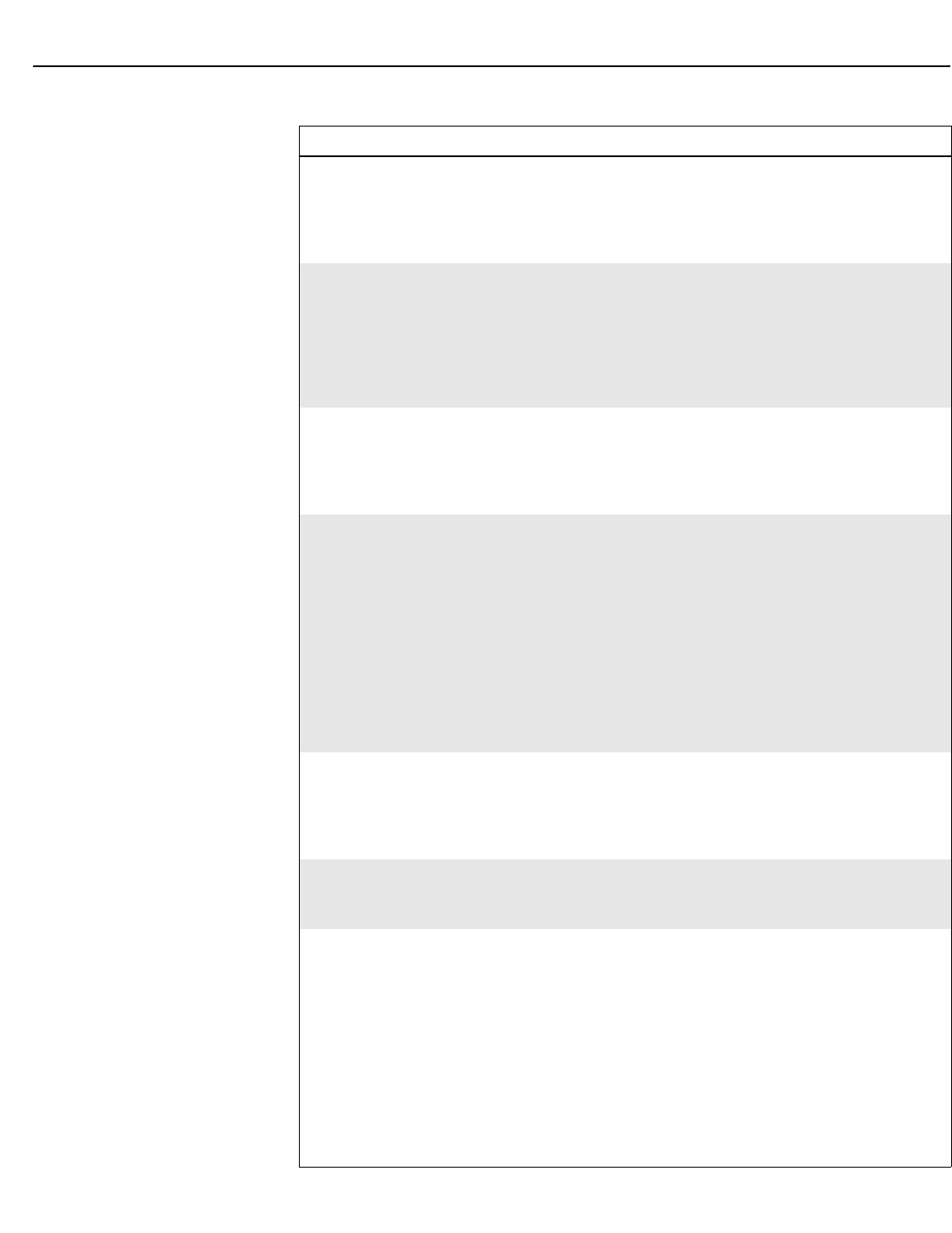
Maintenance and Troubleshooting
100 D-73d Series Installation/Operation Manual
PRE
L
IMINAR
Y
Colors in the image are
swapped; for example, reds
appear blue or vice versa.
• The Red/Pr, Green/Y or
Blue/Pb outputs from the
source are connected to
the wrong inputs on the
3Dimension Processor.
• Ensure that the source
outputs are connected to
the correct 3Dimension
Processor input.
RGB-HD or Component HD
images appear “noisy” or drop
out intermittently.
• Tracking and Phase
settings need adjustment.
• The DHD Controller is
having difficulty detecting
sync pulses from the
source.
• Adjust Tracking and Phase
settings (refer to Input
Position on page 74).
• Adjust the Sync Threshold
setting (refer to Sync
Threshold on page 93).
Computer images do not dis-
play correctly.
• The resolution and
frequency of the video card
in the computer are not
compatible with the D-73d.
• Select a compatible
resolution and vertical
frequency (refer to
Supported Timings on
page 120).
Images from an HDMI source
do not display.
• The resolution and
frequency of the video card
in the computer are not
compatible with the D-73d.
• EDID compatibility issue.
• HDMI cable from source to
3Dimension Processor is
either defective or too long.
• Select a compatible
resolution and vertical
frequency (refer to
Supported Timings on
page 120).
• Set HDMI EDID Extension
to “Off” (refer to HDMI
EDID Extension on
page 93).
• Try a known-good and/or
shorter HDMI cable.
Video from an HDMI source
lags behind audio.
• Refer to Audio/Video
Synchronization Issues
on page 29.
• Use an external A/V
receiver with audio delay
capability to synchronize
the audio signal with the
video signal.
The image is too large or too
small.
• Image size needs adjusting. • Adjust the image size (refer
to Input Position on
page 74).
When displaying 3D content,
crosstalk or “ghosting” can be
seen — that is, the left eye is
perceiving some of what the
right eye should be seeing or
vice versa.
• Primary and Secondary
images are not properly
aligned.
• Rear-projection installation
uses second-surface
mirrors that are producing
faint, secondary reflections.
• Screen is not
3D-compatible (refer to
Choosing A Screen on
page 24).
• Refer to Power-Up
Sequence and Optical
Alignment Procedure on
page 51.
• Always use first-surface
mirrors in your
rear-projection installation.
• Install a 3D-compatible
screen.
Table 5-1. Troubleshooting Chart (continued)
Symptom Possible Cause(s) Solution