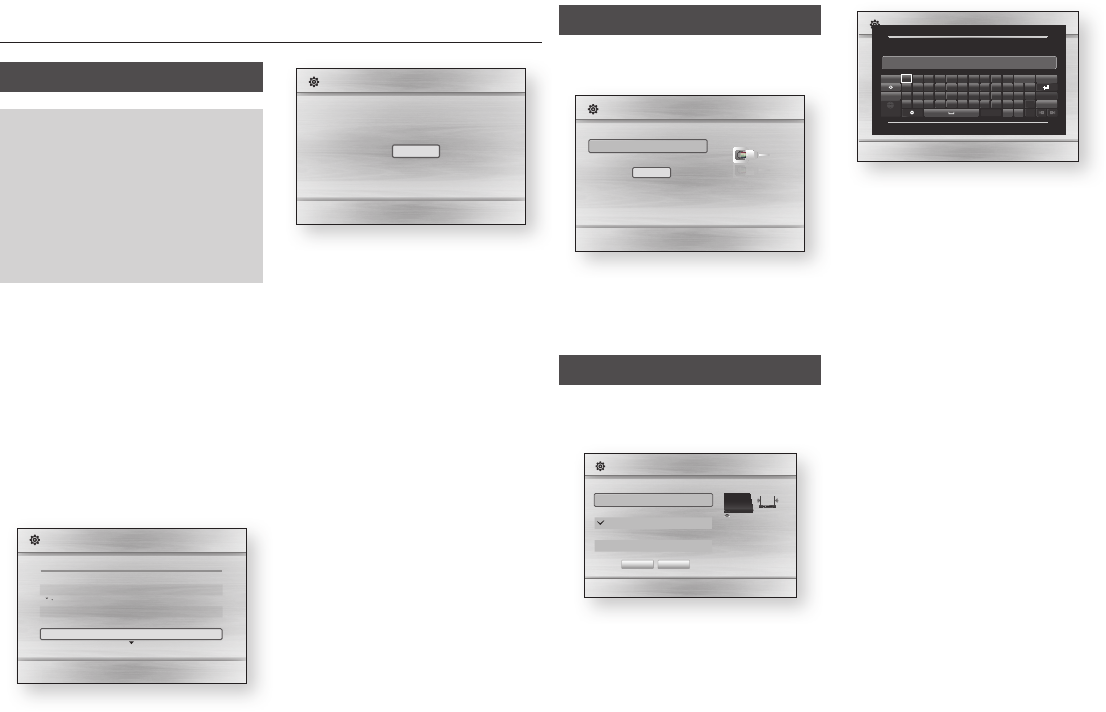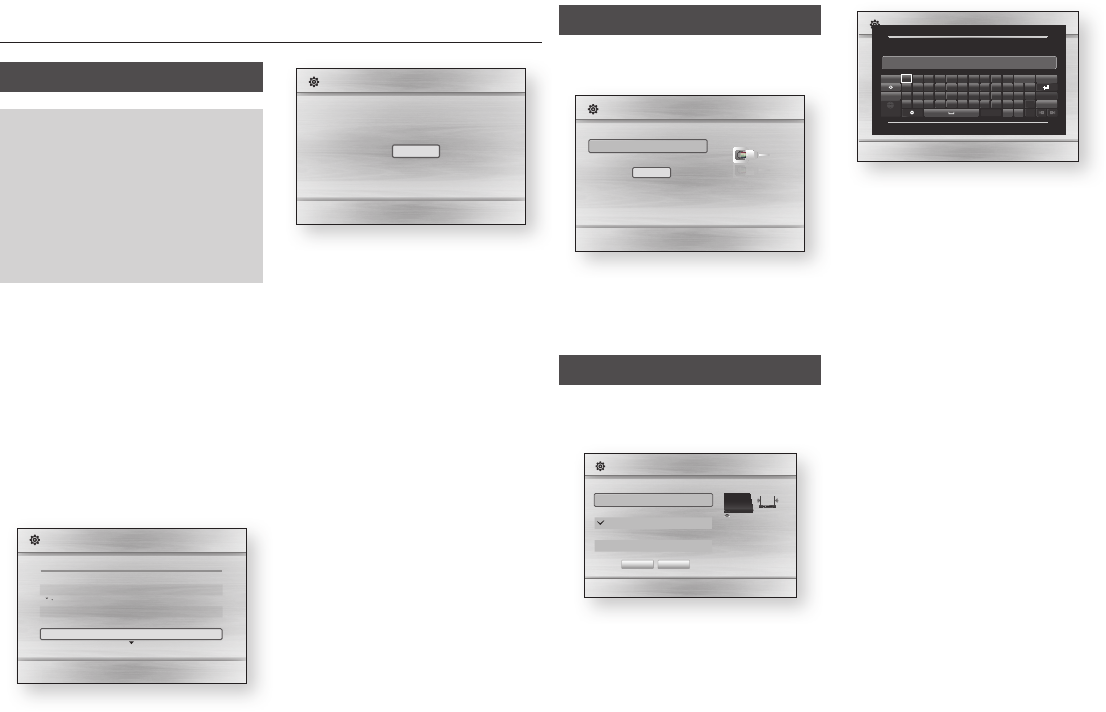
Wired Network
The Blu-ray player automatically verifies
your wired network.
a
d
m
"
After the player verifies the network,
press the
v
button.
Go to Step 6 on the left side of the
page.
Wireless Network
The Blu-ray player automatically
searches for and then lists all wireless
networks that are within range.
a d m "
Select a network, and then press the
v
button. The keyboard appears.
a d m "
Enter security key. 0 / 64
Caps 1 2 3 4 5 6 7 8 9 0
Clear
q w e r t y u i o p
^ *
123#& a s d f g h j k l ~ @ !
z
x c v
b
n m , . ? - Cancel
◀ ▶
"
Select
'
Return
Security Key
If your network has a password, use
the keyboard to enter it. Press the
number buttons on your remote to
enter numbers. Use the keyboard to
enter letters. If you want to display the
password as you enter it, select Show
Password on the right. When finished,
use the ▲▼◀▶ buttons to select Done,
and then press the
v
button. If you
have no password, go to Step 4.
After the player verifies the network,
press the
v
button.
Go to Step 6 on the left side of the page.
✎
■
The Home screen will not appear
if you do not configure the initial
settings except as noted below.
■
If you press the button
during network setup, you can
access the Home screen even if the
network setup is not completed yet.
■
When you return to the Home
screen, the full screen mode is
cancelled automatically.
■
If you want to display the Initial
Setting screen again to make changes,
press the
button on the front panel
of the player for more than 5 seconds
with no disc inserted. This resets the
player to its default settings.
■
After the initial settings process is
complete, you can operate the HDMI-
CEC function.
Settings
The Initial Settings Procedure
●
The Home screen will not appear if you
do not configure the initial settings.
●
The OSD (On Screen Display) may
change in this player after you
upgrade the software version.
●
The access steps may differ depending
on the menu you selected.
●
After the initial settings process is
complete, you can then operate the
panel buttons and remote control.
After you have connected the player to your
TV, turn on the TV and player. When you turn
on the player the first time, the player's Initial
Settings screen appears on the TV. The Initial
Setting procedure lets you set the On Screen
Display (OSD) and menu languages, the
aspect ratio (screen size), the network type,
and connect the player to your network.
To run the Initial Settings procedure, follow
these steps:
Plug in the Blu-ray player, turn on your
TV, and then turn on the Blu-ray player by
pressing the button on the remote.
The Initial Settings Language screen appears.
>
"
Select the desired language, and then press
the
v
button. The Start screen appears.
a
"
Press the
v
button. The TV Aspect
screen appears.
On the TV Aspect screen, select the
desired TV Aspect Ratio, and then press
the
v
button. The Network screen
appears.
✎
■
An explanation of each Aspect Ratio
appears on the screen. Highlight each
choice to see each explanation. If you
have an HDTV, we suggest you choose
16:9 original.
If you have connected a LAN cable
to the Blu-ray player, Initial Setup
defaults to Wired Network. Go to
Wired Network on the right side of the
page. If you have not connected a LAN
cable, Initial Setup defaults to Wireless
Network. Go to Wireless Network on
the right side of the page.
✎
■
If you have no network, select Skip by
pressing the button, and then
go to Step 6.
The Initial Settings Complete window
appears and remains on the screen
for a few moments. Then, the Home
screen appears.