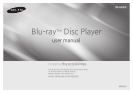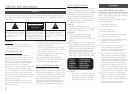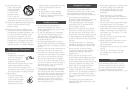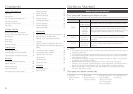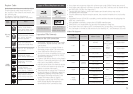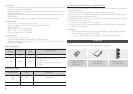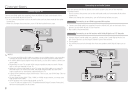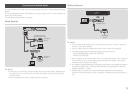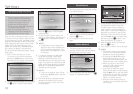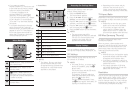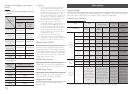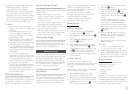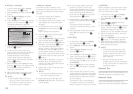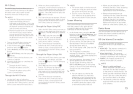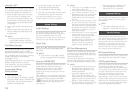Connections
Connecting to a TV
Connect an HDMI cable (not supplied) from the HDMI OUT jack on the back of the
product to the HDMI IN jack on your TV.
-
Do not connect the power cord to the wall outlet until you have made all the other
connections.
-
When you change the connections, turn off all devices before you start.
Audio
Video
✎
■
If you use an HDMI-to-DVI cable to connect to your display device, you must also
connect the Digital Audio Out on the player to an audio system to hear audio.
■
An HDMI cable outputs digital video and audio, so you don't need to connect an
audio cable.
■
Depending on your TV, certain HDMI output resolutions may not work. Please
refer to the user manual of your TV.
■
When you connect the player to your TV using the HDMI cable or to a new TV,
and then turn it on for the first time, the player automatically sets the HDMI
output resolution to the highest supported by the TV.
■
A long HDMI cable may cause screen noise. If this occurs, set HDMI Deep Color to
Off in the menu.
■
To view video in the HDMI 720p, 1080i, or 1080p output mode, you must use a
High speed HDMI cable.
■
HDMI outputs only a pure digital signal to the TV.
If your TV does not support HDCP (High-bandwidth Digital Content Protection),
random noise appears on the screen.
Connecting to an Audio System
You can connect the Blu-ray player to an audio system using one of the methods
illustrated below.
-
Do not connect the power cord to the wall outlet until you have made all the other
connections.
-
When you change the connections, turn off all devices before you start.
●
Connect an HDMI cable (not supplied) from the HDMI OUT jack on the back of the
product to the HDMI IN jack on your receiver.
●
Best quality (Recommended)
●
Using a digital Coaxial cable (not supplied), connect the Coaxial Digital Audio Out
jack on the product to the Digital Coaxial In jack of the receiver.
●
Good quality
●
You will hear sound only through the front two speakers with Digital Output set to
PCM.
AudioAudio