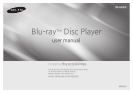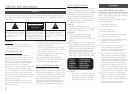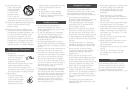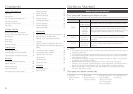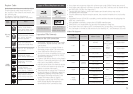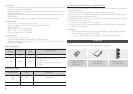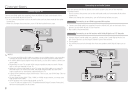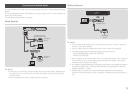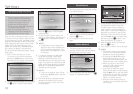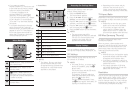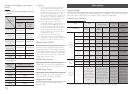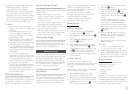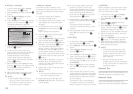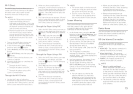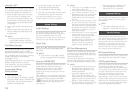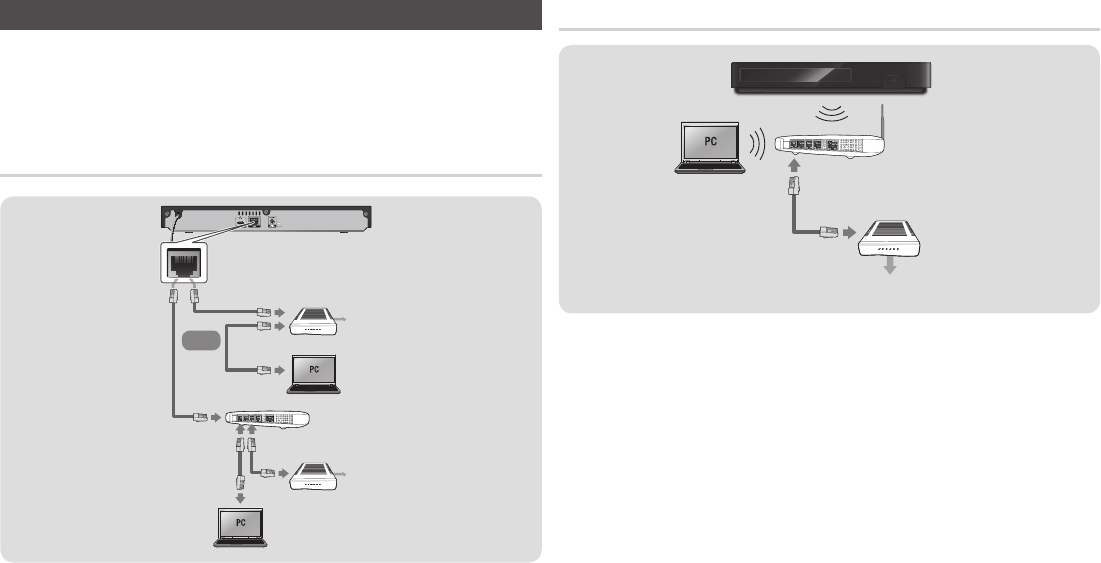
Connecting to a Network Router
You can connect your player to your network router using one of the methods illustrated
below.
To use the AllShare network functionality, you must connect your PC to your network as
shown in the illustrations.
The connection can be wired or wireless.
Or
✎
■
Internet access to Samsung's software update server may not be allowed, depending on
the router you use or your ISP's policy. For more information, contact your ISP (Internet
Service Provider).
■
DSL users, please use a router to make a network connection.
✎
■
If your wireless router supports DHCP, this player can use a DHCP or static IP address to
connect to the wireless network.
■
Set your wireless router to Infrastructure mode. Ad-hoc mode is not supported.
■
The player supports only the following wireless security key protocols:
-
WEP (OPEN/SHARED), WPA-PSK (TKIP/AES),
WPA2-PSK (TKIP/AES)
■
Select a channel on the wireless router that is not currently being used. If the channel set
for the wireless router is currently being used by another device nearby, it will result in
interference and communication failure.
■
In compliance with the newest Wi-Fi certification specifications, Samsung Blu-ray players
do not support WEP, TKIP, or TKIP-AES (WPS2 Mixed) security encryption in networks
running in the 802.11n mode.
■
Wireless LAN, by its nature, may cause interference, depending on the operating
conditions (router performance, distance, obstacles, interference by other radio devices,
etc).