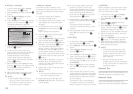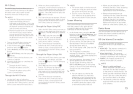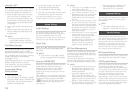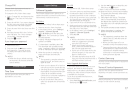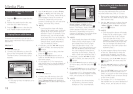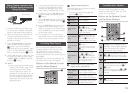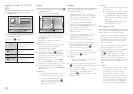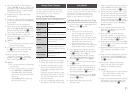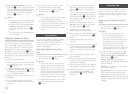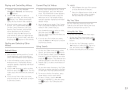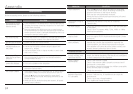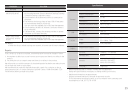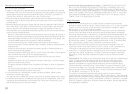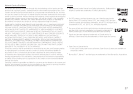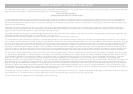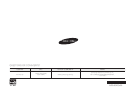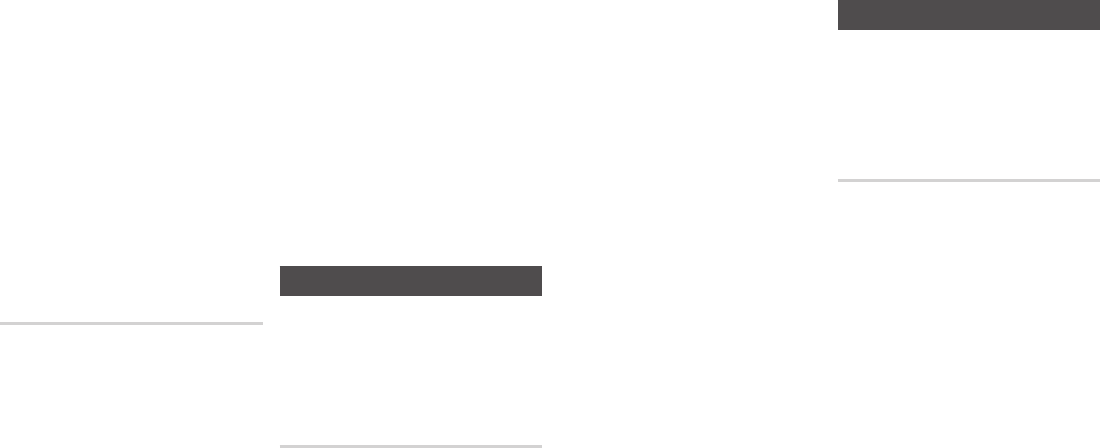
Select , and then
press the
v
button. The Blu-ray player
logs onto Netflix and presents a choice
of regular Netflix (a red rectangle) or
Just for Kids. Select either, and then
press the
v
button.
✎
■
To return to the previous page, press
the button on your remote.
■
To exit Just for Kids, select
at the top of the Just for
Kids page, and then press the
v
button.
■
To exit Netflix, press the button
on your remote.
Movies and videos on Netflix are displayed
in rows by category. To scroll through a
row, use the ◀▶ buttons. To move up or
down, from one row to another, use the
▲▼ buttons. To select a movie or video,
highlight it, and then press the
v
button.
You can also search for movies and videos
by keywords - title, director’s name, actor’s
name, etc.
To search, follow these steps:
Select the Search field at the top of the
movie/video list screen, and then press
the
v
button.
Using the ▲▼◀▶ buttons, select a letter
or number, and then press the
v
button.
The character you selected appears at the
top of the field on the right.
Repeat Step 2 to select more letters or
numbers.
As you add more letters, Netflix will
start to display matches in the field on
the right.
To move to the list of matches, press
the ▶ button one or more times.
To select a movie or video, highlight it
and then press the
v
button.
✎
■
Select Clear at the top of the screen
to clear all entered characters.
■
Select the Delete button (with an
X) at the top of the screen to delete
the last character you entered.
■
Just for Kids does not have a Search
function.
Using Pandora
You can use your Blu-ray player to stream
music from Pandora, free of charge. To
stream music from Pandora, you must
connect your Blu-ray player to your
network. (See page 9.)
On the Home screen, select Pandora,
and then press the
v
button.
✎
■
If this is the first time you start any of
the apps at the bottom of the screen
(Netflix, Pandora, or YouTube), you
will be asked to read and agree to the
Terms of Service Agreement and the
Samsung Service Privacy Policy. You
must agree to both to continue. After
you have agreed to both, go to Step 2.
On the Pandora welcome screen, select
Activate Pandora, and then press the
v
button.
If you have a Pandora account already,
select in the pop-up that appears,
press the
v
button, and then go to
Step 4.
If you do not have a Pandora account,
select in the pop-up that appears,
and then press the
v
button. Record
the activation code that appears, and
then go to Step 9.
Enter your e-mail address. Use the
▲▼◀▶ buttons to select a character,
and then press the
v
button.
Repeat Step 4 to enter all the
characters in your e-mail address.
When done, select Enter at the bottom
of the screen, and then press the
v
button.
Repeat Steps 4 and 5 to enter your
Password.
When done, select Enter at the bottom
of the screen, and then press the
v
button. The Blu-ray player launches
Pandora. Activation is complete. Stop
here.
Visit www.pandora.com/Samsung on
your computer.
Enter the activation code you recorded
in Step 3 into the appropriate fields on
the Pandora web page.
Follow the instructions on the Pandora
web pages to create a new account.
When done, return to the Activation
Code screen, select , and
then press the
v
button. Pandora
launches.
Using You Tube
You can use your Blu-ray player to stream
video content from You Tube. To stream
content from You Tube, you must connect
your Blu-ray player to your network. (See
page 9.)
On the Home screen, select You Tube,
and then press the
v
button.
✎
■
If this is the first time you start
any of the apps at the bottom of
the screen (Netflix, Pandora, or
YouTube), you will be asked to read
and agree to the Terms of Service
Agreement and the Samsung
Service Privacy Policy. You must
agree to both to continue. After you
have agreed to both, go to Step 2.
On the You Tube screen, use the ▲▼
buttons, to select ,
, , or , and
then press the
v
button.
lets you see the
channels that are available and lets you
select a channel.
lets you search for videos using
key words or names.
lets you access your You
Tube account and send videos from
your tablet or smart phone to your TV.
displays the currently featured
videos by category and lets you select a
category.