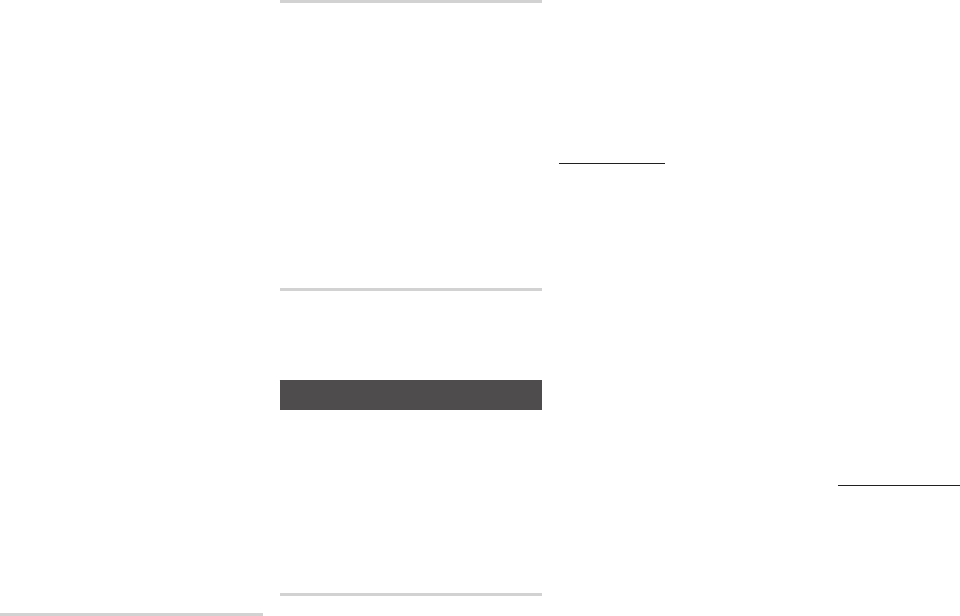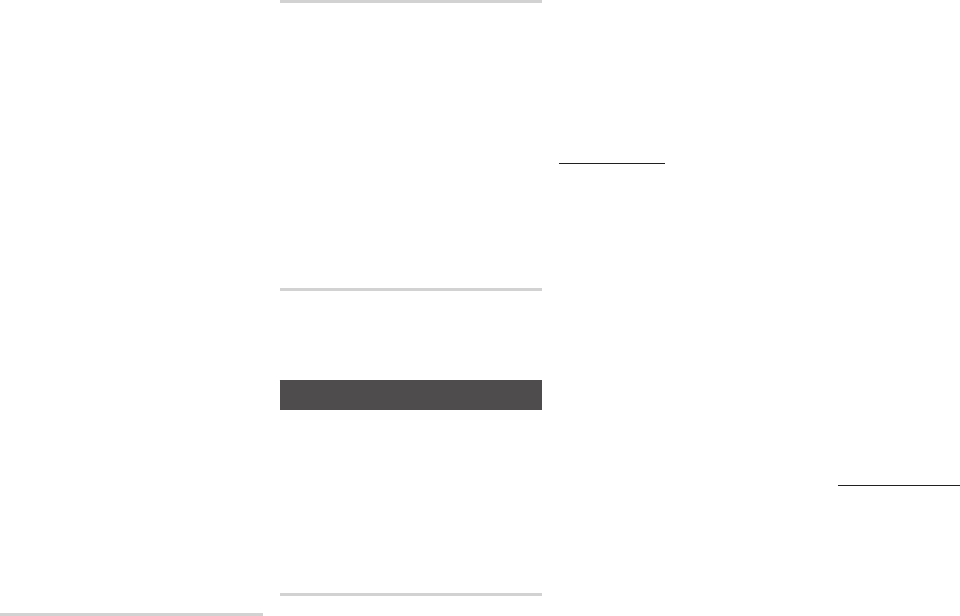
Blu-ray Discs may include three audio streams :
-
Main Feature Audio : The audio
soundtrack of the main feature.
-
BONUSVIEW audio : An additional soundtrack
such as the director or actor’s commentary.
-
Navigation Sound Effects : When you choose
a menu navigation selection, a Navigation
Sound Effect may sound. Navigation Sound
Effects are different on each Blu-ray Disc.
✎
■
Be sure to select the correct Digital
Output or you will hear no sound or just
loud noise.
■
If the HDMI device (AV receiver, TV)
is not compatible with compressed
formats (Dolby Digital, DTS), the audio
signal outputs as PCM.
■
Regular DVDs do not have BONUSVIEW
audio and Navigation Sound Effects.
■
Some Blu-ray Discs do not have BONUSVIEW
audio and Navigation Sound Effects.
■
If you play MPEG audio soundtracks, the
audio signal outputs as PCM regardless
of your Digital Output selections (PCM
or Bitstream).
■
If your TV is not compatible with
compressed multi-channel formats (Dolby
Digital, DTS), the player may output PCM
2ch downmixed audio even though you
selected Bitstream (either Re-encoded or
Unprocessed) in the setup menu.
■
If your TV is not compatible with PCM
sampling rates over 48kHz, the player
may output 48kHz downsampled
PCM audio even though you set PCM
Downsampling to .
Lets you choose to have 96KHz PCM signals
downsampled to 48KHz before they are outputted
to an amplifier. Choose if your amplifier or
receiver is not compatible with a 96KHz signal.
Lets you apply dynamic range control to
Dolby Digital, Dolby Digital Plus, and Dolby
True HD audio.
●
:
Automatically controls the
dynamic range of Dolby TrueHD audio,
based on information in the Dolby
TrueHD soundtrack.
Also turns dynamic range control on for
Dolby Digital and Dolby Digital Plus.
●
:
Leaves the dynamic range uncompressed,
letting you hear the original sound.
●
:
Turns dynamic range control on for all three
Dolby formats. Quieter sounds are made louder
and the volume of loud sounds is reduced.
Lets you select the multi-channel downmix method
that is compatible with your stereo system. You
can choose to have the player downmix to normal
stereo or to surround compatible stereo.
Network Settings
When you connect this player to a network,
you can use network based applications and
functions such as BD-LIVE, and upgrade
the player's software through the network
connection. For more information, see pages
21~23. Instructions for configuring the
network connection start below.
Before you begin, contact your ISP to find
out if your IP address is static or dynamic. If it
is dynamic, and you have a wired or wireless
network, we recommend using the Automatic
configuration procedures described below.
If you are connecting to a wired network,
connect the player to your router
using a LAN cable before you start the
configuration procedure.
If you are connecting to a wireless
network, disconnect any wired network
connection before you begin.
To begin configuring your network
connection, follow these steps:
Ğ
In the Home screen, select ,
and then press the
v
button.
Select , and then press the
v
button.
Select , and then
press the
v
button.
Select in the Network Settings
screen, and then press the
v
button.
Select button, and then press
the
v
button. The product detects
the wired connection, verifies the
network connection and then connects
to the network.
Ğ
If you have a static IP address or the
Automatic procedure does not work, you'll
need to set the Network Settings values
manually.
Follow Steps 1 and 2 in Wired - Automatic,
and then follow these steps:
Select . The player
searches for a network, and then
displays the connection failed message.
On the bottom of the screen, select
, and then press the
v
button.
The IP Settings screen appears.
Select the IP Setting field, and then
press the
v
button.
Select in the IP Setting
field, and then press the
v
button.
Select a value to enter (,
for example), and then press the
v
button.
Use the number keypad on your
remote control to enter the numbers
for the value. Use the
◀▶
buttons
on the remote control to move from
entry field to entry field within a value.
When done with one value, press the
v
button.
Press the ▲ or ▼ button to move to
another value, and then enter the
numbers for that value following the
instructions in Step 5.
Repeat Steps 5 and 6 until you have
filled in all values.
✎
■
You can get the Network values
from your Internet provider.
When finished entering all the values,
press the buttons. The
player verifies the network connection
and then connects to the network.
You can setup a wireless network
connection in four ways:
-
Wireless Automatic
-
Wireless Manual
-
WPS(PBC)
-
WPS(PIN)
When you configure the wireless network
connection, any wireless network devices
currently connected through the player
or, if applicable, the player's current wired
connection, will be disconnected.