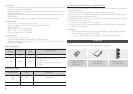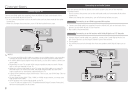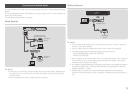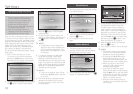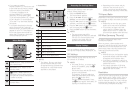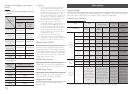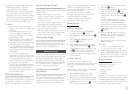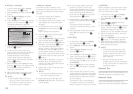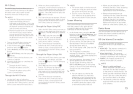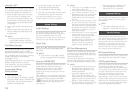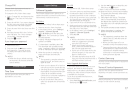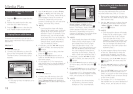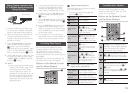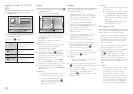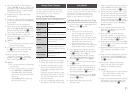Ğ
In the Home screen, select ,
and then press the
v
button.
Select , and then press the
v
button.
Select , and then
press the
v
button.
Select in the Network Settings
screen, and then press the
v
button.
The player searches for and then
displays a list of the available networks.
m " '
Select the desired network, and then
press the
v
button.
On the Security screen, enter your
network's Security Code or Pass Phrase.
Enter numbers directly using the
number buttons on your remote
control. Enter letters by selecting a
letter with an arrow button, and then
pressing
v
button.
When finished, select and then
press the
v
button. The player verifies
the network connection and then
connects to the network.
When verification is complete, select
, and then press the
v
button.
✎
■
You should be able to find the
Security Code or Pass Phrase on one
of the set up screens you used to
set up your router or modem.
Ğ
If you have a static IP address or the
Automatic procedure does not work, you'll
need to set the Network Settings values
manually.
Follow the directions in Wireless -
Automatic through Step 5.
The player searches for a network, and
then displays the connection failed
message.
On the bottom of the screen, select
, and then press the
v
button.
The IP Settings screen appears.
Select the IP Setting field, and then
press the
v
button.
Select in the IP Setting
field, and then press the
v
button.
Select a value to enter (, for
example), and then press
v
button.
Use the number keypad on your
remote control to enter the numbers
for the value. Use the
◀▶
buttons
on the remote control to move from
entry field to entry field within a value.
When done with one value, press the
v
button.
Press the ▲ or ▼ button to move to
another value, and then enter the
numbers for that value following the
instructions in Step 6.
Repeat Steps 6 and 7 until you have
filled in all values.
✎
■
You can get the Network values
from your Internet provider.
When finished, and then press the
buttons. The Security
Screen appears.
On the Security screen, enter your
network's Security Code or Pass
Phrase. Enter numbers directly using
the number buttons on your remote
control. Enter letters by selecting a
letter with the ▲▼
◀▶
buttons, and
then pressing the
v
button.
When finished, select at the right
of the screen, and then press the
v
button.
The player verifies the network
connection and then connects to the
network.
After the player verifies the network,
select , and then press the
v
button.
Ğ
In the Home screen, select ,
and then press the
v
button.
Select , and then press the
v
button.
Select , and then
press the
v
button.
Select in the Network Settings
screen, and then press the
v
button.
Press the ▲▼ button on your remote,
and then press the
◀▶
button to select
the .
Press the
v
button on your remote.
The "Press the PBC button" message
appears.
Press the WPS(PBC) button on your
router within two minutes. Your player
automatically acquires all the network
settings values it needs and connects
to your network.
The Network Status screen appears.
The player connects to the network
after the network connection is verified.
Ğ
Before you begin, open the router's setup
menu on your PC and access the screen
with the WPS PIN entry field.
In the Home screen, select ,
and then press the
v
button.
Select , and then press the
v
button.
Select , and then
press the
v
button.
Select in the Network Settings
screen, and then press the
v
button.
The player searches for and then
displays a list of the available networks.
Select the desired network, and then
press the
▶
button.
Select the , and then press the
v
button. The PIN pop-up appears.
Enter the PIN into the WPS PIN entry
field in the router's Set Up screen and
then save the the screen.
✎
■
Contact the manufacturer of the
router for instructions explaining
how to access the router's Set Up
screens or refer to the router's
user's manual.
■
For WPS connection, set your
wireless router’s security encryption
to AES. WPS does not support WEP
security encryption.
Use this menu item to check whether your
network connection is working or not.
Use to check whether a connection to a
network and the Internet has been established.