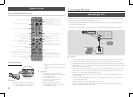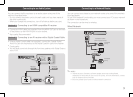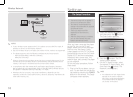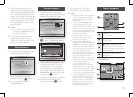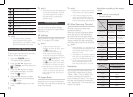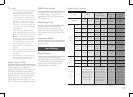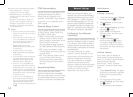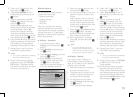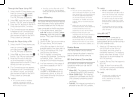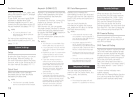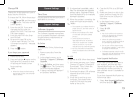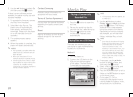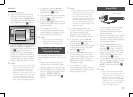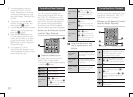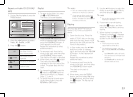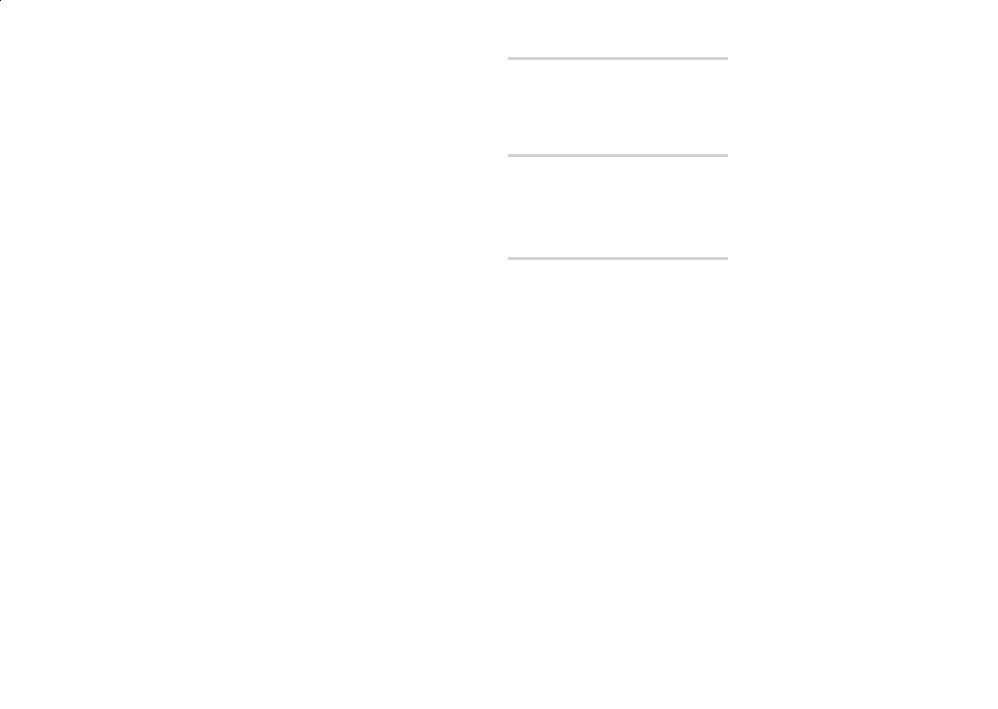
When finished, select at the
right of the screen, and then press
the
v
button.
The player verifies the network
connection and then connects to
the network.
After the player verifies the
network, select , and then
press the
v
button.
Ğ
In the Home screen, select ,
and then press the
v
button.
Select , and then press
the
v
button.
Select , and then
press the
v
button.
Select in the Network
Settings screen, and then press
the
v
button.
Press the ▲▼ button on your
remote, and then press the ◀▶
button to select .
Press the
v
button on your
remote. The "Press the PBC
button" message appears.
Press the WPS(PBC) button on your
router within two minutes. Your
player automatically acquires all the
network settings values it needs
and connects to your network.
The Network Status screen
appears. The player connects to
the network after the network
connection is verified.
Ğ
Before you begin, open the router's
setup menu on your PC and access the
screen with the WPS PIN entry field.
In the Home screen, select
, and then press the
v
button.
Select , and then press
the
v
button.
Select , and then
press the
v
button.
Select in the Network
Settings screen, and then press
the
v
button.
The player searches for and then
displays a list of the available
networks.
Select the desired network, and
then press the ▶ button.
Select the , and then
press the
v
button. The PIN
pop-up appears.
Enter the PIN into the WPS PIN entry
field in the router's Set Up screen
and then save the the screen
.
✎
Contact the manufacturer of the
■
router for instructions explaining
how to access the router's Set Up
screens or refer to the router's
user's manual.
For WPS connection, set your
■
wireless router’s security encryption
to AES. WPS does not support WEP
security encryption.
Use this menu item to check whether
your network connection is working
or not.
Use to check whether a connection to
a network and the Internet has been
established.
The Wi-Fi Direct function allows you
to connect Wi-Fi Direct devices to the
player and each other using a peer-
to-peer network, without a wireless
router.
✎
Some Wi-Fi Direct devices may
■
not support the DLNA function if
connected via Wi-Fi Direct. If this is
the case, we recommend that you
change the network connection
method you used to connect the
devices.
Bluetooth transmissions can
■
interfere with the Wi-Fi Direct
signal. Before you use the Wi-
Fi Direct function, we strongly
recommend that you turn off the
Bluetooth function of any active
mobile device.
Turn on the Wi-Fi direct device and
activate its Wi-Fi Direct function.
In the Home screen, select
, and then press the
v
button.
Select , and then press
the
v
button.
Select , and then press
the
v
button.
The Wi-Fi Direct devices that you
can connect to the player appear.
You have three ways to complete
the Wi-Fi connection:
Through the Wi-Fi device.
●
Through the player using PBC.
●
Through the player using a PIN.
●
Each is covered below.
On the Wi-Fi device, follow the
procedure on the device for
connecting to another Wi-Fi
Direct device. See the device's
user manual for instructions.
When you have completed the
procedure, you should see a pop-
up on your TV screen saying that
a device that supports Wi-Fi Direct
has requested to connect. Select
, and then press the
v
button
to accept.
The Connecting pop-up appears,
followed by the Connected pop-
up. When it closes, you should
see the device listed on the Wi-Fi
Direct screen as connected
.