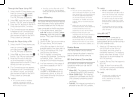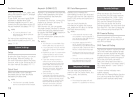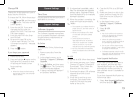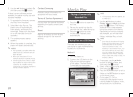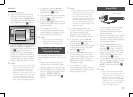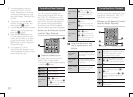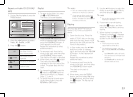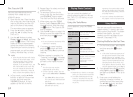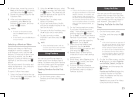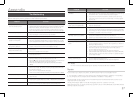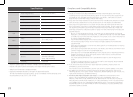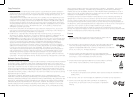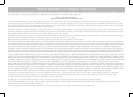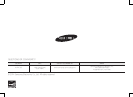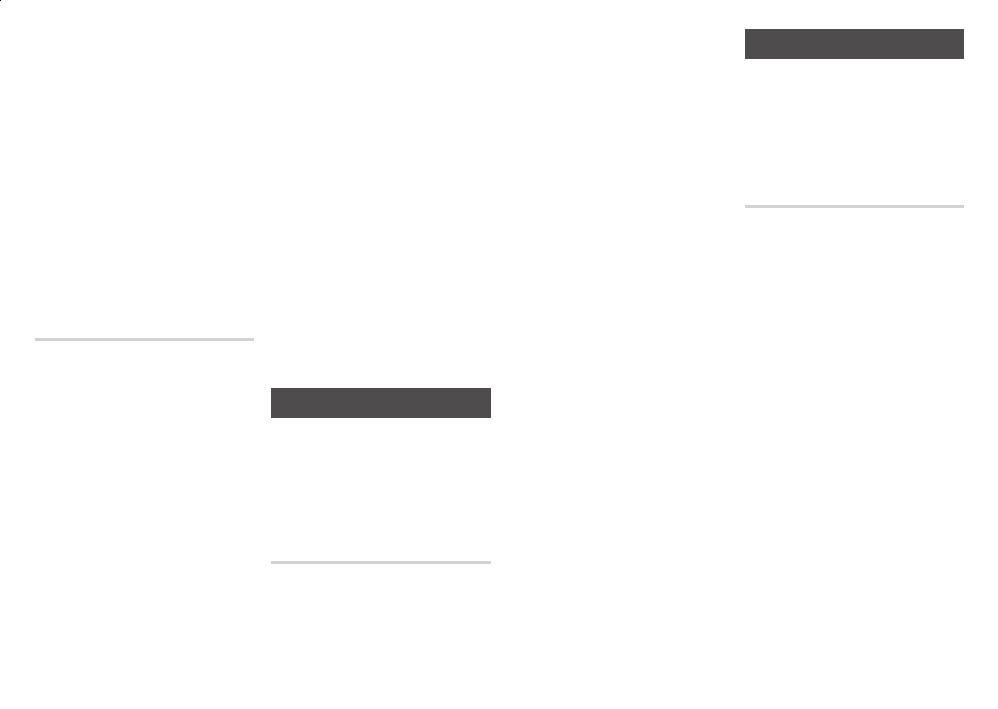
✎
If this is the first time you start any of
■
the apps at the bottom of the screen
(Netflix, Pandora, or YouTube), you
will be asked to read and agree to
the Terms of Service Agreement and
the Samsung Service Privacy Policy.
You must agree to both to continue.
After you have agreed to both, go
to .
On the Pandora welcome screen,
if you have a Pandora account,
select "I have a Pandora account",
and then press the
v
button.
Go to . If you do not have a
Pandora Account select "I am new
to Pandora" and then press the
v
button. Go to .
Enter your e-mail address and
password. Use the ▲▼◀▶
buttons to select a character, and
then press the
v
button.
Repeat Step 3 to enter all the
characters in your e-mail address
and password.
When done, select at the
bottom of the screen, and then
press the
v
button.
If you do not have a Pandora
account, follow the directions on
the Pandora screen to create a
Pandora account.
Using YouTube
You can use your Blu-ray player to
stream video content from YouTube.
To stream content from YouTube, you
must connect your Blu-ray player to
your network. (See pages 9-10.)
On the Home screen, select
YouTube, and then press the
v
button.
✎
If this is the first time you start any of
■
the apps at the bottom of the screen
(Netflix, Pandora, or YouTube), you
will be asked to read and agree to
the Terms of Service Agreement and
the Samsung Service Privacy Policy.
You must agree to both to continue.
After you have agreed to both, go
to
.
On the YouTube screen, use the
▲▼ buttons, to select
, and then press the
v
button.
displays the
currently Popular on YouTube
videos by category and lets you
select a category
.
lets you search for videos
using key words or names.
When done, move the cursor to
at the bottom of the screen,
and then press the
v
button.
Repeat the same process for the
Password field.
After you have entered your
password, select at the
bottom of the screen, and then
press the
v
button.
✎
To return to the previous page,
■
press the button on your
remote.
To exit Netflix, press the
■
button
on your remote.
Movies and videos on Netflix are
displayed in rows by category. To
scroll through a row, use the ◀▶
buttons. To move up or down, from
one row to another, use the ▲▼
buttons. To select a movie or video,
highlight it, and then press the
v
button.
You can also search for movies and
videos by keywords - title, director’s
name, actor’s name, etc.
To search, follow these steps:
Select the Search field at the top
of the movie/video list screen, and
then press the
v
button.
Using the ▲▼◀▶ buttons, select
a letter or number, and then press
the
v
button. The character you
selected appears at the top of the
field on the right.
Repeat Step 2 to select more
letters or numbers.
As you add more letters, Netflix
will start to display matches in the
field on the right.
To move to the list of matches, press
the ▶ button one or more times.
To select a movie or video,
highlight it and then press the
v
button.
✎
Select the Delete button (with an
■
X) at the top of the screen to delete
the last character you entered.
Using Pandora
You can use your Blu-ray player to
stream music from Pandora, free of
charge. To stream music from Pandora,
you must connect your Blu-ray player
to your network. (See pages 9-10.)
On the Home screen, select
Pandora, and then press the
v
button.