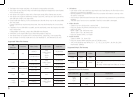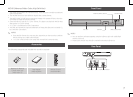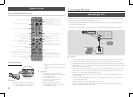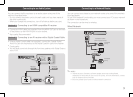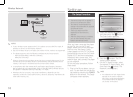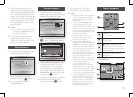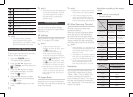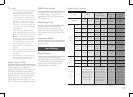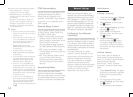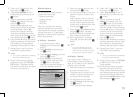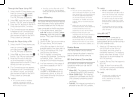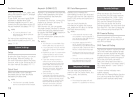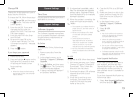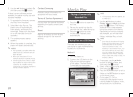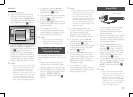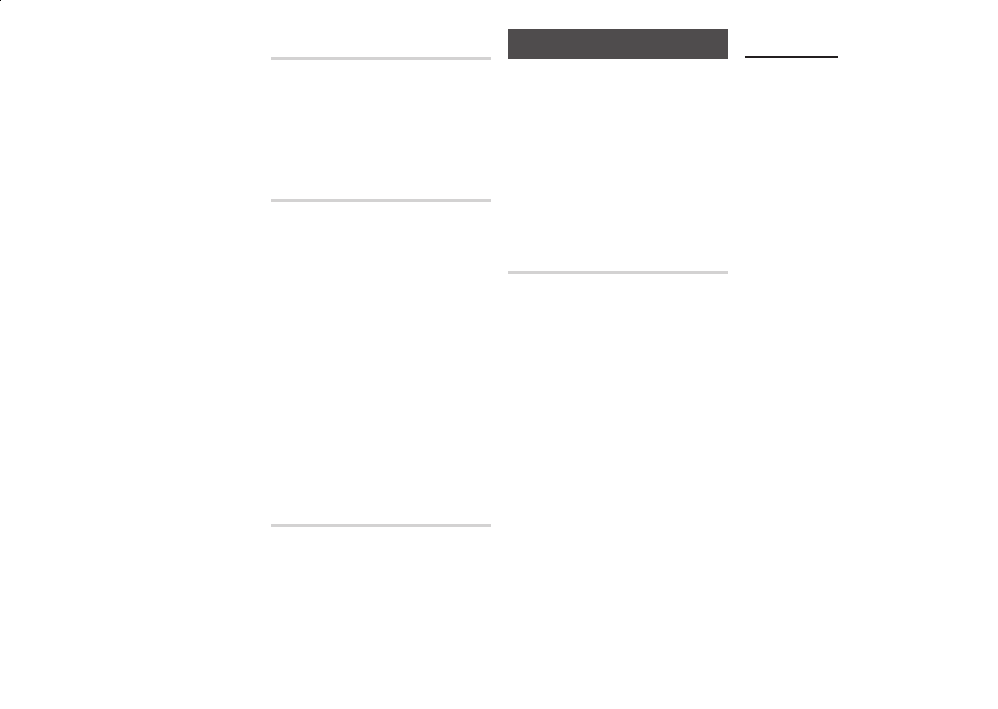
Network Settings
When you connect this player to a
network, you can use network based
applications and functions such as BD-
LIVE (see page 17), Netflix, Pandora,
and YouTube (see pages 24~26). You
can also use the network connection
to upgrade the player's software (see
page 19). Instructions for configuring
the network connection start below
.
Before you begin, contact your ISP to find
out if your IP address is static or dynamic.
If it is dynamic, and you have a wired or
wireless network, we recommend using
the Automatic configuration procedures
described below.
If you are connecting to a wired
network, connect the player to your
router using a LAN cable before you
start the configuration procedure.
If you are connecting to a wireless
network, disconnect any wired
network connections before you begin.
To begin configuring your network
connection, follow the steps
beginning in the next column.
Blu-ray Discs may include three audio streams :
Main Feature Audio : The audio
-
soundtrack of the main feature.
BONUSVIEW audio : An additional
-
soundtrack such as the director or actor’s
commentary.
Navigation Sound Effects : When you
-
choose a menu navigation selection, a
Navigation Sound Effect may sound.
Navigation Sound Effects are different
on each Blu-ray Disc.
✎
Be sure to select the correct Digital
■
Output or you will hear no sound or
just loud noise.
If the HDMI device (AV receiver, TV)
■
is not compatible with compressed
formats (Dolby Digital, DTS), the
audio signal outputs as PCM.
Regular DVDs do not have
■
BONUSVIEW audio and Navigation
Sound Effects.
Some Blu-ray Discs do not have
■
BONUSVIEW audio and Navigation
Sound Effects.
I
■
f you play MPEG audio soundtracks,
the audio signal outputs as PCM
regardless of your Digital Output
selections (PCM or Bitstream).
If your TV is not compatible with
■
compressed multi-channel formats
(Dolby Digital, DTS), the player may
output PCM 2ch downmixed audio
even though you selected Bitstream
(either Re-encoded or Unprocessed)
in the setup menu.
If your TV is not compatible with
■
PCM sampling rates over 48kHz,
the product will output at 48kHz
downsampled PCM audio even
though you set PCM Downsampling
to Off.
Lets you choose to have 96KHz PCM
signals downsampled to 48KHz
before they are outputted to an
amplifier. Choose if your amplifier
or receiver is not compatible with a
96KHz signal.
Lets you apply dynamic range control
to Dolby Digital, Dolby Digital Plus,
and Dolby TrueHD audio.
●
: Automatically controls the
dynamic range of Dolby TrueHD
audio, based on information in the
Dolby TrueHD soundtrack.
Also turns dynamic range control on
for Dolby Digital and Dolby Digital Plus.
●
: Leaves the dynamic range
uncompressed, letting you hear the
original sound.
●
: Turns dynamic range control
on for all three Dolby formats.
Quieter sounds are made louder
and the volume of loud sounds is
reduced.
Lets you select the multi-channel
downmix method that is compatible
with your stereo system. You can choose
to have the player downmix to normal
stereo or to surround compatible stereo.
Ğ
In the Home screen, select ,
and then press the
v
button.
Select , and then press
the
v
button.
Select , and then
press the
v
button.
Select in the Network
Settings screen, and then press
the
v
button.
Select the button,
and then press the
v
button.
The product detects the wired
connection, verifies the network
connection, and then connects to
the network
.
Ğ
If you have a static IP address or
the Automatic procedure does not
work, you'll need to set the Network
Settings values manually.
Follow Steps 1 and 2 in Wired -
Automatic, and then follow these
steps:
Select . The player
searches for a network, and then
displays the connection failed
message.
On the bottom of the screen,
select , and then press
the
v
button.
The IP Settings screen appears.