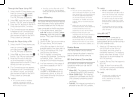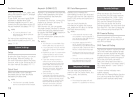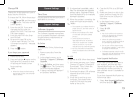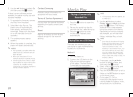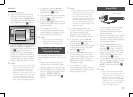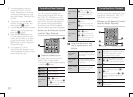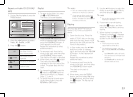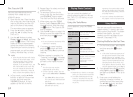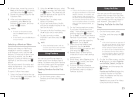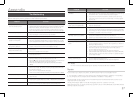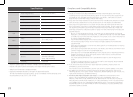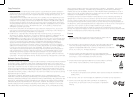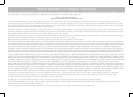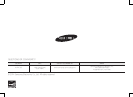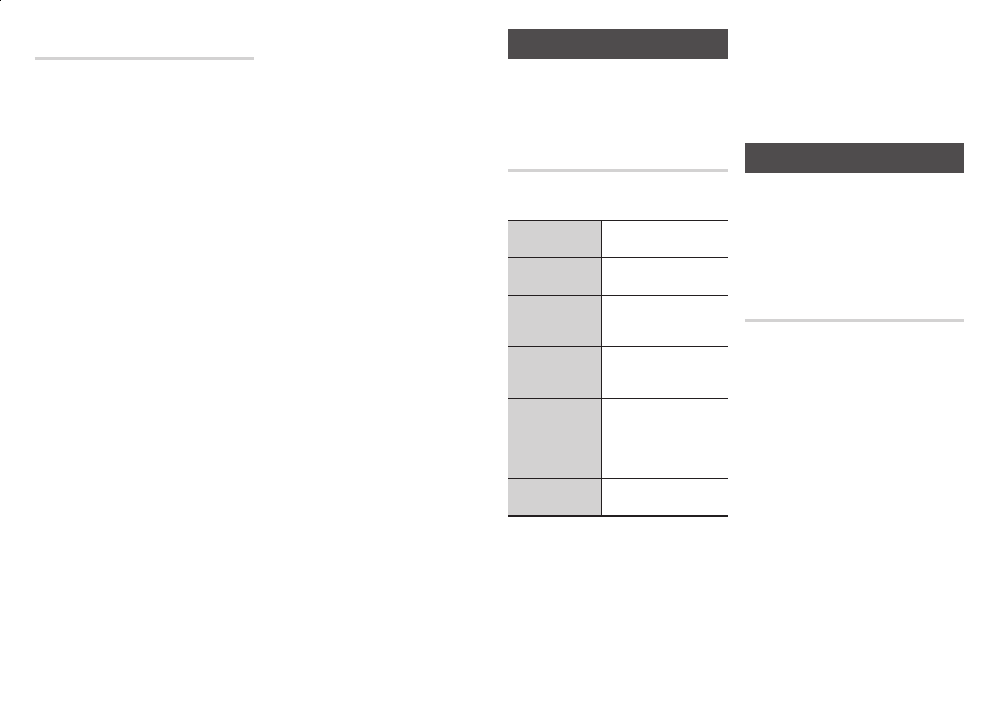
Lets you copy video/photo/music
contents from a data disc to a
USB/HDD device.
Open the disc tray. Place the data
disc on the tray, and close the tray.
Insert a USB device into the USB
jack on the front of the product.
The new device pop-up appears.
Press the ▲ button, and then
press the ◀▶ to select Blu-ray,
DVD or CD.
Use the ▲▼ buttons to select
,
or , and then
press the
v
button. The Photos,
Videos & Music screen appears
listing the content of the device.
Depending on how the contents
are arranged, you will see either
folders, individual files, or both.
✎
Even though the player will display
■
folders for all content types, it will
only display files of the Content
Type you selected in Step 3. For
example, if you selected music, you
will only be able to see music files.
You can change this selection by
returning to the Photos, Videos &
Music screen and repeating Step 3.
In Stop mode , use the ▲▼◀▶
buttons to select a file you want
to copy, and then press the
button. A check
appears to the left of the file.
Repeat Step 4 to select and check
additional files.
To remove a file from the list,
move to the file, and then press
the button again.
The check on the file is removed.
When done, press the
button. Select using
the ▲▼ buttons, and then press
the
v
button. The Copy to USB
pop-up appears.
Use the ▲▼ buttons to select the
device to store the copied files on,
and then press the
v
button.
✎
Do not disconnect the device while
■
copying is in progress.
If you want to cancel copying,
press the
v
button and then
select . Select to continue
copying.
When copying is complete, the
"Copying is completed." message
appears. Press the
v
button to
go back to the Playback screen.
✎
This function may not be
■
supported by some discs.
On the Copying screen, you can
■
also choose
and
l
.
Use
-
to select all item.
This cancels your individual item
selections.
Use
-
l to deselect all
selected item at once
.
Playing Photo Contents
You can control the playback of
photo content located on a Blu-ray
disc, DVD, CD, USB device, or your
computer.
During playback, press the
button.
Select to start or stop
the slide show.
Select to set a slide
show's speed.
Select to listen to music
while viewing a slide
show.
Select to enlarge
the current picture.
(Enlarge up to 4 times)
Select to rotate the
picture. (This will rotate
the picture either
clockwise or counter
clockwise.)
Shows the picture
information.
✎
Depending on the disc or storage
■
device, the Tools menu may differ.
To enable the background music
■
function, the photo file must be
in the same storage media as the
music file.
However, the sound quality can be
affected by the bit rate of the MP3
file, the size of the photos, and the
encoding method.
You can't enlarge the subtitle and
■
PG graphic in the full screen mode.
Using Netflix
You can use your Blu-ray player to
stream movies, TV shows, and other
video content from Netflix. To stream
content from Netflix, you must
connect your Blu-ray player to your
network. (See pages 9-10.)
On the Home screen, select Netflix
and then press the
v
button.
✎
If this is the first time you start any of
■
the apps at the bottom of the screen
(Netflix, Pandora, or YouTube), you
will be asked to read and agree to the
Terms of Service Agreement and the
Samsung Service Privacy Policy. You
must agree to both to continue. After
you have agreed to both, go to .
If you already have a Netflix account,
select , press the
v
button,
and then go to . If not, go to
.
Enter your e-mail address by
selecting character, number, or
symbol keys on the screen using
the ▲▼◀▶ buttons, and then
pressing the
v
button.