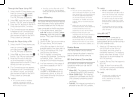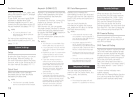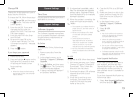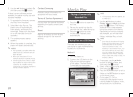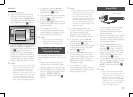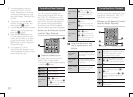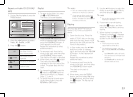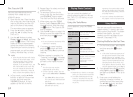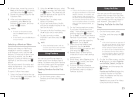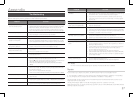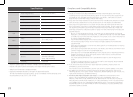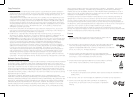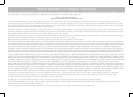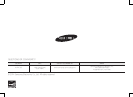lets you access
your YouTube account and send
videos from your tablet or smart
phone to your TV.
To begin, select either
, and then press the
v
button.
Use the ◀▶ buttons to select
a category you want, and then
press the
v
button. YouTube
automatically starts the first video
in that category.
After the video starts, press the
v
button. The Control Panel
appears.
On the Control Panel you can
Pause, Rewind, Fast Forward, and
perform other operations on the
running video by using the ◀▶
buttons on your remote to select
the appropriate button on the
Control Panel, and then pressing
the
v
button on the remote.
With a video running and the
Control Panel displayed, press the
▼ button once. The Information
screen appears.
In the Information screen, press
the ▼ button once. The Related
Videos category appears displaying
individual related videos.
Use the ◀▶ buttons to select
a video, and then press the
v
button. The first video stops and
the video you selected plays.
If you do not find a video you want,
press the Return or ▲ button to
return to previous screens.
With a video running and the
Control Panel displayed, press the
▼ button once. The Information
screen appears.
In the Information screen, press
the ▼ button once. The Related
Videos category appears displaying
individual related videos.
Press the ▼ button again.
The Current Play List appears
displaying individual videos in the
Current Play List.
Use the ◀▶ buttons to select
a video, and then press the
v
button.
The first video stops and the video
you selected plays.
If you do not find a video you
want, press the or ▲
button to return to previous
screens.
On the YouTube Home screen,
select Search, and then press the
v
button.
On the Search screen, use the ◀▶
buttons to select a character, and
then press the
v
button. The
character you selected appears in
the field at the top.
Repeat Step 2 to select more
letters or numbers.
As you add more characters,
YouTube will start to display
matches in the field on the right.
This may take some time.
To move to the list of matches,
press the ▶ button one or more
times.
To select a video, use the ▲▼ ◀▶
buttons to highlight it, and then
press the
v
button. YouTube
plays the video.
✎
Select
■
at the top of the
screen to clear all entered
characters.
Select the Delete button (with an
■
:
)
at the top of the screen to delete
the last character you entered.
Sign In & Settings lets you access your
YouTube account and send videos
from your tablet or smart phone to
your TV.
To use Sign In & Settings, follow these
steps;
On the YouTube Home page,
select , and
then press the
v
button.
On the Sign In & Settings page,
use the ◀▶buttons to select
either Sign In or Pair, and then
press the
v
button.
Follow the directions on the
screen.