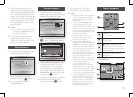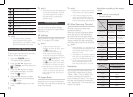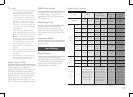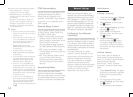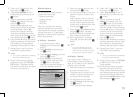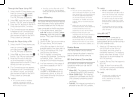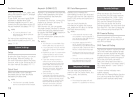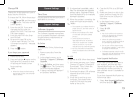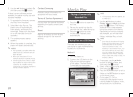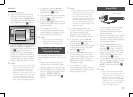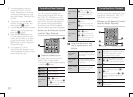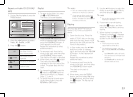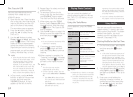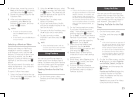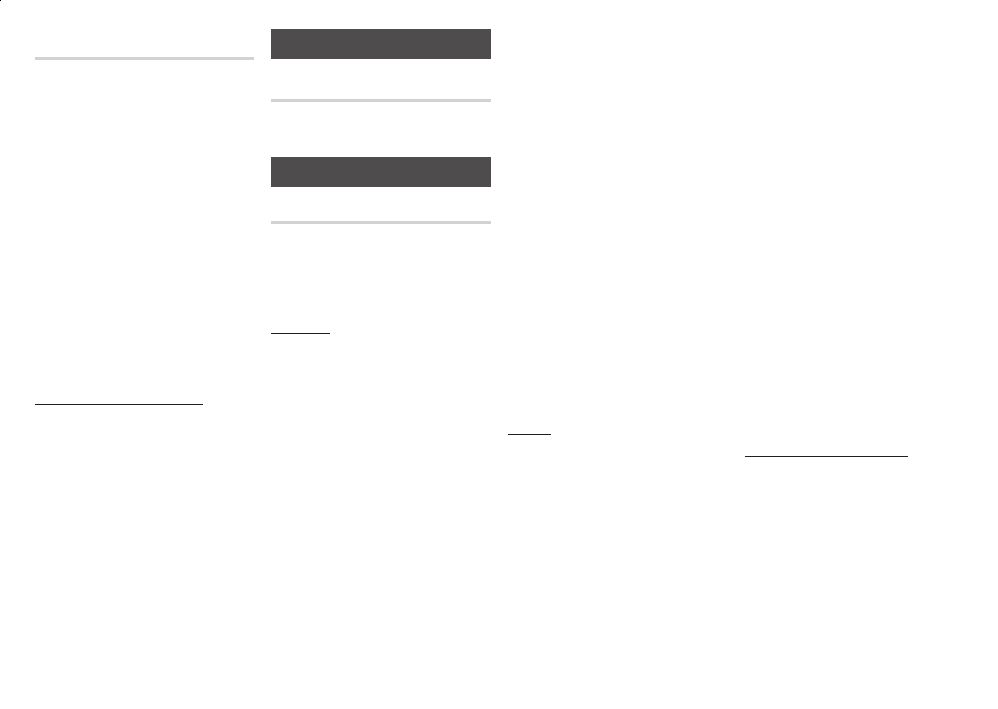
Change the 4-digit password used to
access security functions.
To change the PIN, follow these steps:
Select , and then press
the
v
button. The Enter old PIN
screen appears.
Enter the old PIN. If you never
changed the PIN, enter the
default PIN: 0000. The Enter new
PIN screen appears.
Enter the new PIN in the Enter
new PIN field.
Re-enter the new PIN in the
Confirm new PIN field. The "PIN
is changed successfully." message
appears.
Press the
v
button.
Remove any discs.
Press and hold the
^
button on the
front panel for 5 seconds or more.
All settings will revert to their
factory settings.
✎
When the factory default settings
■
are restored, all the user stored BD
data is deleted.
General Settings
Lets you specify the time zone that is
applicable to your area.
Support Settings
The Software Upgrade menu allows
you to upgrade the player’s software
for performance improvements or
additional services.
To upgrade By Online, follow these
steps:
Remove any discs from the
player.
In the player’s menu, go to
> >
.
Select , and then press
the
v
button. The Connecting
to Server message appears.
A popup message will appear if
an update is available.
If a download is available, select
. The download and upgrade
process starts. (Important: Never
turn the player off or on manually
during an upgrade.)
When the update is complete, the
player will restart automatically
.
✎
The upgrade is complete when the
■
player turns off, and then turns on
again by itself.
Never turn the player off or back
■
on manually during the update
process.
Samsung Electronics takes no
■
legal responsibility for any product
malfunction caused by an unstable
Internet connection or consumer
negligence during a software upgrade.
No disc should be in the product
■
when you upgrade the software By
Online.
To upgrade by USB, follow these steps:
Visit www.samsung.com. Select
Owners & Support > Manual &
Downloads. Then, follow the
directions on the screen.
Download the latest USB software
upgrade zip archive to your
computer.
Unzip the zip archive to your
computer. You should have a
single RUF file with the same
name as the zip file.
Copy the RUF file to a USB flash
drive.
Make sure there is no disc in the
player, and then insert the USB
flash drive into the USB port of
the player.
In the player’s menu, go to
> >
.
Select
.
✎
No disc should be in the product
■
when you upgrade the software
using the USB Host jack.
When the software upgrade is
■
done, check the software details in
the software Upgrade menu.
Do not turn off the player during
■
the software upgrade. It may cause
the player to malfunction.
Software upgrades using the USB
■
Host jack must be performed with a
USB flash memory stick only.
If you have connected the player to
your network, and then set Auto
Upgrade Notification on, the player
automatically notifies you when a
new software version is available for
the player.
To set Auto Upgrade Notification on,
follow these steps:
Select ,
and then press the
v
button.