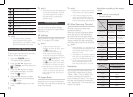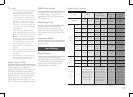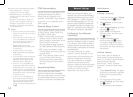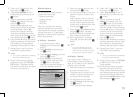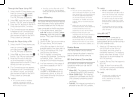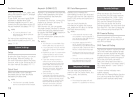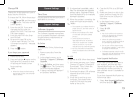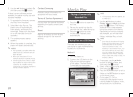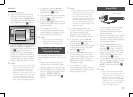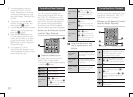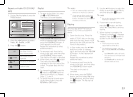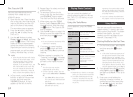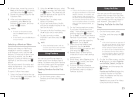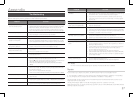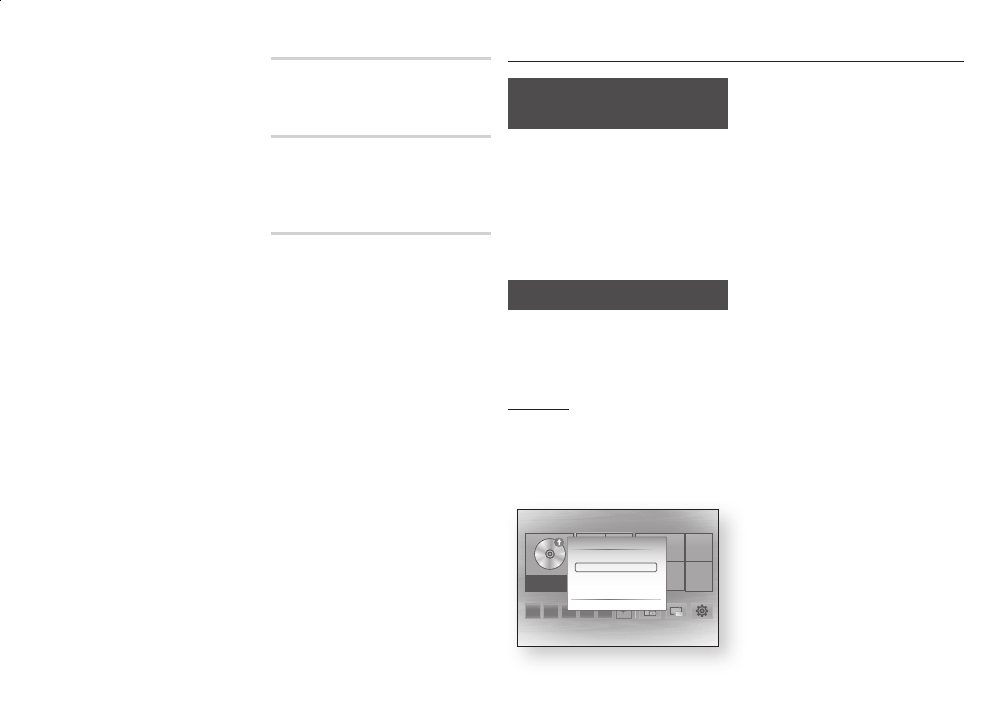
Use the ▲▼ buttons to select ,
and then press the
v
button
.
If there is a new software version
available, the player notifies you with
a popup message.
To upgrade the firmware, remove
any discs from the player.
Select in the Pop-up. The
player turns off automatically,
then restarts, and begins the
download. (Never turn the player
on or off manually during an
upgrade.)
The update progress popup
appears.
When the update is complete, the
player will restart automatically.
✎
The upgrade is complete when the
■
player turns off, and then turns on
again by itself.
Never turn the player off or on
■
manually during the update process.
Samsung Electronics takes no legal
■
responsibility for player malfunction
caused by an unstable Internet
connection or consumer negligence
during software upgrade
.
Provides contact information for
assistance with your player.
Lets you view the general disclaimer
regarding third party contents and
services.
Returns all settings to their factory
defaults except for the network
settings.
Media Play
Playing a Commercially
Recorded Disc
Press the
8
button to open the
disc tray.
Place a disc gently into the disc
tray with the disc's label facing up.
Press the
8
button to close
the disc tray. Playback starts
automatically.
Playing Files on a USB Device
There are two methods you can
use to play or view multimedia files
located on a USB device.
Turn the player on.
Connect the USB device to the
USB port on the front panel
of the player. The New Device
Connected pop-up appears.
No Disc
>
"
'
✎
If the pop-up does not appear, go
■
to Method 2.
Use the ▲▼ buttons to select
,
or , and then
press the
v
button. The Photos,
Videos & Music screen appears
listing the content of the device.
Depending on how the contents
are arranged, you will see either
folders, individual files, or both.
✎
Even though the player will display
■
folders for all content types, it will
only display files of the Content
Type you selected in Step 3. For
example, if you selected music, you
will only be able to see music files.
You can change this selection by
returning to the Photos, Videos &
Music screen and going to Step 3 in
Method 2 below.
If necessary, use the ▲▼◀▶
buttons to select a folder, and
then press the
v
button.
Select a file to view or play, and
then press the
v
button.
Press the button to exit a
folder or the button to return
to the Home screen.
Go to pages 22~24 for
instructions that explain how to
control playback of videos, music,
and pictures on a USB device.