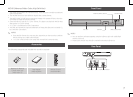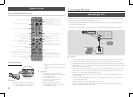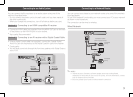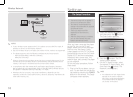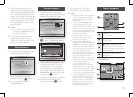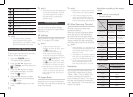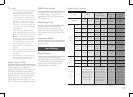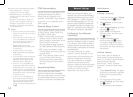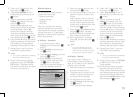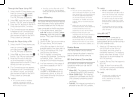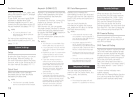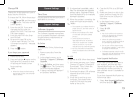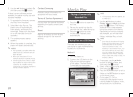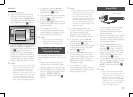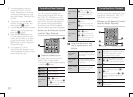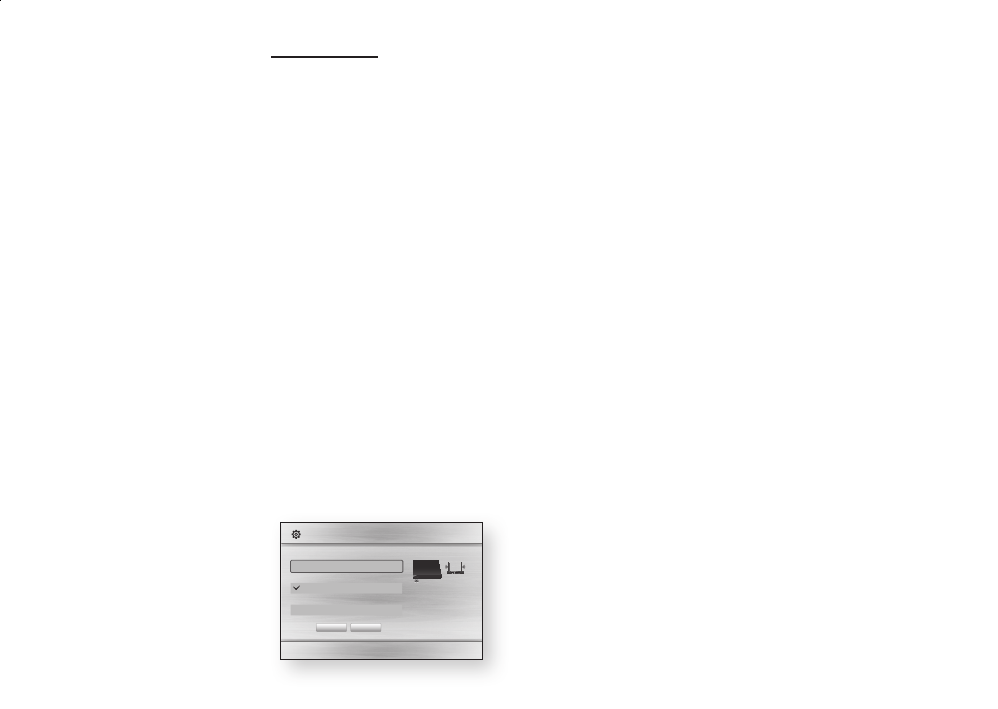
Select the IP Setting field, and
then press the
v
button.
Select in the IP
Setting field, and then press the
v
button.
Select a parameter to enter (
, for example), and then
press the
v
button.
Use the number keypad on your
remote control to enter the numbers
for the parameter. Use the ◀▶
buttons on the remote control to
move from entry field to entry field
within a parameter. When done with
one parameter, press the
v
button
.
Press the ▲ or ▼ button to move to
another parameter, and then enter
the numbers for that parameter
following the instructions in Step 5.
Repeat Steps 5 and 6 until you
have filled in all parameters.
✎
You can get the Network parameters
■
from your Internet provider.
When finished entering all the
parameters, press the or
button. The player verifies
the network connection, and then
connects to the network.
Select the IP Setting field, and
then press the
v
button.
Select in the IP
Setting field, and then press the
v
button.
S
elect a parameter to enter (
, for example), and then
press
v
button. Use the number
keypad on your remote control to
enter the numbers for the parameter.
Use the ◀▶ buttons on the remote
control to move from entry field
to entry field within a parameter.
When done with one parameter,
press the
v
button.
Press the ▲ or ▼ button to move to
another parameter, and then enter
the numbers for that parameter
following the instructions in Step 6.
Repeat Steps 6 and 7 until you
have filled in all parameters.
✎
You can get the Network parameters
■
from your Internet provider.
When finished, press the
or button. The Security
Screen appears.
On the Security screen, enter your
network's Security Code or Pass
Phrase. Enter numbers directly using
the number buttons on your remote
control. Enter letters by selecting a
letter with the ▲▼◀▶ buttons, and
then pressing the
v
button.
You can setup a wireless network
connection in four ways:
Wireless Automatic
-
Wireless Manual
-
WPS(PBC)
-
WPS(PIN)
-
When you configure the wireless
network connection, any wireless
network devices currently connected
through the player or, if applicable,
the player's current wired connection,
will be disconnected.
Ğ
In the Home screen, select
, and then press the
v
button.
Select , and then press
the
v
button.
Select , and then
press the
v
button.
Select in the Network
Settings screen, and then press
the
v
button. The player
searches for and then displays a
list of the available networks.
m "
'
Select the desired network, and
then press the
v
button.
On the Security screen, enter your
network's Security Code or Pass
Phrase.
Enter numbers directly using the
number buttons on your remote
control. Enter letters by selecting
a letter with an arrow button, and
then pressing
v
button.
When finished, select and then
press the
v
button. The player
verifies the network connection and
then connects to the network.
When verification is complete,
select , and then press the
v
button.
✎
You should be able to find the
■
Security Code or Pass Phrase on
one of the set up screens you used
to set up your router or modem.
Ğ
If you have a static IP address or
the Automatic procedure does not
work, you'll need to set the Network
Settings values manually.
Follow the directions in Wireless -
Automatic through Step 5.
The player tries to connect to the
network, and then displays the
connection failed message.
On the bottom of the screen,
select , and then press
the
v
button.
The IP Settings screen appears.