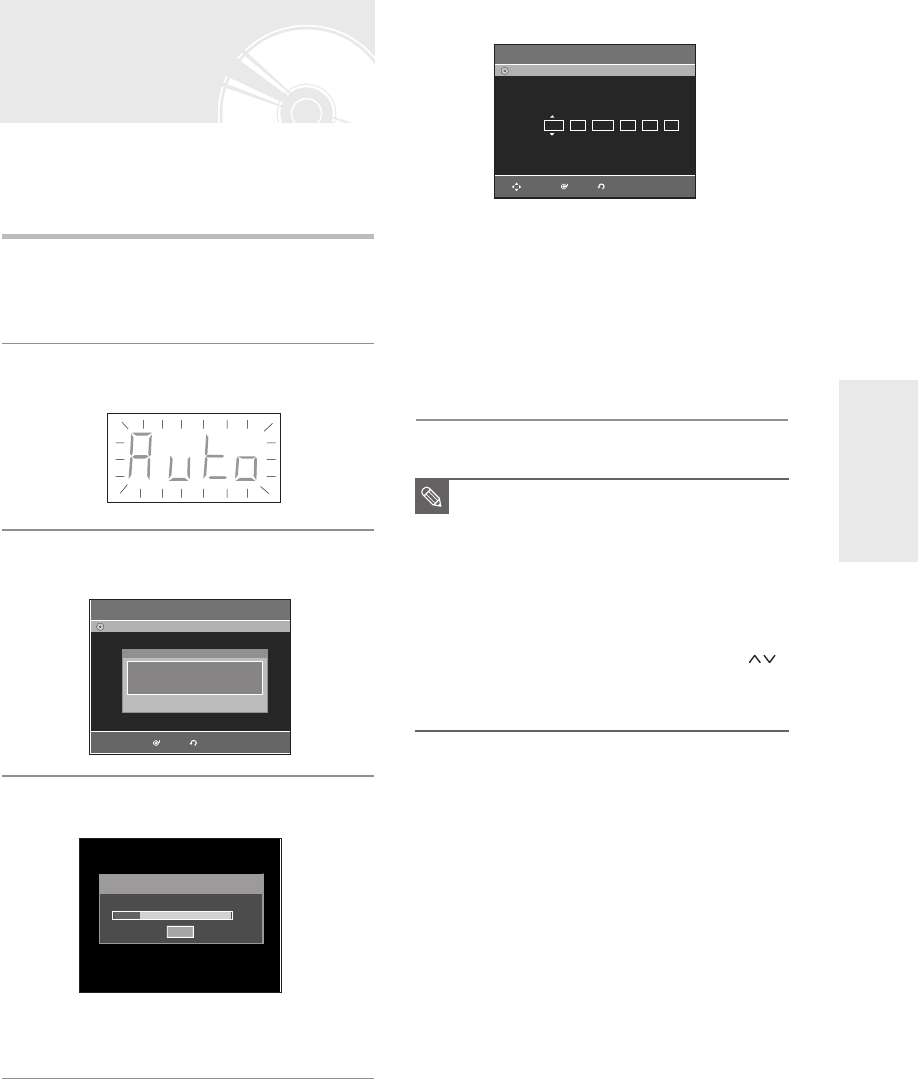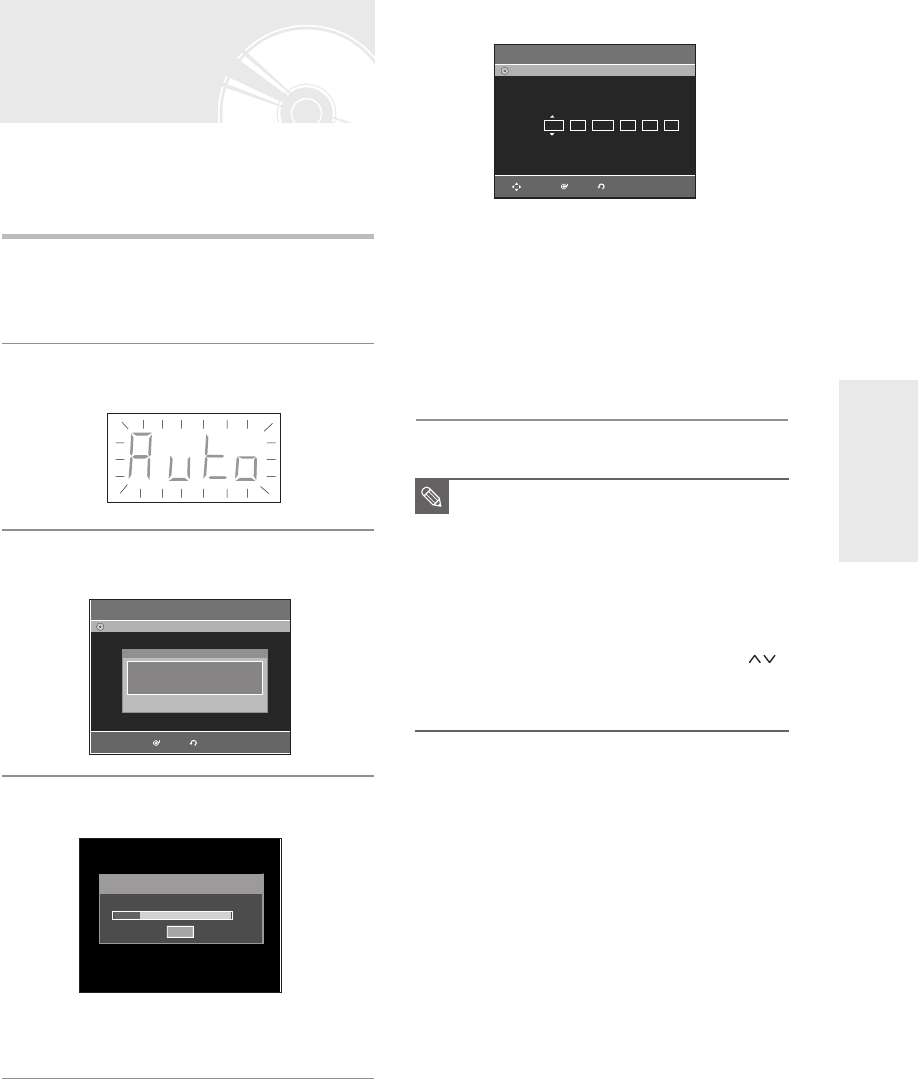
English -
25
System Setup
Your DVD Recorder will automatically set itself up when
it is plugged in for the first time. TV stations and clock
will be stored in memory. The process takes a few
minutes. Your DVD Recorder will then be ready for use.
1
Connect the RF cable as indicated on page
18.
(Connecting Your DVD Recorder to the TV Using the RF
Cable and scart cable.)
2
Plug the DVD Recorder into the mains.
“Auto” in the front panel display flickers.
3
Press the OK button or wait for a few
seconds to start the auto setup.
4
Auto Channel scan will be started.
•
The number of stations automatically stored by the DVD
Recorder depends on the number of stations that it has found.
Plug & Auto Setup
Auto Setup
DVD-Recorder
No Disc
Auto setup will be started.
Check antenna and TV cable connection.
RETURNOK
5
Check the date and time.
• if it is : Correct, press the OK button then the date and time
will be saved. If you don't press the OK button, the
date and time will be saved automatically after 5
seconds.
• if it is : Incorrect, input correct Time, Date, Year using …†œ √
buttons or number buttons. Press the OK button then
the date and time will be saved. When you need to
change clock setting, you can set up it manually.
(see page 26.)
■
Now, DVD Recorder is ready for use.
Function for “Plug & Auto Setup” is fixed
already. So if you want to change this fixed
one, you can change it by Presetting the
Stations in OSD “Presetting Channels with
the Manual set up function” menu.
(see page 28)
■
Auto Setup function can be performed by
pressing and holding down the PROG ( )
buttons on the front panel of the DVD Recorder
simultaneously for more than 5 seconds with
no disc in the DVD Recorder.
NOTE
17%
Auto channel memory
Stop
Auto Setup
DVD-Recorder
No Disc
RETURNOKMOVE
JAN 01 2006 12 00 On
Date Time
Auto Clock
SUN
01003A-R128,130-XEU_18~40 2/20/06 7:48 PM Page 25