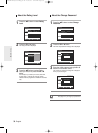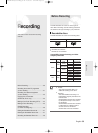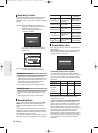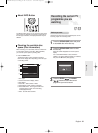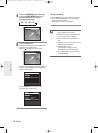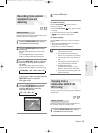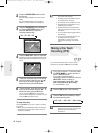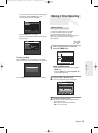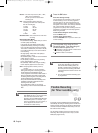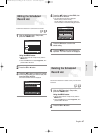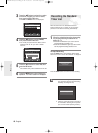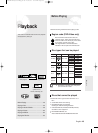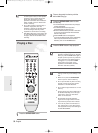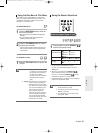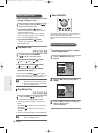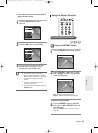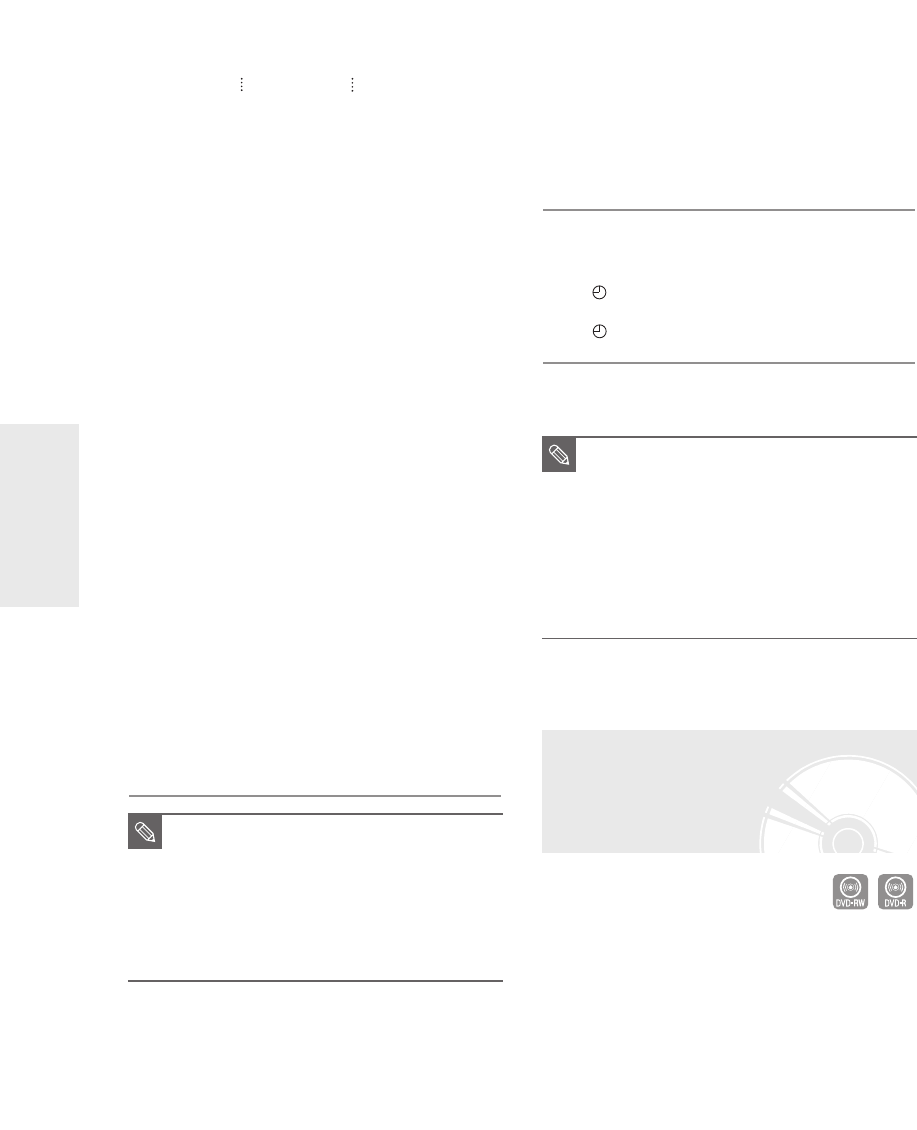
46
- English
Recording
• Source : The video input source (“AV1”, “AV2”,
“AV3”) or the broadcasting
channel you want to make a timer
recording from.
• Day : Timer Recording allows setting the
recording time within one month period.
Set the recording day.
01 SUN Daily
02 MON MO-SA
03 TUE MO-FR
04 WED W-SA
31 TUE W-SU
• Start/End Time : Start and end time of the timer
recording.
• Speed (Recording Mode) :
- FR (Flexible Recording) : Select when you want to
set video quality automatically.
In FR mode, the most suitable record mode is
adjusted automatically, according to remaining
time on the disc and length of the timer recording.
This function is selected only one mode in XP, SP,
LP and EP modes and you can use this mode for
timer recording.
- XP (high quality) : Select when video quality is
important. (Approx. 1 hour)
- SP (standard quality) : Select to record in standard
quality. (Approx. 2 hours)
- LP (low quality) : Select when a long recording
time is required.(Approx. 4 hours)
- EP (extended) : Select when a longer recording
time is required. (Approx.6 hours or 8 hours)
• PDC : PDC(Programme Delivery Control)
function.
- If you set this function on, you can control the
starting and ending time of recording by special
signal included in the broadcasting signal.
If a TV programme is shortened or starts earlier or
later than scheduled, this function synchronizes
the starting and ending time of recording with the
actual broadcasting time automatically.
- Set up the start-time EXACTLY according to the
published TV schedule. Otherwise the timer
recording will not take place.
- Do not select PDC unless you are sure the
programme you wish to record is broadcast with
PDC.
■
When you are recording at EP mode on a
DVD-RW(V)/-R disc, it may not record the
full 6 or 8 hours because the DVD
Recorder uses the VBR(Variable Bit Rate)
ENCODING system. For example, if you
record a programme with a lot of action, it
uses a higher bit rate which in turn
consumes more disc memory.
NOTE
4
Press the OK button.
If the timer settings overlap
The programmes are recorded in order of priority.
If timer recording is set for the first programme
and then again for the second programme and
both programmes overlap, the following message
will appear on the screen: “This setting is identical
with 1”The message shows that the first
programme has priority. After recording of the first
programme is complete, the second programme
starts being recorded.
To exit without saving the current setting
Press the MENU button.
To return to the previous menu
Press the RETURN button if you don’t want to set
a timer recording.
5
Turn the power off to finish the Timer
Recording setting. Timer Recording will
not work when the power is on.
●
will appear on the front panel. It means that a
timer recording is registered.
●
will blink if disc is not inserted.
■
The timer recording time may differ from
the set time depending on disc status
and overall timer recording status (for
example, recording times overlapping, or
when the previous recording ends within
2 minutes before the start time of the next
recording.)
■
You can make the Timer Recording up to
12 programmes.
NOTE
Flexible Recording
(for Timer recording only)
In FR mode, the most suitable record mode is adjusted
automatically, according to remaining time on the disc and
length of the timer recording. This function is selected only
one mode in XP, SP, LP and EP modes and you can use
this mode for timer recording.
The FR mode recording setup is the same as Timer
Recording. When setting the mode in step 3, set FR
Mode.(See pages 45~46.)
01003A-R128,130-XEU_41~48 2/20/06 7:49 PM Page 46