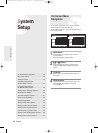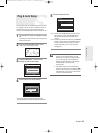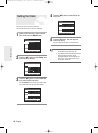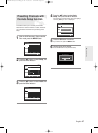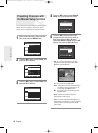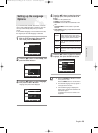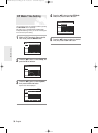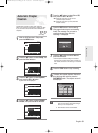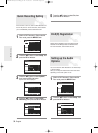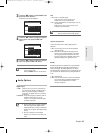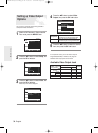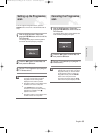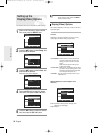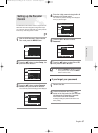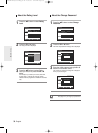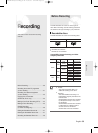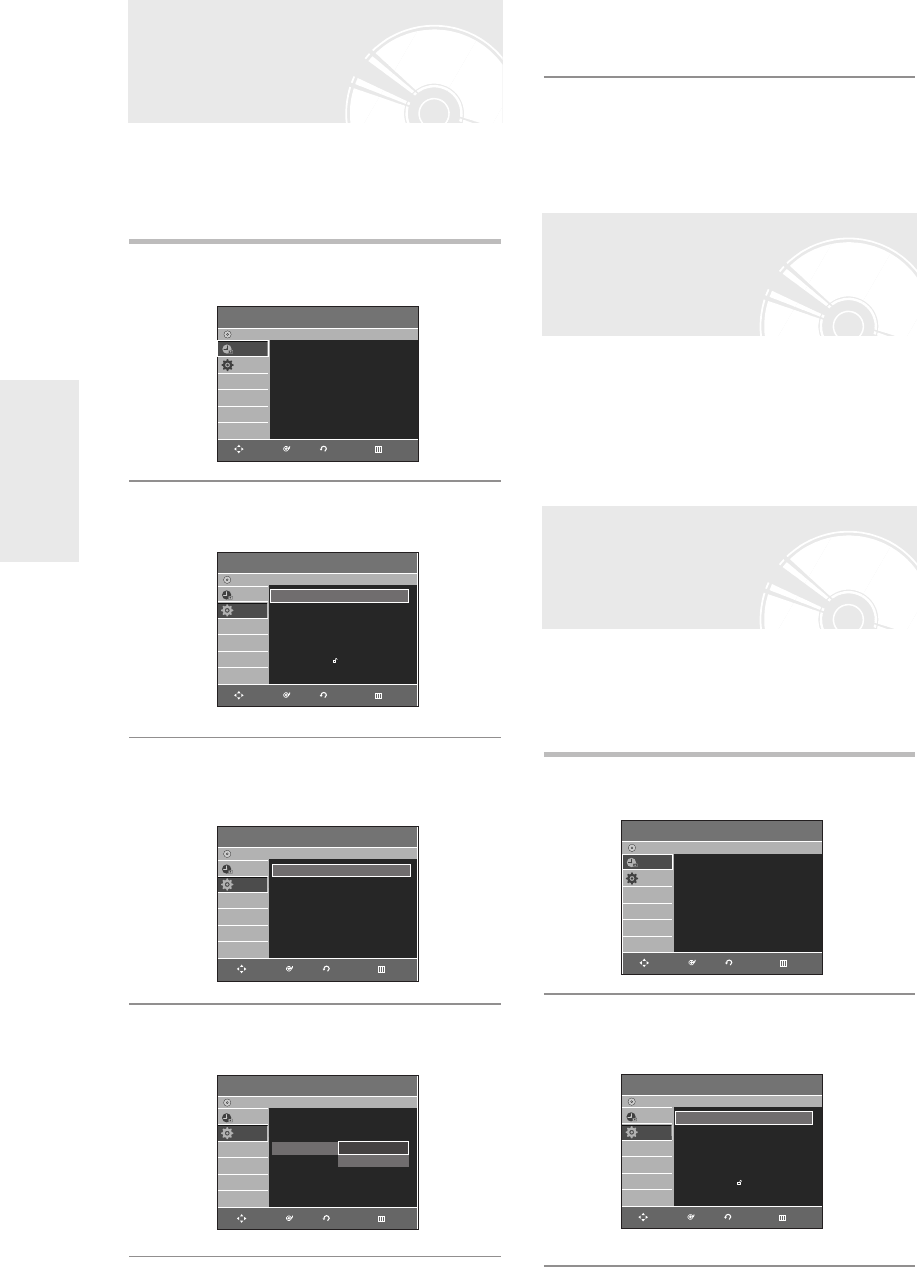
System Setup
32
- English
1
With the DVD Recorder in Stop mode/No
Disc mode, press the MENU button.
2
Press the …† buttons to select Setup, then
press the OK or √ button.
3
Press the …† buttons to select System,
then press the OK or √ button.
System menu will be displayed.
4
Press the …† buttons to select Quick
Recording, then press the OK or √ button.
If this function is set to on, both the DVD Recorder and
the TV will power on at the same time, which enables
you to immediiatedly record a desired channel.
Quick Recording Setting
5
Press the …† buttons to select On, then
press the OK or √ button.
Please use the Registration code to register this DVD
Recorder with the DivX(R) Video On Demand format.
For more information, visit www.divx.com/vod
DivX(R) Registration
You can connect the DVD Recorder to an external amp
or Home Theatre.
Allow you to setup the Audio device and sound status
depending on the audio system in use.
1
With the DVD Recorder in Stop mode/No
Disc mode, press the MENU button.
2
Press the …† buttons to select Setup, then
press the OK or √ button.
Setting up the Audio
Options
Programme
DVD-Recorder
Scheduled Record List
√√
No Disc
Programme
Setup
Setup
DVD-Recorder
No Disc
Programme
Setup
System
√√
Clock Set
√√
Language
√√
Audio
√√
Video
√√
Parental Control
√√
Install
√√
RETURNOKMOVE EXIT
RETURNOKMOVE EXIT
System
DVD-Recorder
No Disc
Programme
Setup
EP Mode Time : 6 Hours
√√
Chapter Creator : Off
√√
Quick Recording : Off
√√
RETURNOKMOVE EXIT
System
DVD-Recorder
No Disc
Programme
Setup
EP Mode Time : 6 Hours
√√
Chapter Creator : Off
√√
Quick Recording : Off
√√
Off
On
RETURNOKMOVE EXIT
Programme
DVD-Recorder
Scheduled Record List
√√
No Disc
Programme
Setup
RETURNOKMOVE EXIT
Setup
DVD-Recorder
No Disc
Programme
Setup
System
√√
Clock Set
√√
Language
√√
Audio
√√
Video
√√
Parental Control
√√
Install
√√
RETURNOKMOVE EXIT
01003A-R128,130-XEU_18~40 2/20/06 7:48 PM Page 32