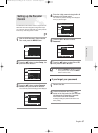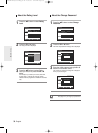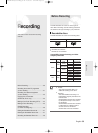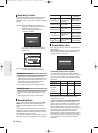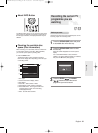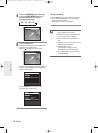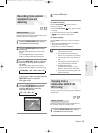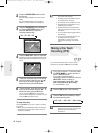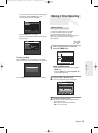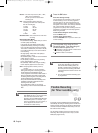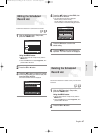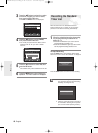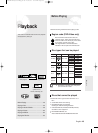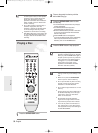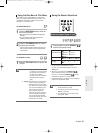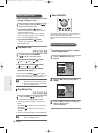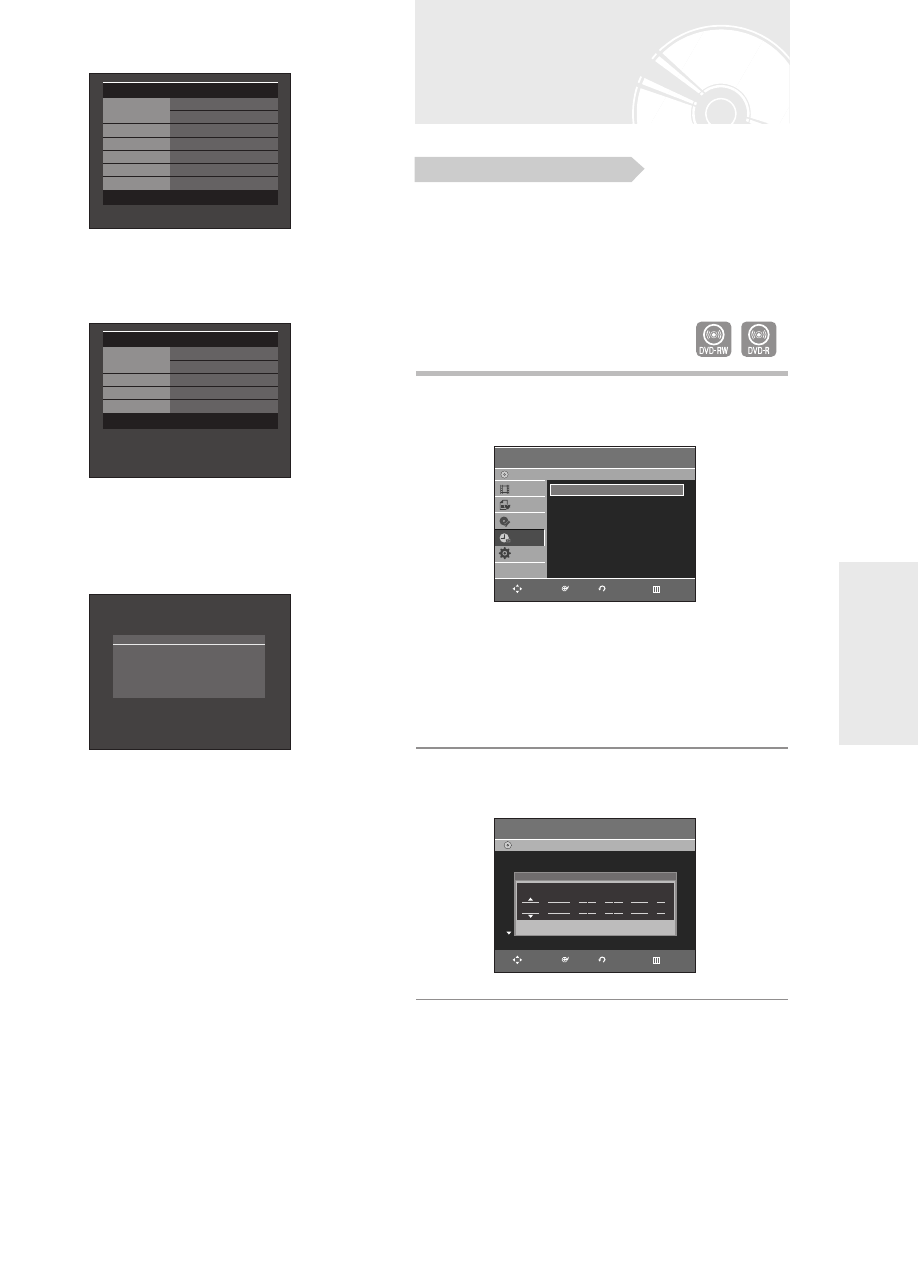
English -
45
1. Check the antenna cable is connected.
2. Check the remaining time of the disc.
3. Check the date and time are correct.
Make sure the Clock (Setup-Clock Set) must be set
before you proceed with a timer recording.
(See page 26)
1
With the DVD Recorder in Stop mode,
press the TIMER button.
Using the MENU button.
●
With the DVD Recorder in Stop mode, press the
MENU button.
●
Press the …† buttons to select Programme, then
press the OK or √ button.
2
Press the OK or √ button twice.
• The Timer Recording screen is displayed.
3
Set timer recording option.
• Fill the input items using the direction buttons
and number buttons.
œ √ : Moves to the previous/next item,
…†, 0~9 : Sets a value.
Making a Timer Recording
Before you start
To view the current status of the disc and progress
of recording : Press the INFO button, and
information about the disc will appear.
Press the INFO button once again.
Then you can check the information about the title
being recorded.
To stop recording
Press the STOP button. The message “Press STOP
button once more to cancel Timer Record.” is displayed.
Press the STOP buttons once more to stop recording.
Recording
DVD-RW(VR) Disc Info
Disc Name
Total Title 16
Total Playlist 1
Recordable Time
02:12 SP
Protection Not Protected
Screen PR 1
[
DUAL L
]
JAN 01 2006 SUN 12:00
DVD-RW(VR) Recording Info
Name JAN/01/2006 12:00 PR1
Recording Title 16
Created Time JAN/01/2006 12:00
Recording Time 00:00:07
JAN 01 2006 SUN 12:00
Press STOP button once more
to cancel Timer Record.
Programme
DVD-Recorder
Title List
Playlist
Disc Manager
Programme
Setup
DVD-RW(VR)
Scheduled Record List
√√
RETURNOKMOVE EXIT
Scheduled Record List
DVD-Recorder
DVD-RW(VR)
Current Time 12:05
No. Source Day Start End Speed PDC Edit
No. 01
Available Time 00:48 SP
PR 01 01 SUN 12:05 14:05 SP Off
Source Day Start End Speed PDC
RETURNOKMOVE EXIT
01003A-R128,130-XEU_41~48 2/20/06 7:49 PM Page 45