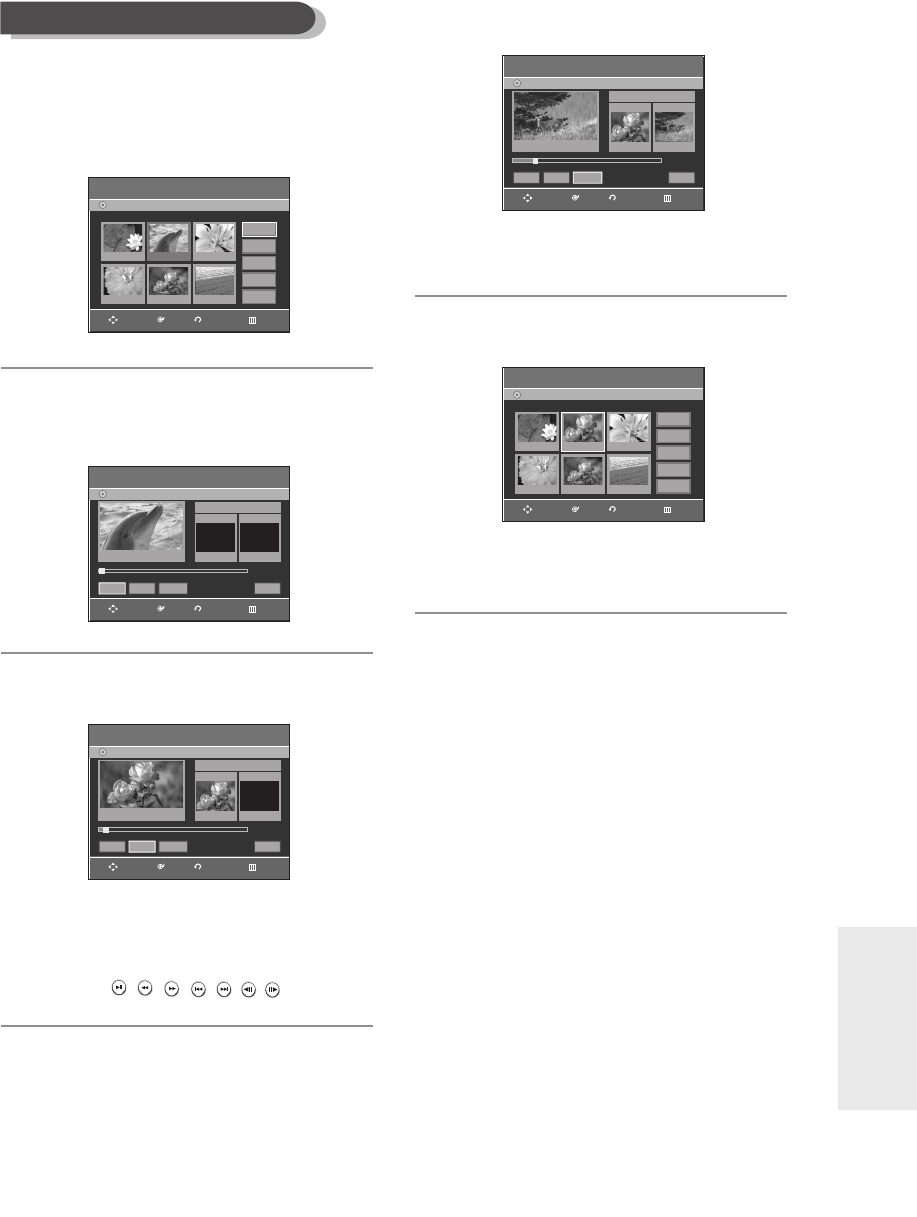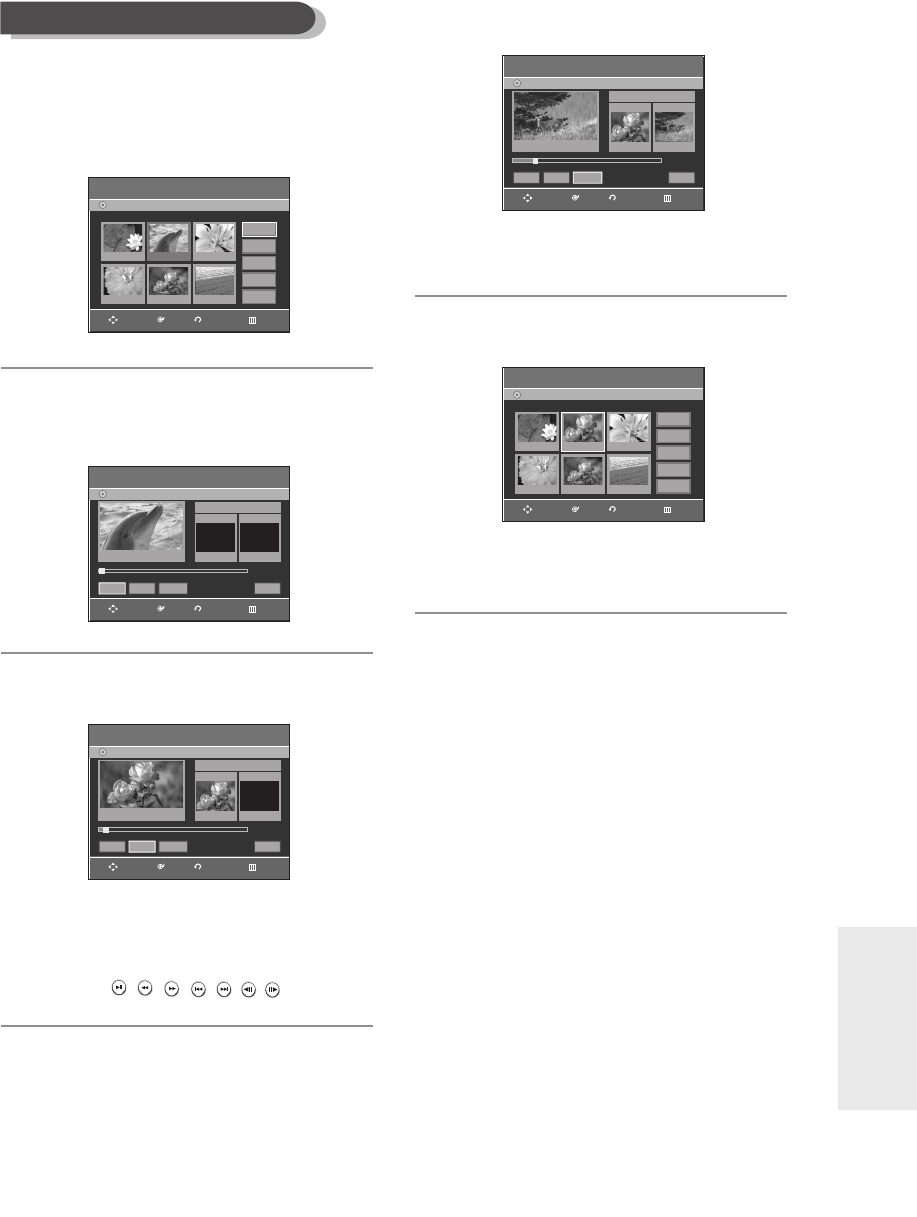
English -
77
Editing
To setup, follow steps 1 to 3 in page 76.
4
Press the …† œ √ buttons to select the
scene you want to modify, then press the
OK button.
5
Press the …† buttons to select Modify,
then press the OK button.
The Modify Scene screen is displayed.
6
Press the OK button at the start point of the
scene.
● The image and starting point time are displayed
on the Start window.
● Select the starting or ending point of the section
you want to modify using the playback related
buttons (
,,,,,,
).
7
Press the OK button at the end point of the
scene.
● The image and ending point time are displayed in
the End window.
8
Press the
œ √
buttons to select Change, then
press the OK button.
● The scene you want to modify is changed with the
selected section.
Modifying a Scene (Replacing a Scene)
Modify Scene
DVD-Recorder
DVD-RW(VR)
Scene No. 002
Start End
00:00:00 00:00:00
00:00:00
Start End Change Cancel
Title List : 5/6
√√
Modify Scene
DVD-Recorder
DVD-RW(VR)
Scene No. 002
Start End
00:00:25
00:00:25
00:00:00
Start End Change Cancel
Title List : 5/6
√√
Edit SceneDVD-Recorder
Scene No. 2 / 7 Playlist No. 3
DVD-RW(VR)
01 00:00:26
04 00:00:03 05 00:00:11 06 00:00:04
02 00:00:07 03 00:00:04
Play
Modify
Move
Add
Delete
RETURNOKMOVE EXIT
RETURNOKMOVE EXIT
RETURNOKMOVE EXIT
Modify Scene
DVD-Recorder
DVD-RW(VR)
Scene No. 002
Start End
00:00:25 00:00:30
00:00:30
Start End Change Cancel
Title List : 5/6
»»
Edit SceneDVD-Recorder
Scene No. 2 / 7 Playlist No. 3
DVD-RW(VR)
01 00:00:26
04 00:00:03 05 00:00:11 06 00:00:04
02 00:00:05 03 00:00:04
Play
Modify
Move
Add
Delete
RETURNOKMOVE EXIT
RETURNOKMOVE EXIT
01003A-R128,130-XEU_69~85 2/20/06 7:53 PM Page 77