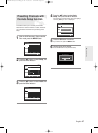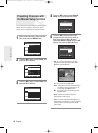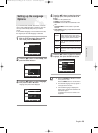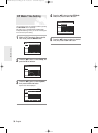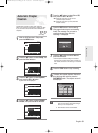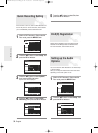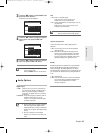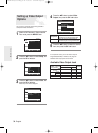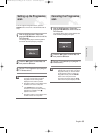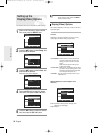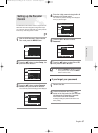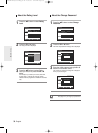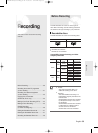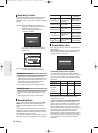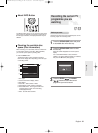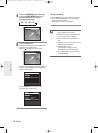English -
35
System Setup
If the TV supports Progressive Scan, press the
P.SCAN button on the front of the DVD Recorder to
enjoy.
1
With the DVD Recorder in Stop mode,
press the P.SCAN button on the front of the
DVD Recorder.
The message “Press [Yes] to confirm Progressive
scan mode. Otherwise press [No]” will appear.
2
Press the œ √ buttons to select Yes, and
then press the OK button.
3
Set your TV to Progressive input (using the
TV remote control.)
Setting up the Progressive
scan
■
Do not press the P.SCAN button if you
are using a TV that does not support
Progressive mode. Nothing will be
displayed on the screen if pressed.
■
Progressive setting is only available when
the Video Out is set to Component.
■
If the P.SCAN button on the DVD
recorder’s front panel is pressed during
playback, the prohibition mark( )
appears on the screen.
■
Progressive setting is only available when
the DVD recorder is in stop mode.
NOTE
1
With the DVD Recorder in Stop mode,
press the P.SCAN button on the front of the
DVD Recorder.
The message “Press [Yes] to confirm Interlace scan
mode. Otherwise press [No]” will appear.
2
Press the œ √ buttons to select Yes, and
then press the OK button.
3
Set your TV to Interlace input (using the TV
remote control.)
Canceling the Progressive
scan
■
If you press the P.SCAN button by
mistake when your TV does not support
Progressive mode, you need to release
the Progressive mode. To release the
Progressive mode, press the P.SCAN
button on the front panel 2 times.
The screen will recover after the PS
LED on the front panel display turns off.
NOTE
No
Yes
Press [Yes] to confirm Progressive scan mode.
Otherwise press [No]
No
Yes
Press [Yes] to confirm Interlace scan mode.
Otherwise press [No]
01003A-R128,130-XEU_18~40 2/20/06 7:48 PM Page 35