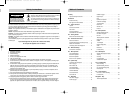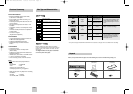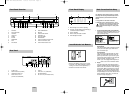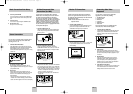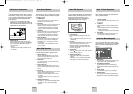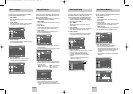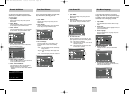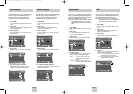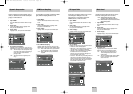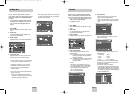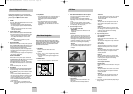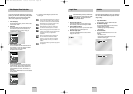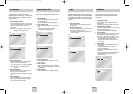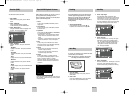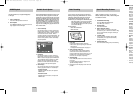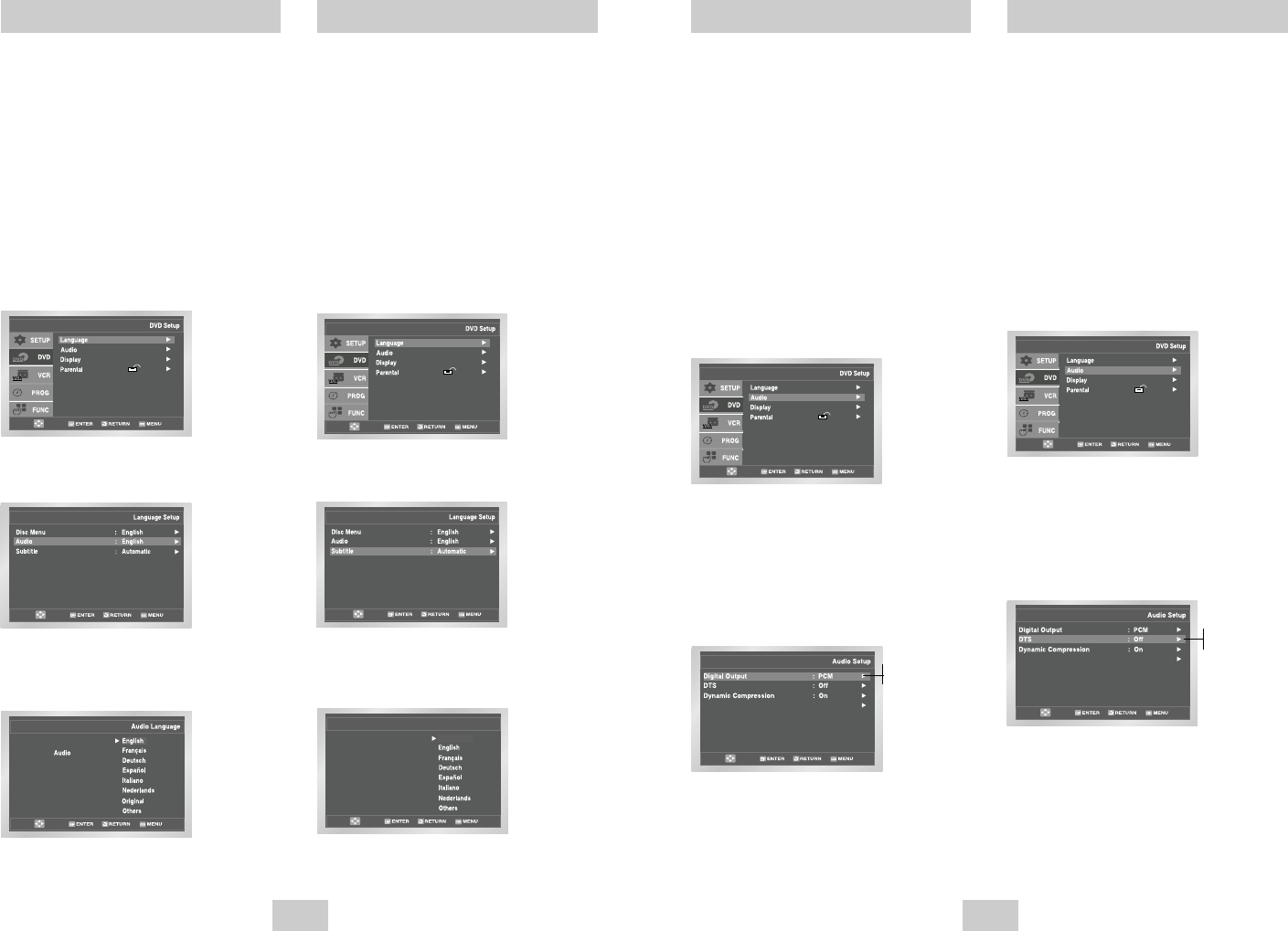
ENG-16 ENG-17
DTS
If your A/V receiver is equipped with a DTS decoder,
your DVD-VCR can output DTS digital sound, but you
MUST enable this feature in the menu system.
NOTE: Select “On” ONLY if you have connected a
DTS-equipped A/V receiver to the Digital audio
Out (coaxial) on the DVD-VCR rear panel.
1 Open “MENU”
Press the MENU button while the DVD is in Stop
mode.
2 Select “DVD”
Use the UP/DOWN buttons to highlight “DVD”
then press the ENTER button.
3 Select “Audio”
Highlight “Audio”, then press the ENTER button.
4 Set “DTS”
Highlight “DTS” then press the RIGHT button to
select one of the following options:
• Off – To use your DVD/TV with an A/V receiver
NOT equipped with a DTS decoder.
• On – To use your DVD/TV with an A/V receiver
equipped with a DTS decoder
PCM Down Sampling : On
Off
On
Digital Output
If your A/V receiver is equipped with a Dolby Digital
decoder, your DVD-VCR can output Dolby Digital 5.1
sound, but you MUST enable this feature in the menu
system to prevent damage to your speakers.
NOTE: Select “Bitstream” ONLY if you have connected
a Dolby Digital-equipped A/V receiver to the
Digital Output (coaxial) on the DVD-VCR rear
panel.
1 Open “MENU”
Press the MENU button while the DVD is in Stop
mode.
2 Select “DVD”
Use the UP/DOWN buttons to highlight “DVD”
then press the ENTER button.
3 Select “Audio”
Highlight “Audio”, then press the ENTER button.
4 Set “Digital Output”
Highlight “Digital Output” then press the RIGHT
button to select one of the following options:
• PCM – To use your DVD/TV with an A/V
receiver without a Dolby Digital
decoder.
• Bitstream –To use your DVD/TV with an A/V
receiver with a Dolby Digital decoder.
PCM Down Sampling : On
PCM
Bitstream
Audio Language
To set the Audio Language to your preferred language,
follow these steps. If your preferred language is
available on a DVD, your Audio Language will
automatically be set to the language you choose.
1 Open “MENU”
Press the MENU button while the DVD is in Stop
mode.
2 Select “DVD”
Use the UP/DOWN buttons to highlight “DVD” then
press the ENTER button.
3 Select “Language”
Move the selection bar to “Language” then press
ENTER to select.
4 Select “Audio”
Highlight “Audio,” then press the ENTER button.
5 Set “Audio Language” Preference
Highlight your preferred language for audio
soundtracks, then press the ENTER button.
Subtitle Language
To set the Subtitle Language to your preferred language,
follow these steps. If your preferred language is
available on a DVD, your Subtitle Language will
automatically be set to the language you choose.
1 Open “MENU”
Press the MENU button while the DVD is in Stop
mode.
2 Select “DVD”
Use the UP/DOWN buttons to highlight “DVD”
then press the ENTER button.
3 Select “Language”
Move the selection bar to “Language” then press
ENTER to select.
4 Select “Subtitle”
Highlight “Subtitle”, then press the ENTER button.
5 Set “Subtitle Language” Preference
Highlight your preferred language for subtitles, then
press the ENTER button.
Subtitle
Subtitle Language
Automatic
00368A DVD-V4600/XAC-ENG 12/5/03 10:24 AM Page 16