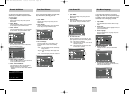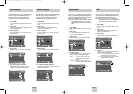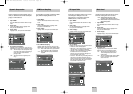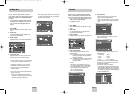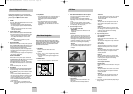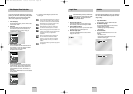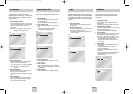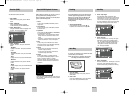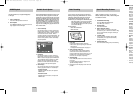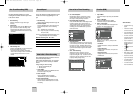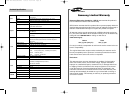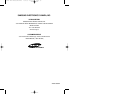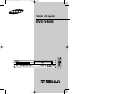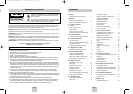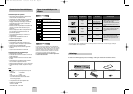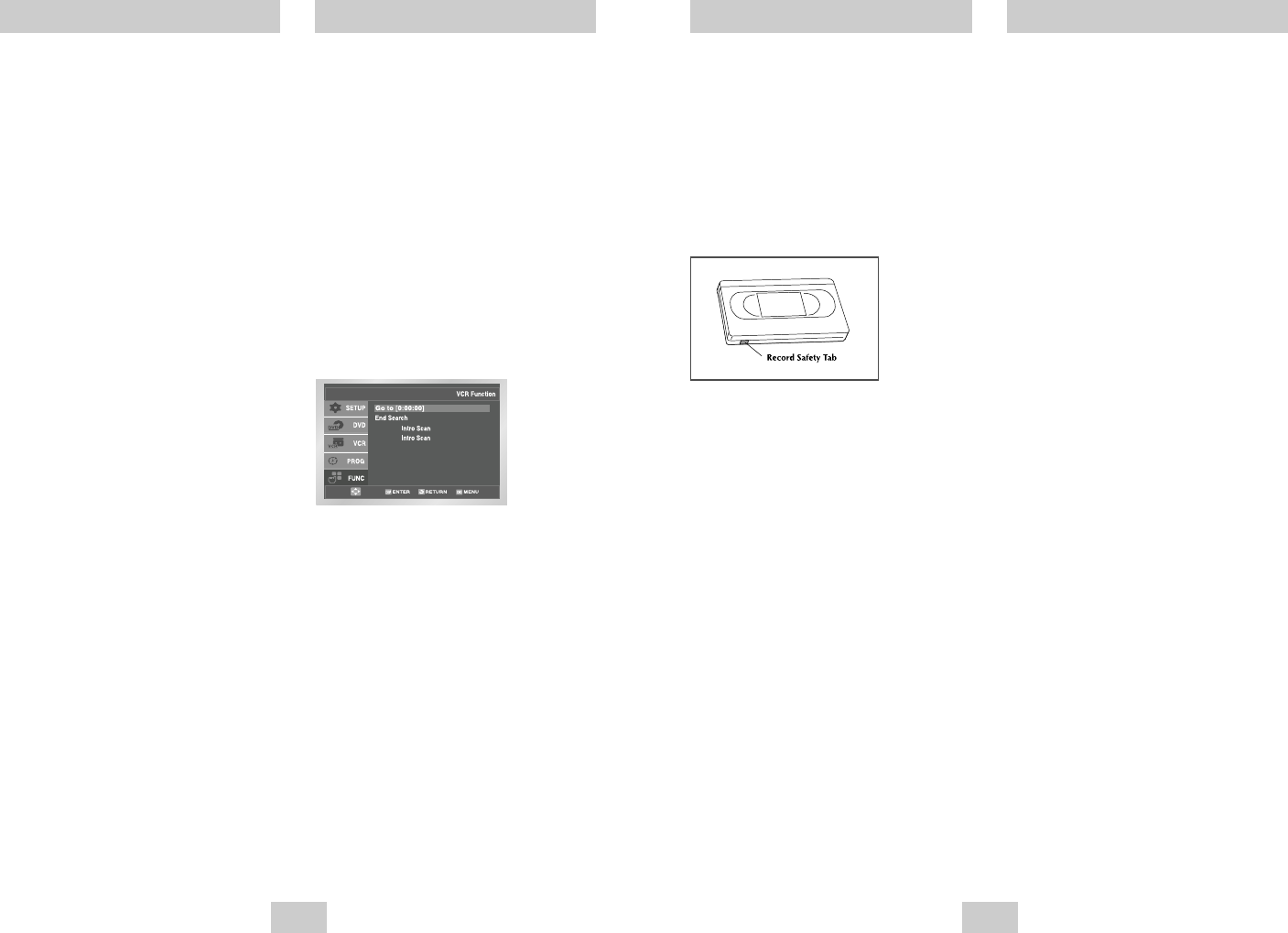
ENG-30 ENG-31
Special Recording Features
While a recording is in progress, you can watch a
different channel, watch a DVD, or add recording time
in 30-minute increments.
1 Pause/Resume Recording
Press the
❿ll
(PLAY/PAUSE) button.
Press REC again to resume.
2 Stop Recording
Press the STOP button.
3 Watch a Different Channel
While a recording is in progress, Change the
connection of your TV from Line to Antenna. Using
your TV remote control, Change the channel you
want to watch.
4 To Watch a DVD
Insert a DVD in the DVD deck and press
❿ll
(PLAY/PAUSE). The output will automatically
change to the DVD.
5 Add Recording Time
See One-Touch Recording (OTR) on the following.
Basic Recording
You can record a TV show in progress by inserting a
blank tape and pressing the REC button. You can even
add time in 30-minute increments up to 4 hours by
pressing the REC button repeatedly; see page 36.
NOTE: Be sure your videotape has a Record Safety Tab.
If the tab is missing, you can cover the opening
with a small piece of tape. Warning: Do not
cover this opening unless you are sure you want
to record over the tape.
Before You Begin...
• Power on the DVD-VCR
• Power on the TV
1 Insert Tape
Insert a blank VHS tape into the VCR deck.
• Make sure the tape is long enough to record the
entire program.
To change the Recording Speed, see page 31.
2 Select a Channel to Record
Use the 0–9 buttons or the Channel Up/Down
arrow buttons to select the desired channel, or
press the INPUT SEL. button to select Line 1 or 2 if
recording from an external device connected to
the front or rear Line inputs, respectively.
3 Start Recording
Press the
(
REC
)
button on the remote control or
front panel.
For options while recording is in progress, see
“Special Recording Features”.
➢
Recording from the DVD player to the VCR is not
possible.
S-VHS Playback
The DVD-VCR allows you to playback high quality
S-VHS tapes.
1 Insert a S-VHS Tape
Insert an S-VHS tape into the VCR deck.
2 Start Playback
Press
❿ll
(PLAY/PAUSE) on the remote control to
begin playback of the S-VHS tape.
Variable Search System
Press the SEARCH button to display the search screen
in the stop mode. When a program is recorded, the
starting point is given an Index mark for easy location.
However, the VHS Index Search System (VISS) cannot
recognize index marks made by old VCRs. If the VCR
has trouble finding a mark, it is probably because the
cassette was recorded on a VCR without VISS. If you
want to index two programs in a row, set your VCR to
stop, then start recording each program. Pause has no
effect on index marks.
1 Go to 0:00:00 stop
Use this feature when you want to search for the
0:00:00 counter position on a cassette. Press the
CLEAR button at the point on the tape where you
want to set the counter to 0:00:00. While a
cassette is stopped, press the ENTER button. The
VCR will rewind or fast forward, searching for the
0:00:00 counter position, and then automatically
stop at that position.
2 End search
Use this feature when you want to search for a
blank position to record a program on a cassette.
While a cassette is stopped, press ENTER button.
The VCR will fast forward, searching for a blank
position, and then automatically stop at that
position. If the VCR reaches the end of the tape
during end search, the tape will be ejected.
3 Scan and play
Use scan and play when you don’t know exactly
where a program is located on a cassette tape.
- Forward Intro Scan
Highlight “Forward Intro Scan”, then press the
ENTER button.
- Reverse Intro Scan
Highlight “Reverse Intro Scan”, then press the
ENTER button.
Forward
Reverse
• Use a dec
Kbps whe
Sound qu
the rate o
Getting au
analog/dig
MP3 form
Kbps. How
or more, o
Converse
128 Kbps
• Use a dec
64Kbps w
Sound qu
the rate o
Getting au
analog/dig
WMA form
Converse
64Kbps o
• Do not try
files.
Certain "s
protected
of the follo
(registere
(registere
You canno
• Importan
taken as a
MP3 reco
quality.
You shoul
methods f
optimal pl
(degraded
of the play
• This unit c
folders pe
00368A DVD-V4600/XAC-ENG 12/5/03 10:24 AM Page 30