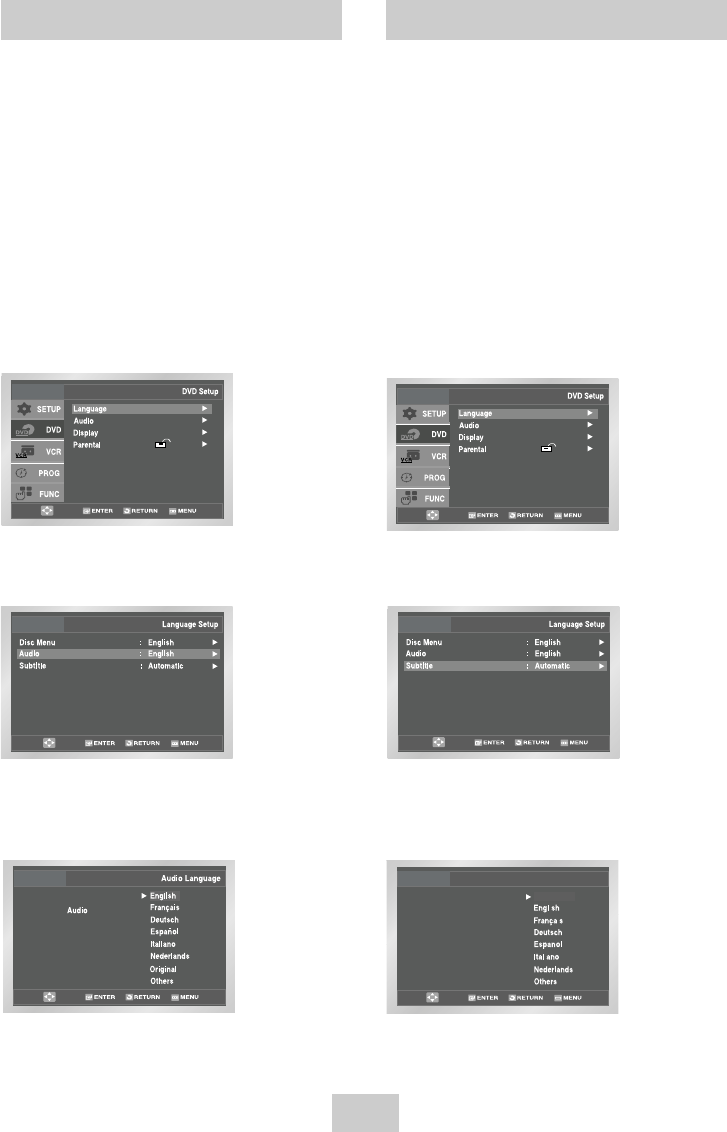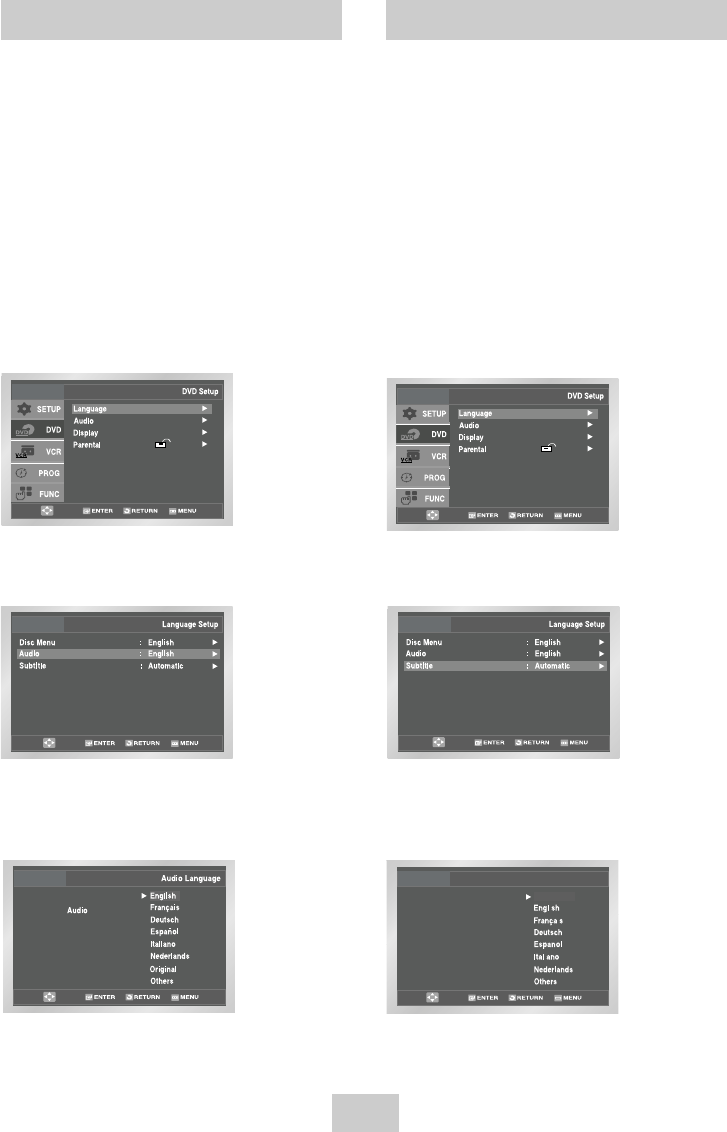
00351A DVD-V4600/XAA(01) 3/25/04 7:42 PM Page 15
Audio Language
To set the Audio Language to your preferred language,
follow these steps. If your preferred language is
available on a DVD, your Audio Language will
automatically be set to the language you choose.
1 Open “MENU”
Press the MENU button while the DVD is in Stop
mode.
2 Select “DVD”
Use the UP/DOWN buttons to highlight “DVD” then
press the ENTER button.
3 Select “Language”
Move the selection bar to “Language” then press
ENTER to select.
Subtitle Language
To set the Subtitle Language to your preferred language,
follow these steps. If your preferred language is
available on a DVD, your Subtitle Language will
automatically be set to the language you choose.
1 Open “MENU”
Press the MENU button while the DVD is in Stop
mode.
2 Select “DVD”
Use the UP/DOWN buttons to highlight “DVD”
then press the ENTER button.
3 Select “Language”
Move the selection bar to “Language” then press
ENTER to select.
4 Select “Audio” 4 Select “Subtitle”
Highlight “Audio,” then press the ENTER button. Highlight “Subtitle”, then press the ENTER button.
5 Set “Audio Language” Preference 5 Set “Subtitle Language” Preference
Highlight your preferred language for audio Highlight your preferred language for subtitles, then
soundtracks, then press the ENTER button. press the ENTER button.
Subtitle
Subtitle Language
Automatic
ENG-15