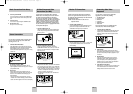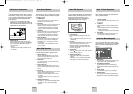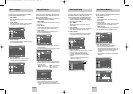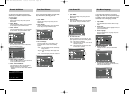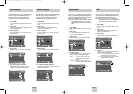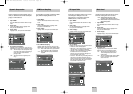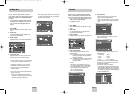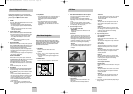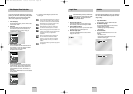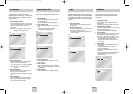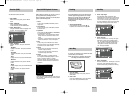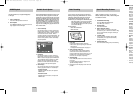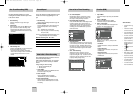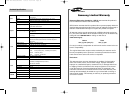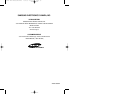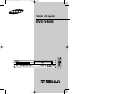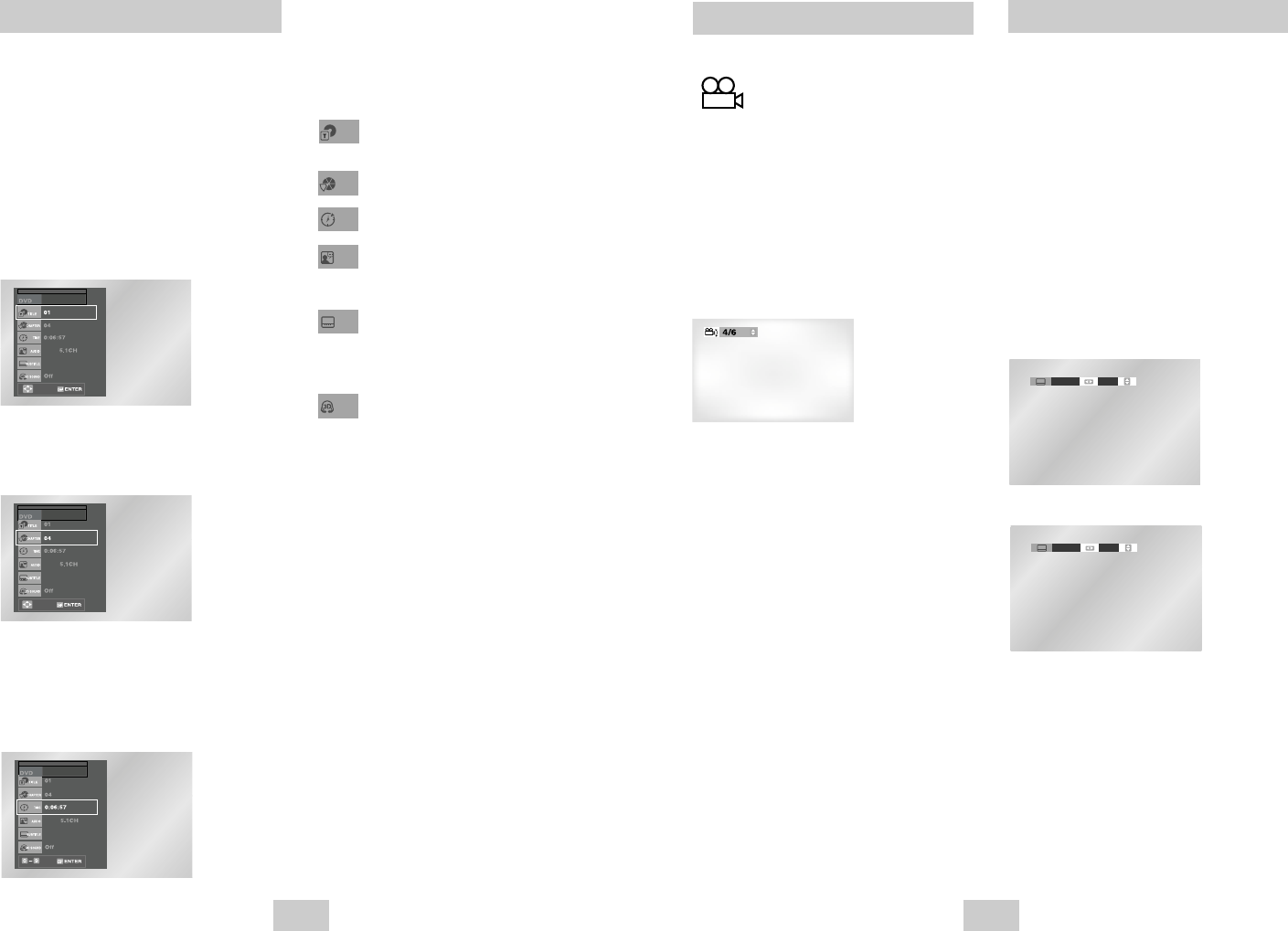
ENG-24 ENG-25
Angle View
Subtitle
Some DVD Movies provide you with various
camera angle views on the same scene while
they are playing. To activate the feature
press the ANGLE Button.
1 Check for the Angle Icon
Press the Angle button, you’ll see the Angle Icon
when watching a DVD with multi Angles available.
2 View Angle Menu Options
When the Angle Icon comes up on the screen press
the ANGLE button to see the Angle menu.
3 Select an Angle option
Press the UP/DOWN buttons to select a camera
angle you wish to see.
Some DVDs provide subtitles in one or more languages.
You can use the SUBTITLE button to quickly view and
change settings.
1 Open Subtitle Menu
During playback, press the SUBTITLE button.
2 Set Subtitle Language
Use the LEFT/RIGHT buttons to select from the
available subtitle languages.
• Subtitle languages are represented by
abbreviations.
3 Activate Subtitles
Use the UP/DOWN buttons to turn On or Off
subtitles.
• The default is "On".
• To make the screen disappear, press the
SUBTITLE button again.
ENG On
ENG Off
Title/Chapter/Time Selection
To view the current Title, Chapter/Track, and counter
position, press the INFO. button during DVD playback.
The Information screen can also be used to quickly
choose a title, Chapter/Track, or playing time.
1 View the Display
During DVD/CD playback, press the INFO. button
on the remote control.
2 Select title
Use the UP/DOWN and LEFT/RIGHT buttons to
select Title, then press the numeric buttons or
LEFT/RIGHT buttons to change among all
available titles on the disc.
3 Select Chapter or Track
Use the UP/DOWN and LEFT/RIGHT buttons to
select Chapter or Track, then press the ENTER
button to change among all available
Chapters/Tracks on the disc.
4 Select Counter Position
Use the UP/DOWN button to select the counter
position indicator, then use the numeric buttons
(0-9) to enter the desired counter position in the
format H:MM:SS (H = Hours, M = Minutes, S =
Seconds).
Then press the ENTER button to enter the desired
counter position.
ENG
ENG
MOVE
ENG
ENG
MOVE
ENG
ENG
➢
To make the screen disappear, press the INFO
button again.
To access the desired title when there is more than
one in the disc. For example, if there is more than
one movie on a DVD, each movie will be identified.
Most DVD discs are recorded in chapters so that
you can quickly find a specific passage.
Allows playback of the film from a desired time.
You must enter the starting time as a reference.
Refers to the language of the film soundtrack. In the
example, the soundtrack is played in English 5.1CH.
A DVD disc can have up to eight different
soundtracks.
Refers to the subtitle languages available in the
disc. You will be able to choose the subtitles
language or, if you prefer, turn them off from the
screen. A DVD disc can have up to 32 different
subtitles.
A surround sound effect is generated using only two
front speakers.
Title
Chapter
Time
Audio
Subtitle
3D Sound
00368A DVD-V4600/XAC-ENG 12/5/03 10:24 AM Page 24