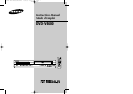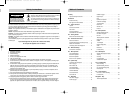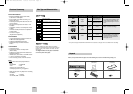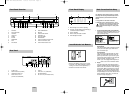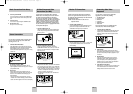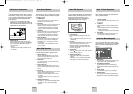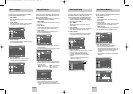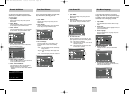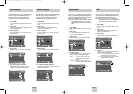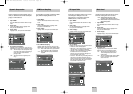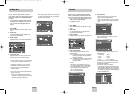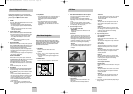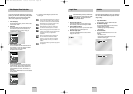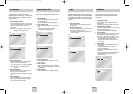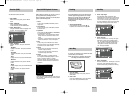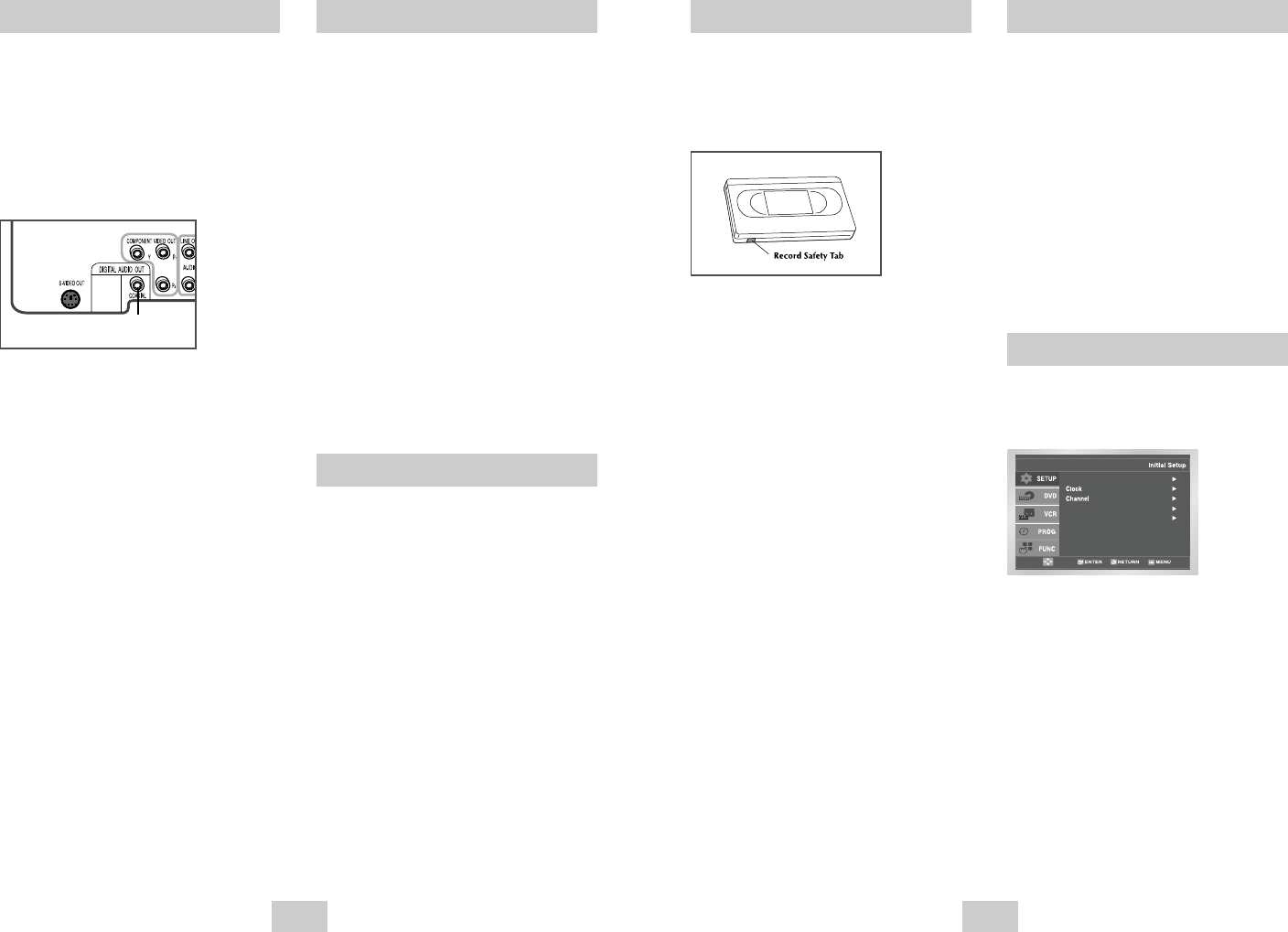
ENG-10 ENG-11
Basic VCR Operation Basic TV Tuner Operations
On-Screen Menu Navigation
To play a standard VHS videotape, just insert it into the
VCR deck and press the Play button. You can turn on
the Auto Play to enable the VCR deck to play
automatically when you insert a videotape that is
missing the Record Safety Tab. See page 33.
1 Insert VHS Tape
Insert a standard VHS videotape into the VCR
deck.
• When a videotape is inserted, power will turn on
automatically.
2 Play Tape
Press the ❿ll(PLAY/PAUSE) button on the remote
control or on the front panel of the unit. The
videotape will begin to play automatically if it is
missing the Record Safety Tab and Auto Play is
turned on. See page 33.
3 Stop Playback
Press the
■
(STOP) button on the remote control or
on the front panel of the unit.
4 Additional VCR Options
• See pages 28~30 for special VCR Playback
features.
• See pages 31~32 for VCR Recording features.
• See page 33 for Timer Recording features.
The on-screen menus allow you to enable or disable
various functions on your DVD-VCR. Use the following
buttons to open and navigate through the on-screen
menus.
1 MENU Button
Press this button while the DVD is in Stop or Play
mode to open the on-screen MAIN MENU.
2 UP/DOWN and LEFT/RIGHT
Use these buttons to move the selection bar UP,
DOWN, LEFT and RIGHT to cycle through the menu
options.
3 ENTER Button
Press this button to confirm any new settings.
4 RETURN Button
Press this button to return to the last MENU screen
displayed or to exit the on-screen MENU all together.
When watching TV using the DVD-VCR's built-in TV
tuner, use the buttons below.
1 Channel UP/DOWN
Use these buttons to move to the previous or the
next channel.
2 0-9 Buttons
Use these buttons to select the desired channel
directly.
• Press the button number one for two seconds to
activate the button 100+.
- This function is activated only on Cable TV Mode.
3 INFO. Button
Press this button to display the current channel.
• This also works in DVD and VCR mode.
Language : English
Front Display : Auto
Auto Power Off : Off
Basic DVD Operation
Deck Control Buttons
Follow the instructions below to playback a DVD.
1 Open the Disc Tray
Press the OPEN/CLOSE button on your remote
control or on the front panel of the unit to turn on
the power and open the disc tray.
2 Insert a Disc
Put a disc in the center of the tray, with the label-
printed side facing up.
3 Close the Disc Tray
Press the OPEN/CLOSE button on your remote
control or on the front panel of the unit to close the
disc tray.
4 Play a DVD
Press the ❿ll(PLAY/PAUSE) button on your remote
control or on the front panel of the unit.
• Most discs will start to playback as soon as the
tray closes.
• If a DVD has a MENU, the menu may pop up on
TV screen.
5 Additional DVD Options
• See pages 15 ~ 21 for advanced DVD Setup options.
• See pages 22 ~ 28 for special DVD Playback
features.
The DVD-VCR uses one set of controls to operate both
decks. The following buttons are helpful in successfully
controlling each deck.
1 POWER Button
Press the Power button on the remote control or
front panel to turn on the DVD-VCR.
2 DVD Button
Press the DVD button on the remote control or front
panel when you want to control the DVD deck.
• The DVD indicator will light on the Front Panel
Display to show that the DVD deck is selected.
3 VCR Button
Press the VCR button on the remote control or front
panel when you want to control the VCR deck.
• The VCR indicator will light on the Front Panel
Display to show that the VHS deck is selected.
4 INPUT SEL. Button
Press the INPUT SEL. button repeatedly to cycle
through all of your input sources, including the
Tuner(Ch##), Line 1 (rear AV input), and Line 2
(front AV input).
• Input selection is only available when the VCR
deck is selected.
A/V Receiver Connections
To take full advantage of the movie theater experience
that DVD offers, you may want to connect your DVD-
VCR to a complete Surround Sound system, including
an A/V Receiver and six Surround Sound speakers.
Before You Begin...
• If your A/V receiver is equipped with a Dolby
Digital Decoder, you have the option to bypass the
DVD-VCR’s built-in Dolby Digital Decoder. Use the
Digital Audio Out connection below.
1 Digital Audio Out
Connect a digital coaxial cable from the Digital
Audio Out jack on the rear panel of the DVD-VCR
to the corresponding Digital Audio Input jack on
your A/V Receiver:
• Coaxial
• Use whichever connection is available on your
A/V Receiver.
To Digital Audio Input of an A/V
Receiver with a Dolby Digital Decoder
00368A DVD-V4600/XAC-ENG 12/5/03 10:24 AM Page 10