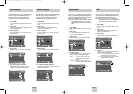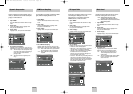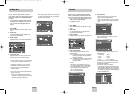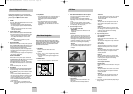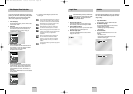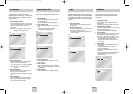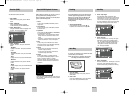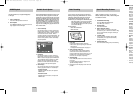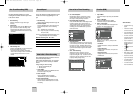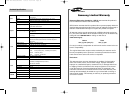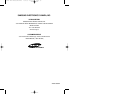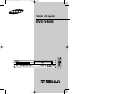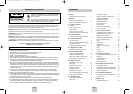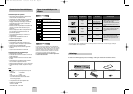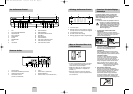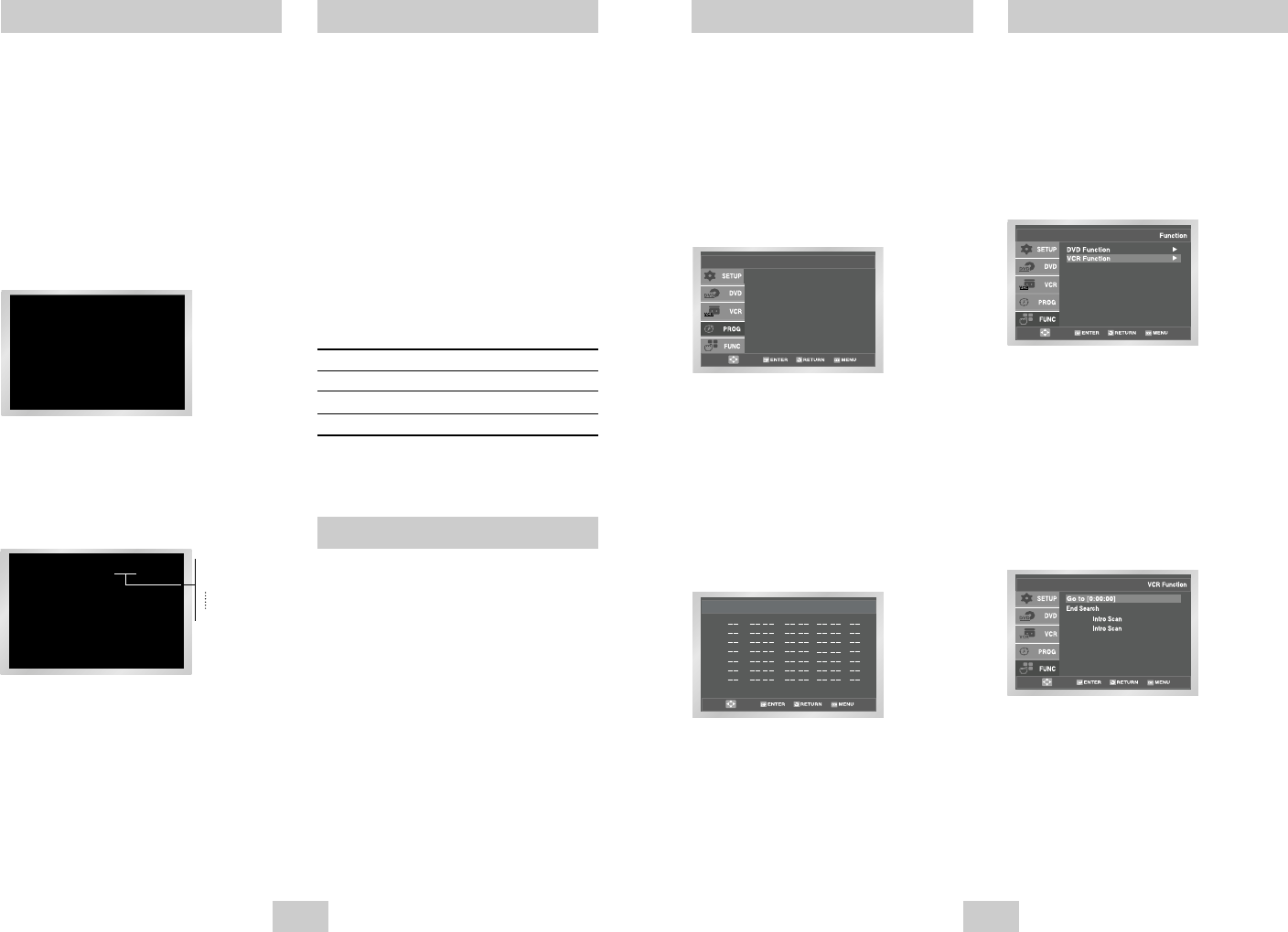
ENG-32 ENG-33
Function (VCR)
1 Open “MENU”
In the DVD in Stop or Play mode, press the MENU
button.
2 Select “FUNCTION”
Use the UP/DOWN buttons to highlight
“FUNCTION” then press the ENTER button.
3 Select “VCR Function”
Using the UP/DOWN buttons to highlight “VCR
Function” then press ENTER to select.
4 Select “Go to ( 0: 00: 00)”
Highlight “Go to ( 0: 00: 00 )”, then press the
ENTER button.
- End Search
Highlight “End Search”, then press the ENTER
button.
- Forward Intro Scan
Highlight “Forward Intro Scan”, then press the
ENTER button.
- Reverse Intro Scan
Highlight “Reverse Intro Scan”, then press the
ENTER button.
Forward
Reverse
4 Set “Time/Date/Speed”
Repeat Step 3 above to set start time, end time,
date and record speed. Date can be set for one
time, daily or weekly recording. See below.
5 Daily/Weekly Date Programming
Press the RETURN button to finish setting the timer
recording. Stop the VCR or turn the power off.
Then the VCR will automatically turn on and begin
recording at the time you set. To stop the timer
recording, press the POWER button or press the
STOP button twice.
6 Auto Speed Select
If the length of the videotape is not long enough for
a timer recording in the SP mode, set the recording
tape speed to “AUTO”. Recording will start in the
SP mode. If the length is not long enough, the tape
speed will automatically change from SP mode to
SLP mode.
7 Save “Timer Recording”
Weekly [Sun’s~Sat’s]: Use this to record TV
programs on the same channel at the same time
every week. Daily [MO - FR] : Use this to record TV
programs on the same channel at the same time
every day Monday through Friday.
If you want to set
the timer program,
press the ENTER key
Timer Program
No Ch Start End Date Speed
: :
::
::
::
::
::
::
/
/
/
/
/
/
/
1
2
3
4
5
6
7
How to Set a Timer Recording
Forward
Reverse
Forward
Reverse
One-Touch Recording (OTR) allows you to add
recording time in 30-minute increments up to 4 hours
at the touch of a button.
1 Start Recording
Follow the instructions on page 30 to begin
recording.
2 Activate OTR
While in Record mode, press the
(
REC
)
button
again to activate One-Touch Recording (OTR).
• Record length 0:30 appears on the On-Screen
Display and the DVD-VCR will record for exactly
30 minutes.
3 Add Recording Time
Continue pressing
(
REC
)
to add recording time in
30 minute increments up to 4 hours.
• The DVD-VCR stops recording automatically
when the time has elapsed. And DVD-VCR will
be Automatically turned off when the OTR
finished.
One-Touch Recording (OTR)
SP
0:30
1:00
1:30
4:30
Record length 0:30 07
Record 07
SP
Record Speed
How to Set a Timer Recording
You can slow down the recording speed from SP to SLP
in order to fit six hours of programming on a T-120
tape.
1 Start Recording
Follow the Basic Recording instructions on page 28.
2 Set Record Speed
Press the SPEED button on the remote control to
set the Record Speed to one of the following
options:
• SP – Standard Play, for best quality.
• SLP – Super Long Play, for maximum recording
time (3 times SP).
NOTE: The selected Record Speed will appear on the
front panel display and on-screen display.
Maximum Recording Time - SP vs. SLP
Tape Length SP (Standard Play) SLP (Super Long Play)
T-120 2 hrs 6 hrs
T-160 2hrs 40 mins 8 hrs
T-180 3 hrs 9 hrs
Insert a blank videotape into the VCR deck. Be sure to
leave the Record Safety Tab intact.
With the Timer Recording function, you can program
up to 7 events at a time to record up to a month in
advance.
To Begin Setting the Timer Recording,
• Turn on your DVD-VCR, and
• Turn on your TV.
1 Open “MENU”
Press the MENU button or the TIMER button while
the VCR is in Stop or Play mode.
2 Select “Program”
Use the UP/DOWN buttons to highlight
“PROGRAM” then press the ENTER button.
3 Select Channel Number
Use the Right and UP/DOWN buttons to set the
channel. Press the RIGHT button to move to the
next setting.
CD-R JPEG Discs
• Only files with the ".jp
played.
• If the disc is not closed
and not all of the reco
• Only CD-R discs with
format can be played
• The name of the JPE
characters and should
special characters (. /
• Only a consecutively
played. If there is a b
disc, the disc can be
segment.
• A maximum of 500 im
CD.
• Only Kodak Picture C
• When playing a Koda
in the pictures folder c
• Picture discs other tha
longer to start playing
• If a number of files in
file can be played.
• If a number of folders
files in 300 folders ca
00368A DVD-V4600/XAC-ENG 12/5/03 10:24 AM Page 32