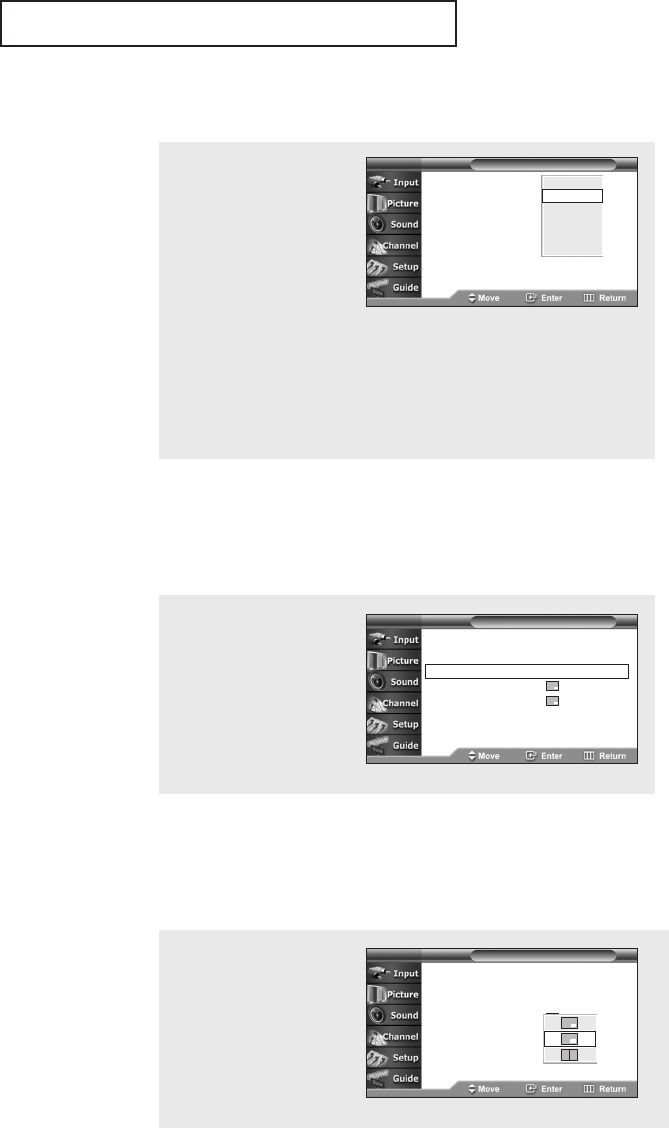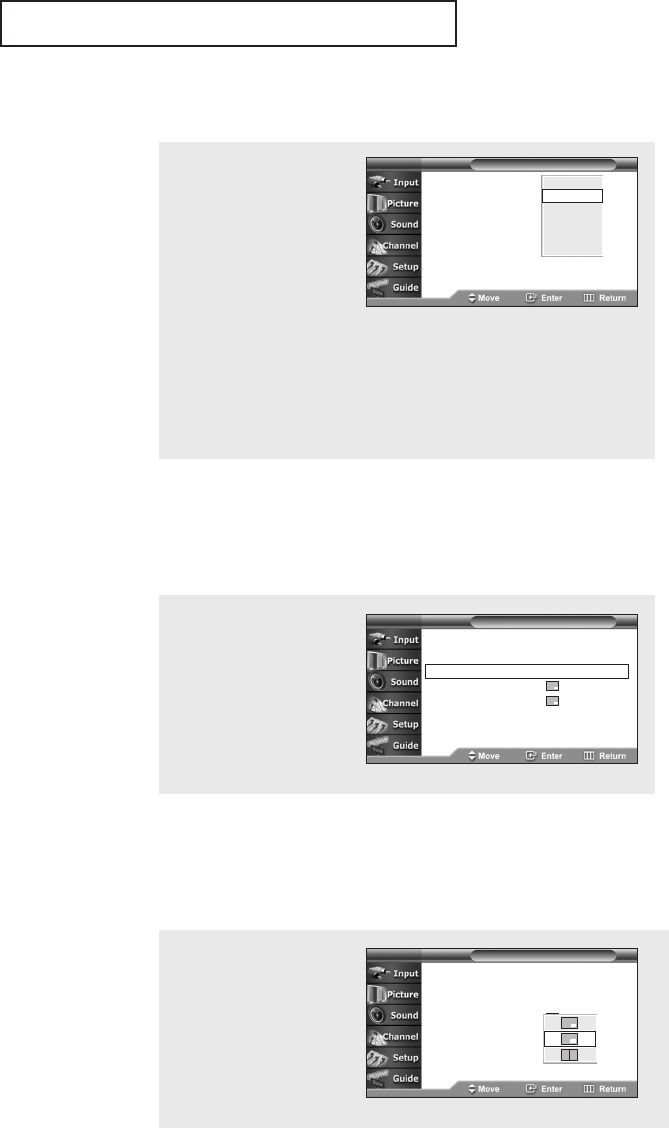
English - 50
SPECIAL FEATURES
Selecting a Signal Source (External A/V) for PIP
4
Press the … or † button
to select “Source”, then
press the ENTER button.
If you have not connected
any equipment to the TV’s
input jacks, the signal from
these inputs will not appear.
Press the … or † button
to select an external signal,
then press the ENTER
button.
PIP : Off
Source
:
TV
Swap
Size
:
Position
:
PIP Channel
:
Cable 6
T V
PIP
TV
AV1
AV2
AV3
S-Video1
S-Video2
œ For more information about
external signals, see “Viewing
an External Signal Source”
(See page 43).
If you select “TV”, the sub
picture is the same as the
main picture.
œ The sub picture doesn’t
support “Air IN”,
“Component1”,
“Component2” and “DVI”.
5
Press the … or † button to
select “Swap”, then press
the ENTER button.
The sub picture appears in
the main picture, and vice
versa.
Swapping the Sub picture and Main picture
œ The sub picture doesn’t
support “Air IN”,
“Component1”,
“Component2” and “DVI”.
6
Press the … or † button to
select “Size”, then press the
ENTER button.
Press the … or † button to
select a size you want, then
press the ENTER button.
Changing the Size of the Sub picture
PIP : On √
Source
:
TV √
Swap
Size
:
√
Position
:
√
PIP Channel
:
Cable 6
T V
PIP
PIP : On
Source
:
TV
Swap
Size
:
Position
:
PIP Channel
:
Cable 6
T V
PIP
BP68-00334A-00Eng 5/20/04 4:55 PM Page 50