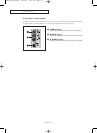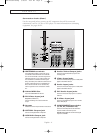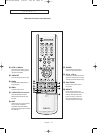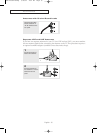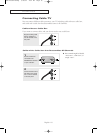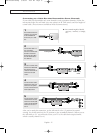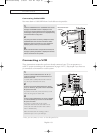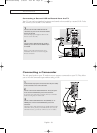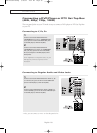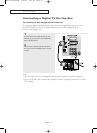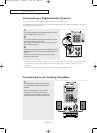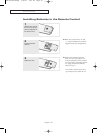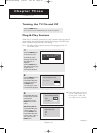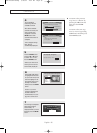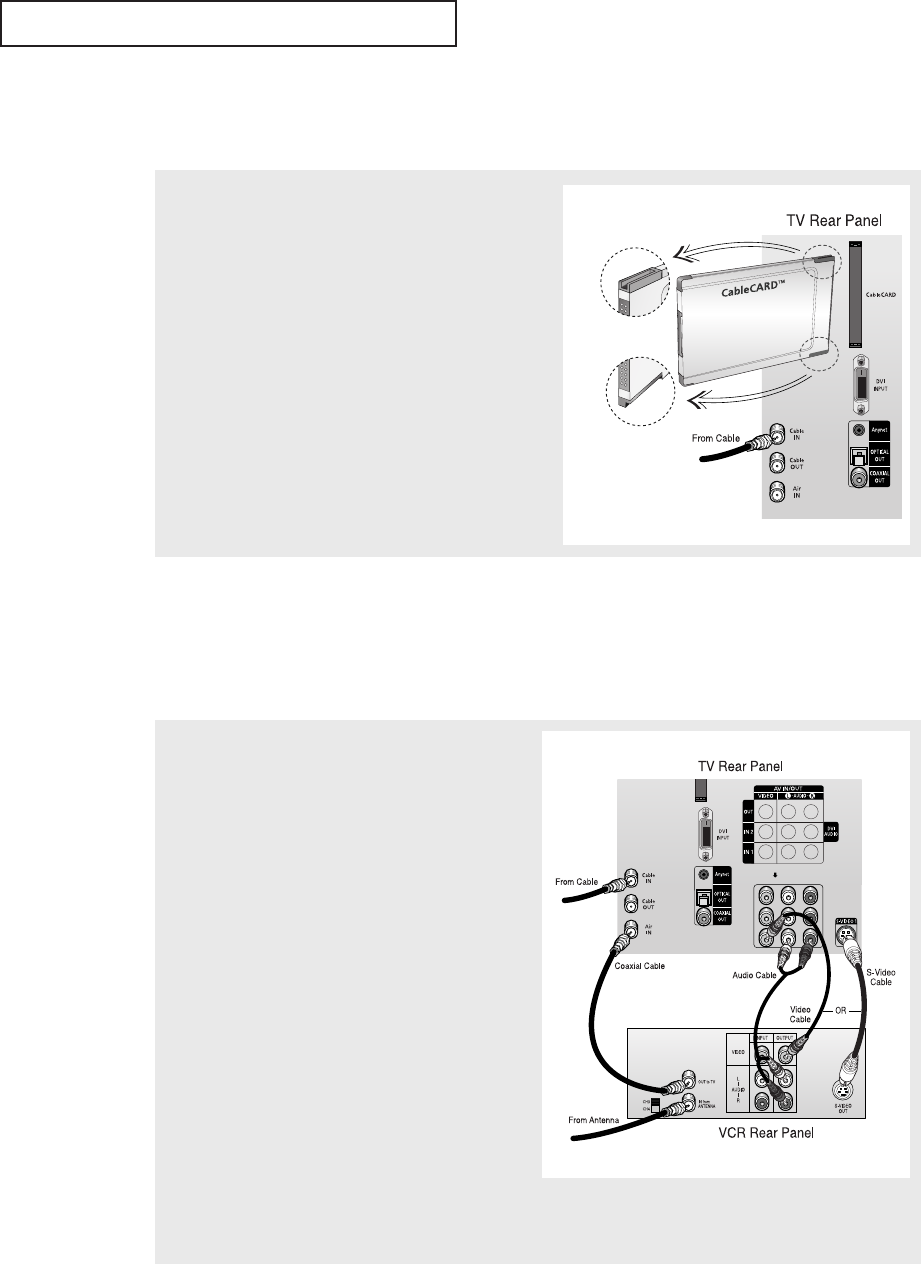
English - 18
INSTALLATION
Connecting CableCARD
You must obtain a CableCARD from a local cable service provider.
1
Insert the CableCARD into the “CableCARD” slot and the
message “CableCARD Inserted” is displayed on the
screen. If the channel information does not already exist,
the message “Updating Channel List” is displayed during
channel information configuration.
2
The pairing information containing a telephone number,
CableCARD ID, Host ID and other information will be
displayed in about 2~3 minutes. If an error message is
displayed, please contact your Service Provider.
3
When channel information configuration is finished, the
message “Updating Completed” is displayed it indicates
that the channel list is now updated.
Connecting a VCR
These instructions assume that you have already connected your TV to an antenna or a
cable TV system (according to the instructions on pages 14~17). Skip step 1 if you have not
yet connected to an antenna or a cable system.
1
Connect a coaxial cable between the “Air IN” (or
“Cable IN”) terminal on the TV and the antenna out
terminal on the VCR.
A coaxial cable is usually included with a VCR. (If
not, check your local electronics store).
2
Connect a set of audio cables between the “AV IN 1
(L, R)” (or “AV IN 2 (L, R)”) jacks on the TV and AUDIO
OUT jacks on the VCR.
If you have a mono VCR, connect L(mono) to VCR
audio out using only one audio cable.
3
Connect a video cable between the “AV IN 1 (VIDEO)”
(or “AV IN 2 (VIDEO)”) jack on the TV and the VIDEO
OUT jack on the VCR.
If you have a S-VHS VCR, use the S-Video
connections and remove the video cable. Do not
connect the video cable and the S-Video cable to
video 1 simultaneously.
Follow the instructions in “Viewing a VCR or
Camcorder Tape” to view your VCR tape.
• Also, you can connect to “AV 3” on the side panel of TV.
Please insert the card
as shown.
BP68-00334A-00Eng 5/20/04 4:52 PM Page 18