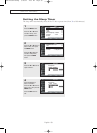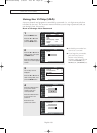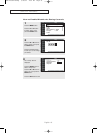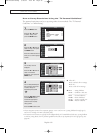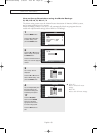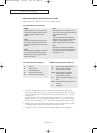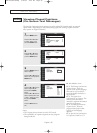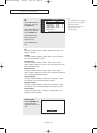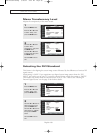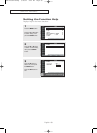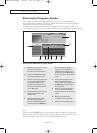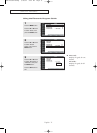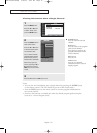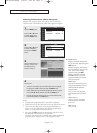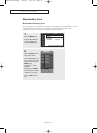English - 67
5
Press the ▲ or ▼ button to
select “Size”, then press
the ENTER button.
Press the ▲ or ▼ button to
select one you want, the
press the ENTER button.
Set other listed options
below using the same
method as above.
Press the EXIT button to
exit.
Size
This option consists of “Default”, “Small”, “Standard” and “Large”. The
default is “Standard”.
Font Style
This option consists of “Default”, “Style0 ~ Style 7”. You can change the
font you want. The default is “Style 0”.
Foreground Color
This option consists of “Default”, “White”, “Black”, “Red”, “Green”,
“Blue”, “Yellow”, “Magenta” and “Cyan”. You can change the color of the
letter. The default is “White”.
Background Color
This option consists of “Default”, “White”, “Black”, “Red”, “Green”,
“Blue”, “Yellow”, “Magenta” and “Cyan”. You can change the background
color of the caption. The default is “Black”.
Foreground Opacity
This option consists of “Default”, “Transparent”, “Translucent”, “Solid”
and “Flashing”. You can change the opacity of the letter.
Background Opacity
This option consists of “Default”, “Transparent”, “Translucent”, “Solid”
and “Flashing”. You can change the background opacity of the caption.
Return to Default
This option sets each of “Size”, “Font Style”, “Foreground Color” and
Background color to its default.
T V Caption Options
Notes:
• The availability of captions
depends on the program
being broadcast.
• The “default” means to
follow the rule of
broadcasting.
SPECIAL FEATURES
Size : Default √
Font Style : Default √
Foreground Color : Default √
Background Color : Default √
Foreground Opacity : Default √
Background Opacity : Default √
Return to Default
Alternate method:
Press the CAPTION button
on the remote control
repeatedly to select “On” or
“Off”.
Caption On
BP68-00334A-00Eng 5/20/04 4:59 PM Page 67